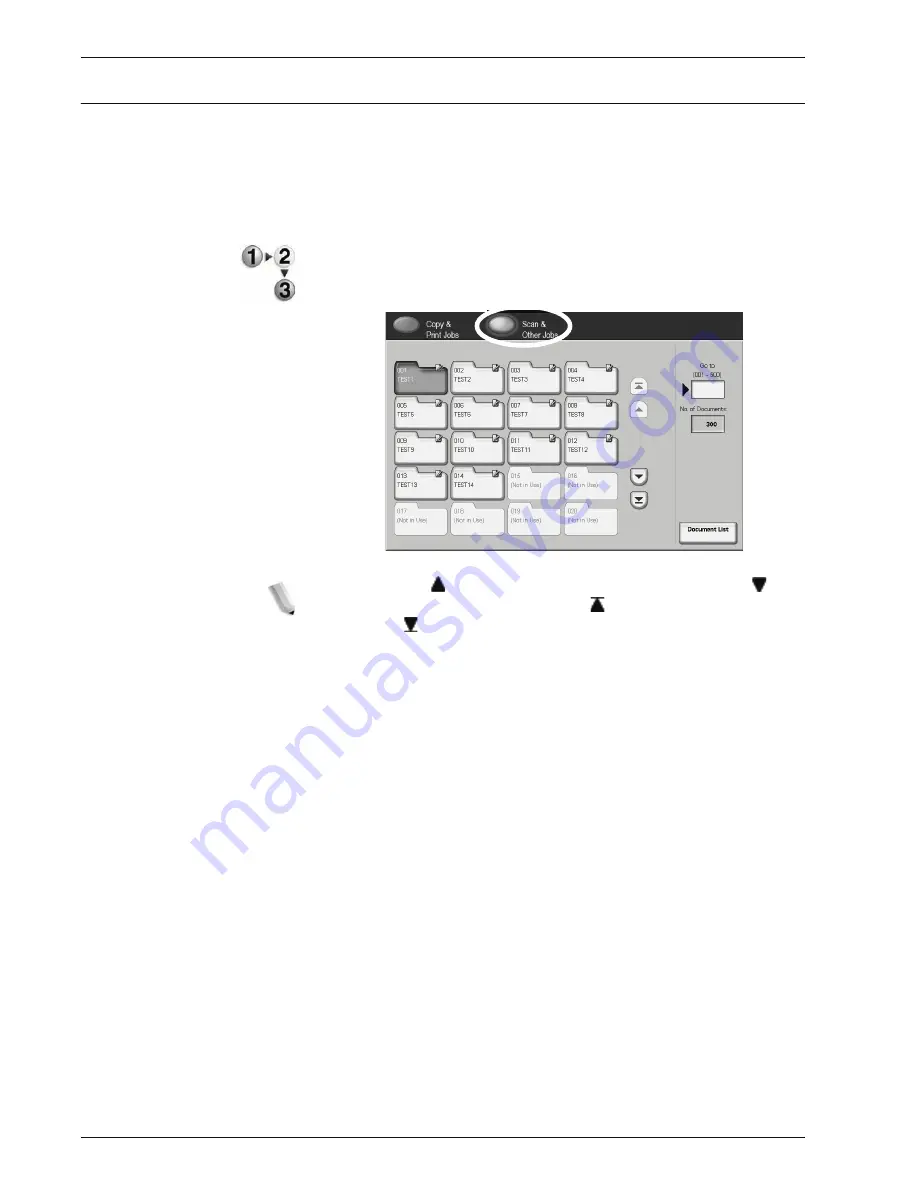
Xerox 4595 Copier/Printer User Guide
4-67
4. Mailbox Management
Select a Scan & Other Jobs Mailbox
Access to the selected mailboxes may be restricted, depending on
user authorization settings.
For information about mailboxes protected by User Authorization
settings, refer to "Types of Mailbox" in the System Administration
Guide or ask your System Administrator for help.
1.
From the
All Services
window, select
Check Mailbox
and
then
Scan & Other Jobs
.
Select the mailbox you want to
open.
NOTE: Select to display the previous screen and select to
display the next screen. Also, select to display the first screen
and select to display the last screen. You can directly access a
mailbox by entering a three-digit mailbox number in the Go to with
the numeric keypad.
An arrow is displayed next to mailboxes that have a linked
Job Flow, and which have been configured for Auto Start.
When a mailbox is selected, and it contains documents,
the number of stored documents is indicated in No. of
Documents in the lower right area of the screen.
If a password entry screen appears, enter the password
and select the Confirm button.
The document list appears.
2.
Select
Document List
.
Summary of Contents for 4595
Page 1: ...Xerox4595Copier Printer User Guide Version 1 2 January 2008...
Page 26: ...Xerox 4595 Copier Printer User Guide 1 16 1 Product overview...
Page 250: ...Xerox 4595 Copier Printer User Guide 4 78 4 Mailbox Management...
Page 256: ...Xerox 4595 Copier Printer User Guide 5 6 5 Job Flow...
Page 294: ...Xerox 4595 Copier Printer User Guide 7 30 7 Paper and Other Media...
Page 362: ...Xerox 4595 Copier Printer User Guide 10 24 10 Maintenance...
Page 501: ......
Page 502: ......



































