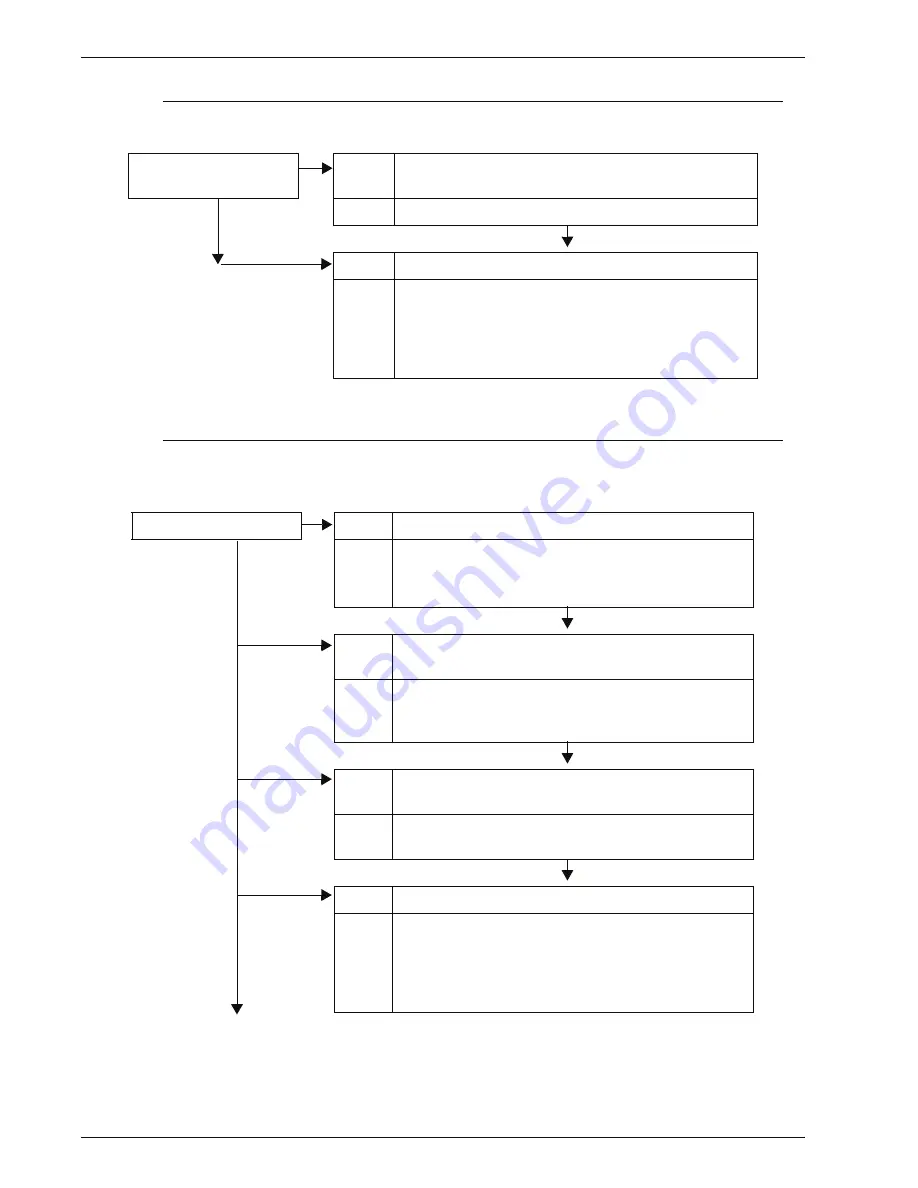
Xerox 4595 Copier/Printer User Guide
11-27
11. Problem Solving
Problems with Sending E-mail
This section describes solutions when e-mail cannot be sent.
Image not What was Expected
This section describes solutions for dealing with situations where
the scan data does not produce image data as expected.
Unable to send e-mail
Cause
Mail address is incorrect
Action
Check the e-mail address.
Cause
Maximum sending e-mail size is exceeded
Action
Change the maximum sending e-mail size, or reduce
the resolution.
Refer to “Maximum E-mail Size” in the System
Administration Guide, or “Scan Resolution” on
page 3-38.
The image is dirty
Cause
The document glass or the document cover is dirty.
No
Action
Clean the document glass or the document cover.
Refer to “Cleaning the Document Cover and
Document Glass” on page 10-18.
Cause
The document is made of highly transparent material
like a transparency.
Action
If the document is highly transparent, marks on the
document cover will appear on the image. Place a
white sheet of paper on the document and scan.
Cause
The document is colored, of a rough texture or a
blueprint, for example.
Action
Either adjust the copy density or image quality and
then retry scanning.
Cause
Glossy printing paper is being scanned.
Action
Glossy printing paper easily sticks to the document
glass and shadows are sometimes scanned and
reproduced as dirt. Place a transparency or highly
transparent film under the document and retry
scanning.
Summary of Contents for 4595
Page 1: ...Xerox4595Copier Printer User Guide Version 1 2 January 2008...
Page 26: ...Xerox 4595 Copier Printer User Guide 1 16 1 Product overview...
Page 250: ...Xerox 4595 Copier Printer User Guide 4 78 4 Mailbox Management...
Page 256: ...Xerox 4595 Copier Printer User Guide 5 6 5 Job Flow...
Page 294: ...Xerox 4595 Copier Printer User Guide 7 30 7 Paper and Other Media...
Page 362: ...Xerox 4595 Copier Printer User Guide 10 24 10 Maintenance...
Page 501: ......
Page 502: ......

































