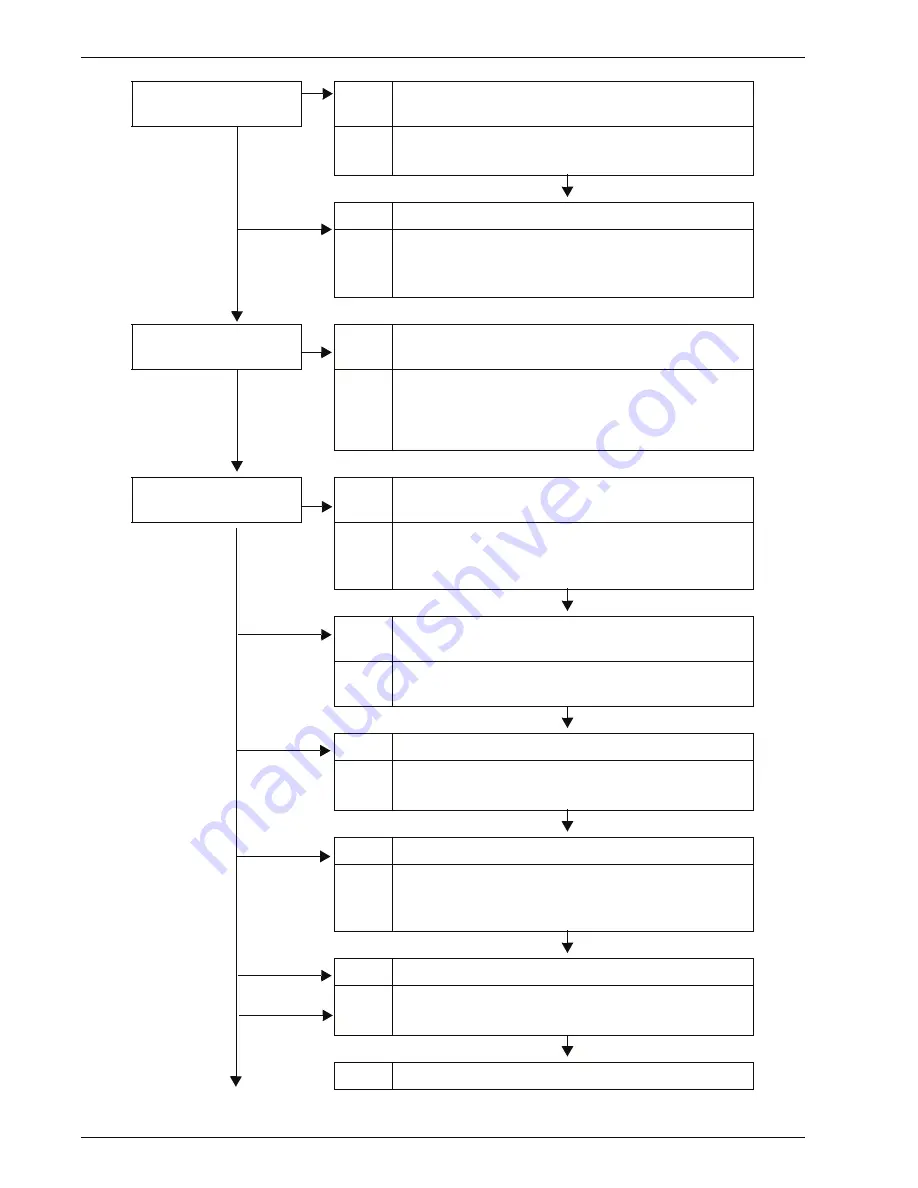
Xerox 4595 Copier/Printer User Guide
11-28
11. Problem Solving
Image is too dark, or
too light
Cause
Scan density is set to
Dark
, or to
Light
.
No
Action
Adjust the scan density.
Refer to “Lighten/Darken” on page 3-29.
Cause
The Original Type is inappropriate.
Action
Select an image quality appropriate for the
document.
Refer to “Image Quality” on page 3-35.
Part of the image is
missing
Cause
The document is pasted together or folded in.
No
Action
It is possible that the folded in or pasted part of the
document is not touching the document glass. Place
a stack of white sheets on the document to hold the
document down flat against the document glass.
The image is not the
desired size
Cause
The document glass or the document cover is dirty.
No
Action
Clean the document glass or the document cover.
Refer to “Cleaning the Document Cover and
Document Glass” on page 10-18.
Cause
The document is made of highly transparent material
like a transparency.
Action
Place a white sheet of paper on the document and
scan.
Cause
The document is misaligned.
Action
Load the document correctly.
Refer to “Step 1 Load Documents” on page 3-2.
Cause
The document guides are in an incorrect position.
Action
Load the document correctly, and align the
document guides with the edges of the document.
Refer to “Step 1 Load Documents” on page 3-2.
Cause
The document is a non-standard size.
Action
Enter the document size and then scan.
Refer to “Scan Size” on page 3-41.
Cause
The document is folded or bent.
Summary of Contents for 4595
Page 1: ...Xerox4595Copier Printer User Guide Version 1 2 January 2008...
Page 26: ...Xerox 4595 Copier Printer User Guide 1 16 1 Product overview...
Page 250: ...Xerox 4595 Copier Printer User Guide 4 78 4 Mailbox Management...
Page 256: ...Xerox 4595 Copier Printer User Guide 5 6 5 Job Flow...
Page 294: ...Xerox 4595 Copier Printer User Guide 7 30 7 Paper and Other Media...
Page 362: ...Xerox 4595 Copier Printer User Guide 10 24 10 Maintenance...
Page 501: ......
Page 502: ......
















































