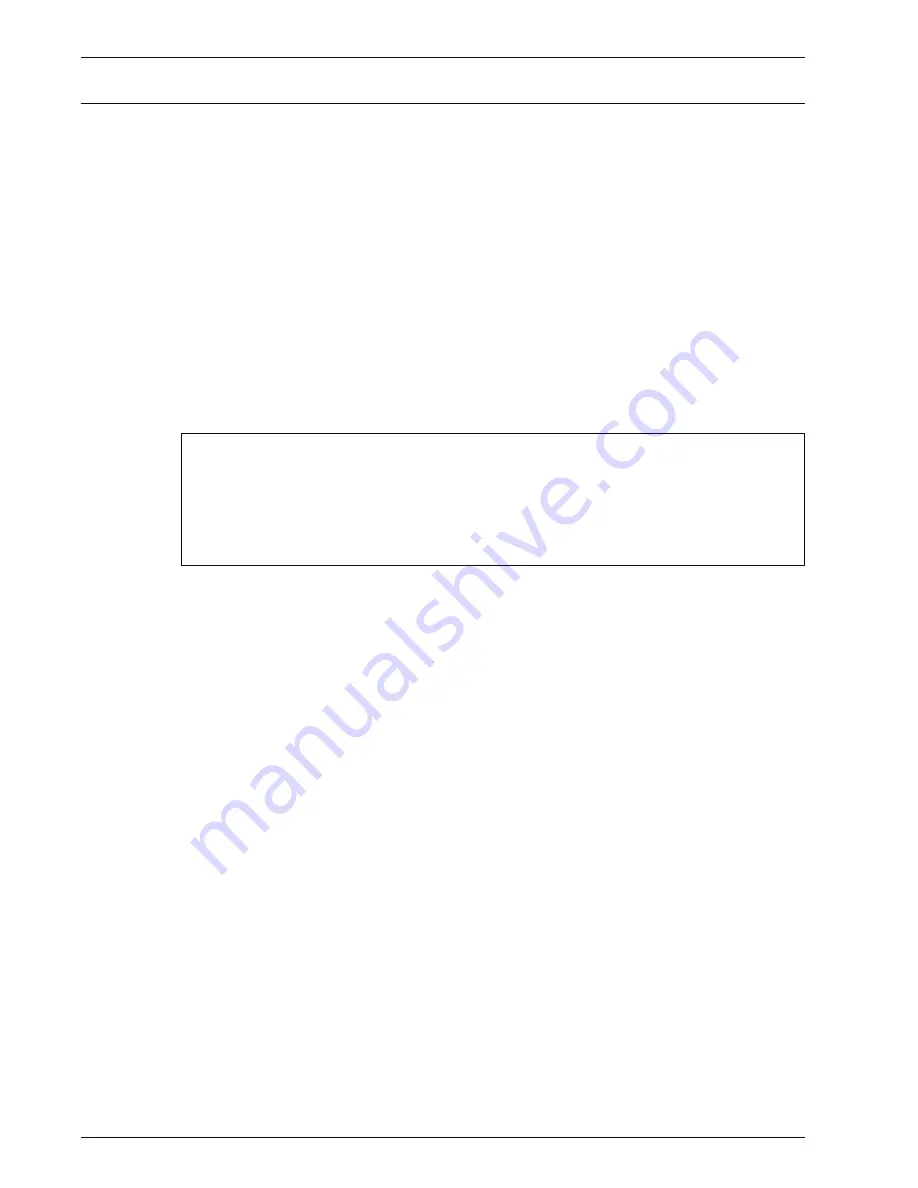
Xerox 4595 Copier/Printer User Guide
11-47
11. Problem Solving
Paper Jams
When paper jams inside the machine, the machine stops and an
alarm sounds. A message also is displayed on the display. Follow
the instructions displayed and remove the jammed paper.
Gently remove the paper taking care not to tear it. If paper is torn
while it is being removed from the machine, remove all torn pieces
making sure that none remain inside the machine.
If a paper jam message is displayed again after you have
remedied the paper jam, paper is probably jammed at another
location. Remedy this by following the message on the display.
When you have finished remedying a paper jam, printing is
automatically resumed from the state before the paper jam
occurred.
If a paper jam occurred during copying, press the
Start
button.
Copying is resumed from the state before the paper jam occurred.
WARNING:
When removing jammed paper, make sure that no bits and pieces of
jammed paper are left in the machine. A piece of paper remaining in the machine
can cause fire. If a piece of paper is stuck in a hidden area or paper is wrapped
around the fuser unit or rollers, do not remove it forcefully. You can get injured or
burnt. Switch off the machine immediately and contact the Customer Support
Center.
Summary of Contents for 4595
Page 1: ...Xerox4595Copier Printer User Guide Version 1 2 January 2008...
Page 26: ...Xerox 4595 Copier Printer User Guide 1 16 1 Product overview...
Page 250: ...Xerox 4595 Copier Printer User Guide 4 78 4 Mailbox Management...
Page 256: ...Xerox 4595 Copier Printer User Guide 5 6 5 Job Flow...
Page 294: ...Xerox 4595 Copier Printer User Guide 7 30 7 Paper and Other Media...
Page 362: ...Xerox 4595 Copier Printer User Guide 10 24 10 Maintenance...
Page 501: ......
Page 502: ......





































