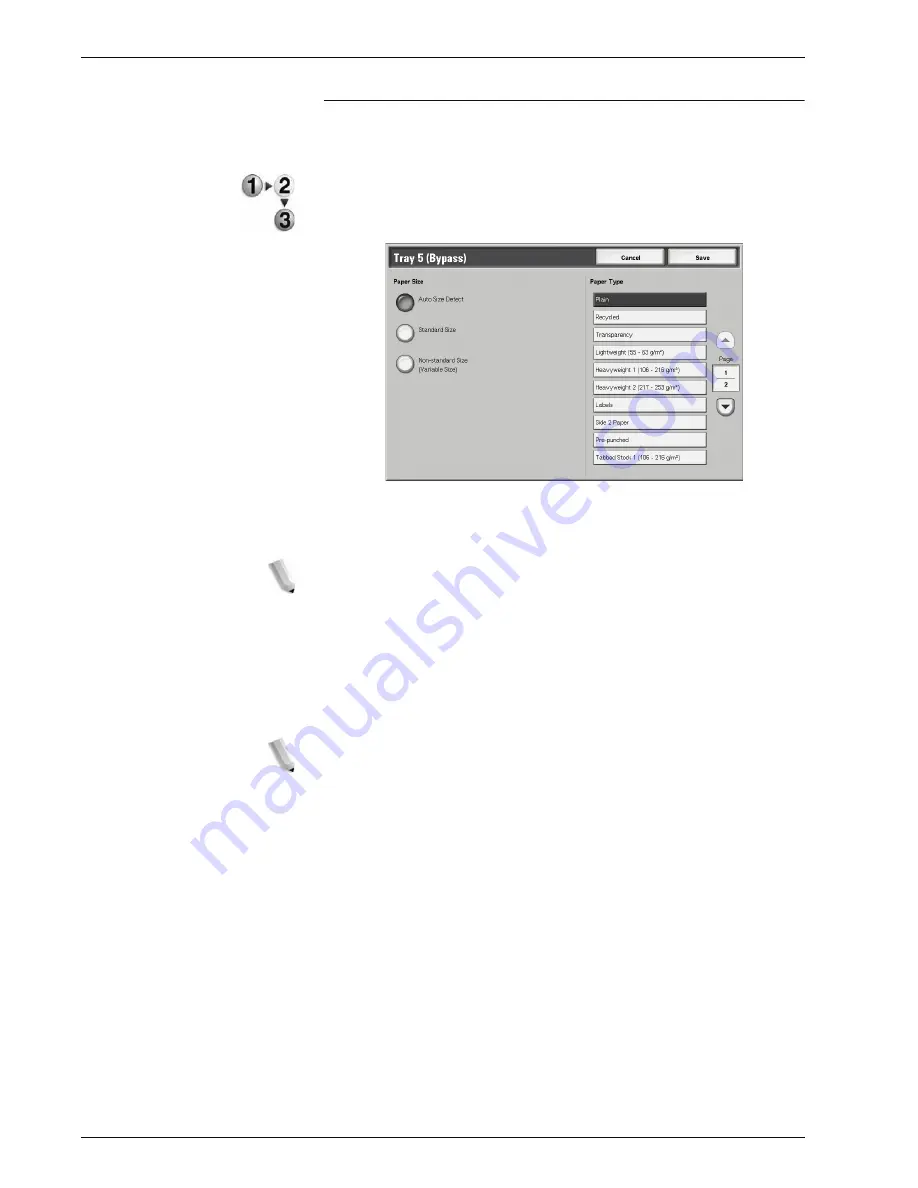
Xerox 4595 Copier/Printer User Guide
2-21
2. Copy
Tray 5 (Bypass) Screen
If you want to make copies on paper that cannot be loaded in
Trays 1 to 4 and 6 to 7, use Tray 5 (Bypass).
1.
From the
Basic Copying
screen, in the
Paper Supply
area,
select
More...
.
2.
Select the
Bypass
paper tray.
3.
Select the paper size and paper type.
4.
Select
Save
to save the changes.
NOTE: Select the up button to display the previous screen and
select the down button to display the next screen.
Paper Size
Select from
Auto Size Detect
,
Standard Size
, and
Non-Standard Size
.
When
Auto Size Detect
is selected, the paper size is identified
automatically.
NOTE: Auto Size Detect can only detect standard sizes.
Paper Type
Select the paper type.
Summary of Contents for 4595
Page 1: ...Xerox4595Copier Printer User Guide Version 1 2 January 2008...
Page 26: ...Xerox 4595 Copier Printer User Guide 1 16 1 Product overview...
Page 250: ...Xerox 4595 Copier Printer User Guide 4 78 4 Mailbox Management...
Page 256: ...Xerox 4595 Copier Printer User Guide 5 6 5 Job Flow...
Page 294: ...Xerox 4595 Copier Printer User Guide 7 30 7 Paper and Other Media...
Page 362: ...Xerox 4595 Copier Printer User Guide 10 24 10 Maintenance...
Page 501: ......
Page 502: ......






































