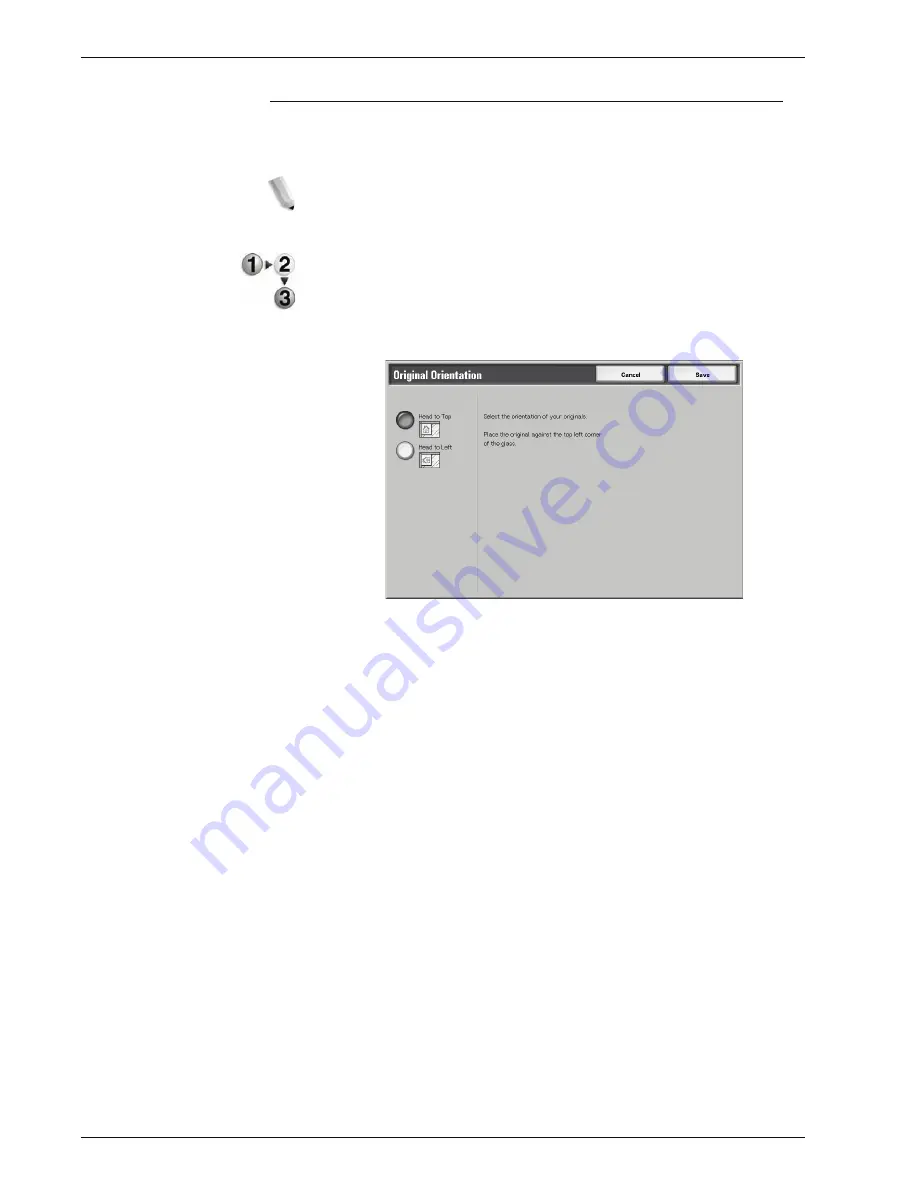
Xerox 4595 Copier/Printer User Guide
2-47
2. Copy
Original Orientation
The document orientation needs to be set to indicate the top of the
document.
NOTE: If the Original Orientation differs from the actual
document orientation, then the machine may mistakenly detect the
head of the document.
1.
On the
All Services
screen, select
Copy
, then the
Scan
Options
tab. From the
Scan Options
screen that appears,
select
Original Orientation
.
2.
Select
Head to Top
or
Head to Left
in accordance with the
orientation that the document is loaded.
3.
Select
Save
to save the changes.
Head to Top
Select this item when placing the top of the document facing the
inner side of the document glass or document feeder.
Head to Left
Select this item when placing the top of the document facing the
left side of the document glass or document feeder. Be sure to
select
Head to Left
when the top of the document is placed facing
the left side (horizontal text).
Summary of Contents for 4595
Page 1: ...Xerox4595Copier Printer User Guide Version 1 2 January 2008...
Page 26: ...Xerox 4595 Copier Printer User Guide 1 16 1 Product overview...
Page 250: ...Xerox 4595 Copier Printer User Guide 4 78 4 Mailbox Management...
Page 256: ...Xerox 4595 Copier Printer User Guide 5 6 5 Job Flow...
Page 294: ...Xerox 4595 Copier Printer User Guide 7 30 7 Paper and Other Media...
Page 362: ...Xerox 4595 Copier Printer User Guide 10 24 10 Maintenance...
Page 501: ......
Page 502: ......
















































