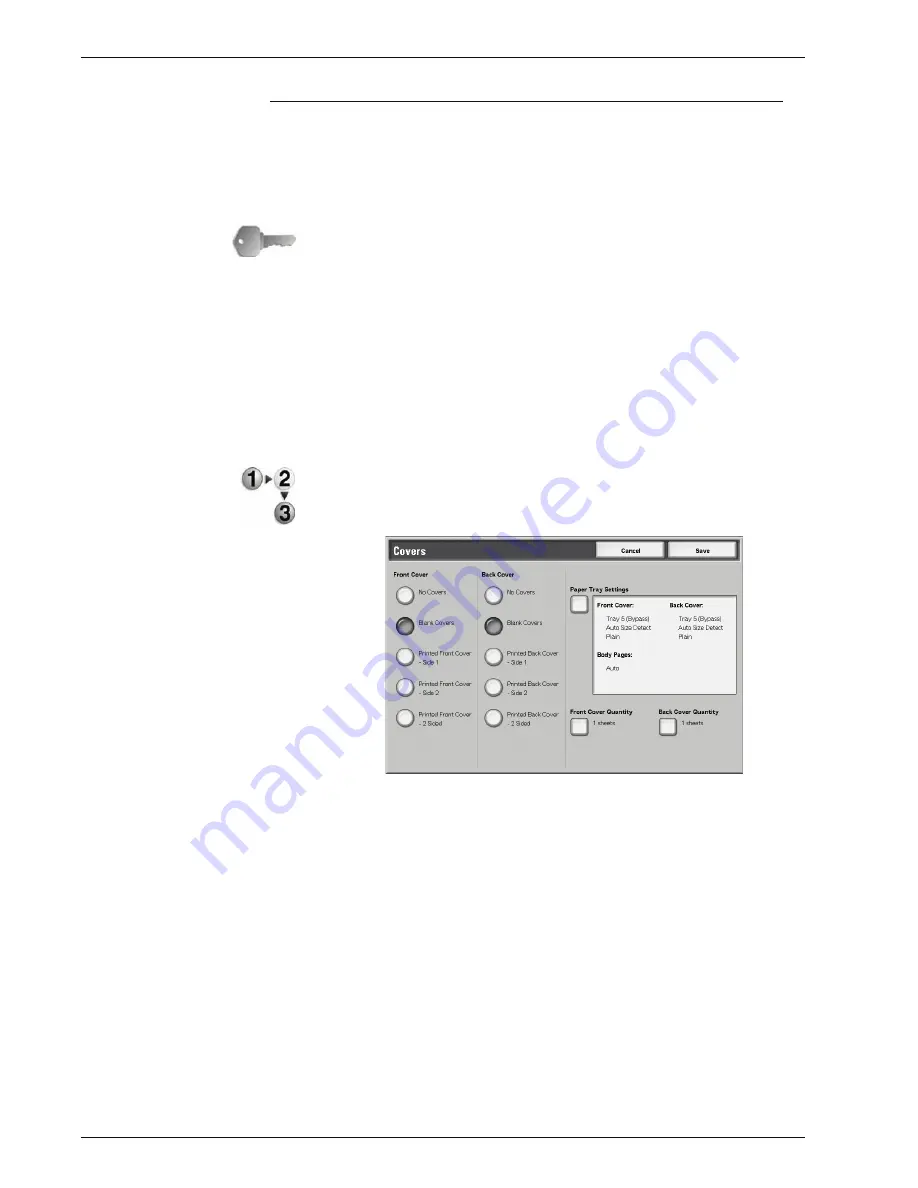
Xerox 4595 Copier/Printer User Guide
2-53
2. Copy
Covers
You can make copies with a cover attached.
The front and back cover can be output before the first page of the
document on a different type of paper (for example, colored paper
or heavyweight paper).
KEY POINT:
When you select this feature, if the number of the
document pages exceeds the maximum that the machine can
scan, the portion of the document already scanned cannot be
printed, copied, or saved. In this case, cancel the job following the
message that is displayed.
The maximum number of the document pages that can be
scanned is 2,000 pages per job. For multiple jobs, the maximum is
about 20,000 pages altogether if the document size is A4 or Letter.
This figure should only be used as a guide, since the maximum
number of the document pages the machine can scan depends on
the types, sizes and direction of the document.
1.
On the
All Services
screen, select
Copy
. Select the
Output
Format
tab and then select
Covers
.
2.
Select any item.
3.
Select
Save
to keep your changes.
Front Cover
Setting front cover for the first page can be done.
•
No Covers
A cover is not attached.
•
Blank Covers
A blank sheet of paper is attached as the cover.
•
Printed Front Cover - Side 1
The document is copied on the external sides of front
cover from the first page. Select when you want to copy on
only the external side of the front cover.
•
Printed Front Cover - Side 2
Summary of Contents for 4595
Page 1: ...Xerox4595Copier Printer User Guide Version 1 2 January 2008...
Page 26: ...Xerox 4595 Copier Printer User Guide 1 16 1 Product overview...
Page 250: ...Xerox 4595 Copier Printer User Guide 4 78 4 Mailbox Management...
Page 256: ...Xerox 4595 Copier Printer User Guide 5 6 5 Job Flow...
Page 294: ...Xerox 4595 Copier Printer User Guide 7 30 7 Paper and Other Media...
Page 362: ...Xerox 4595 Copier Printer User Guide 10 24 10 Maintenance...
Page 501: ......
Page 502: ......

































