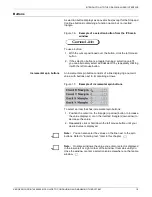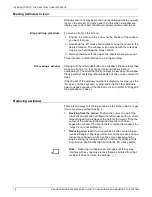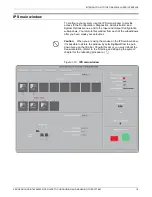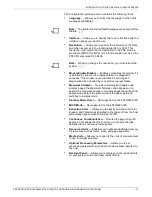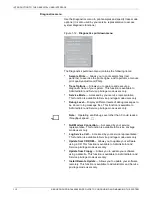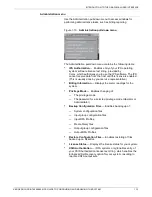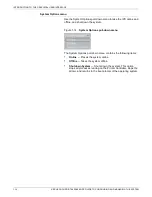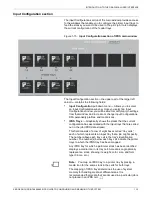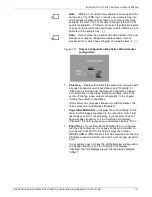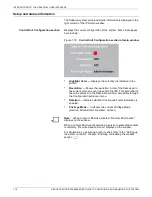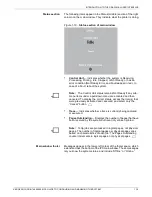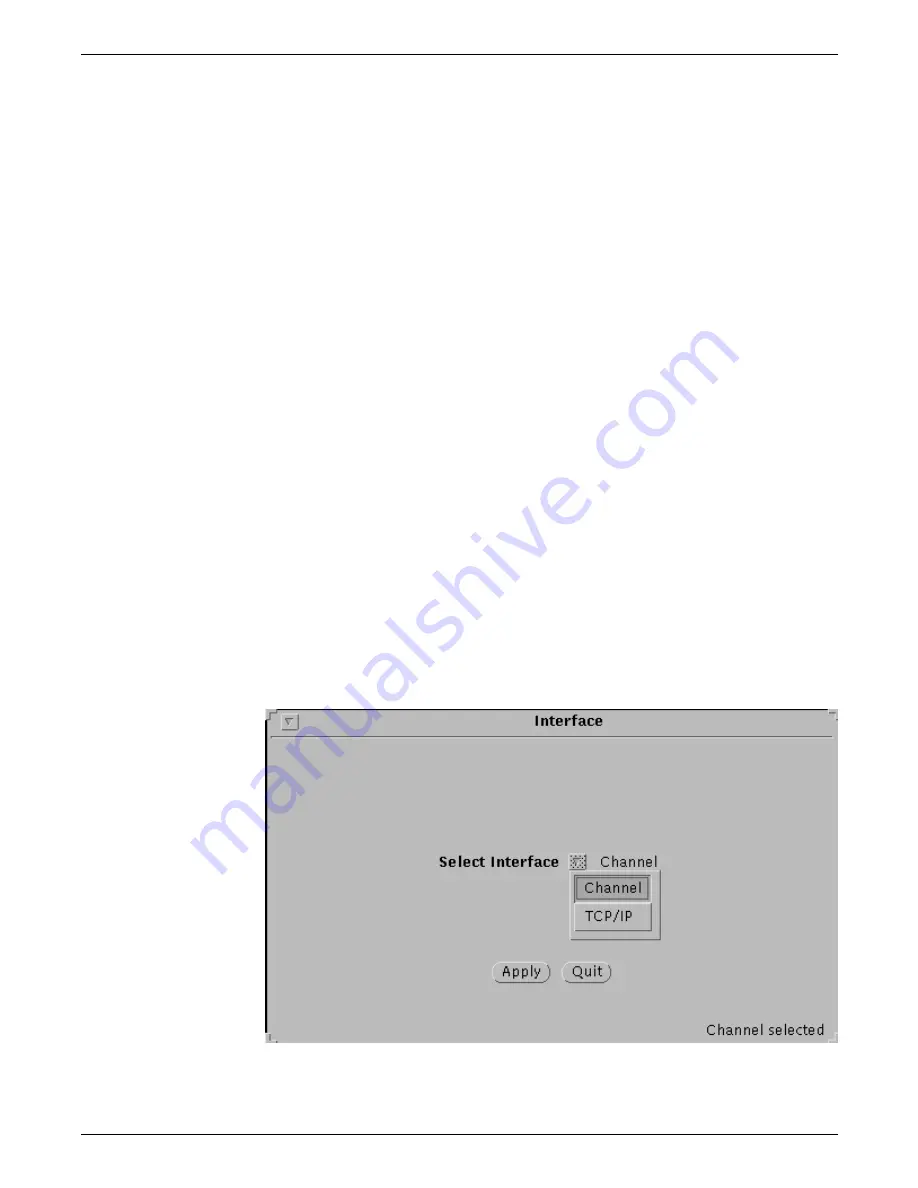
INTRODUCTION TO THE GRAPHICAL USER INTERFACE
1-4
XEROX DOCUPRINT 4850/4890 IPS GUIDE TO CONFIGURING AND MANAGING THE SYSTEM
Selecting from a pull-down menu
There are two methods of accessing items from a pull-down menu:
•
Click method:
1. Position the cursor over the menu box or oval and click the
right mouse button. The menu options display.
2. With either mouse button, click the option you want. The
menu disappears and the screen for your selection is
displayed.
•
Drag method:
1. Position the cursor over the menu box or oval and hold
down the right mouse button. The menu options display.
2. Continue to hold down the right mouse button while you
drag the cursor to the option you want.
3. Release the mouse button when the cursor is on your
selection. The menu disappears and the screen for your
selection is displayed.
Notes on pull-down menus
Here are a few things to remember about pull-down menus:
•
Clicking a pull-down menu with the left mouse button selects
the first option on the menu/list. (Clicking with the right button
displays the entire menu.)
•
Only one menu item window can be displayed at a time.
Therefore, close a currently open window before opening a new
one.
•
On some of the IPS subwindows, the selection you make from a
pull-down menu is displayed in the lower-right corner of the
window. It remains until you close the window or enter a
selection/value elsewhere on that same window.
Figure 1-5.
Window displaying the selection made from a pull-
down menu (lower-right corner)