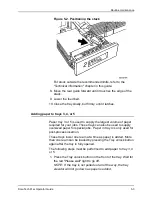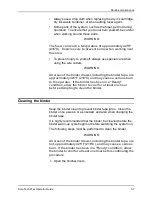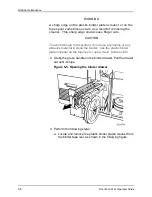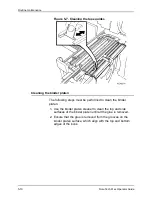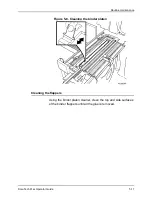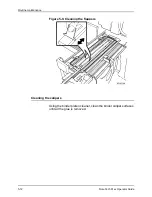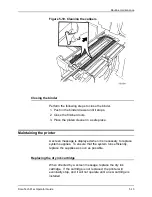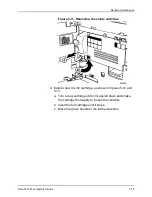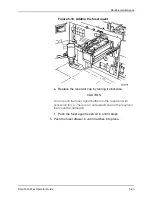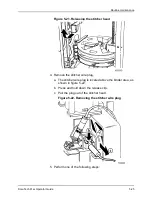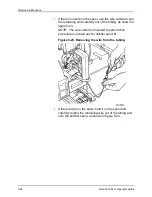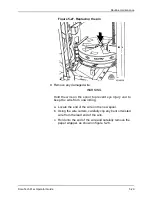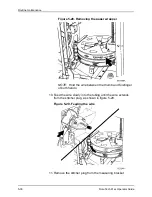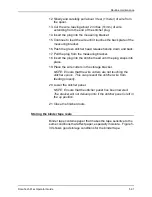Routine maintenance
DocuTech 61xx Operator Guide
5-17
NOTE: If any dry ink should get on your skin, wash with mild
soap and cold water.
Replacing the dry ink waste container
When directed by a screen message, replace the dry ink waste
container. If the dry ink waste container is not replaced, the
printer will eventually stop, and it will not operate until the dry ink
waste container is replaced.
CAUTION
Do not tip the waste container.
CAUTION
Do not use warm or hot water, or general cleaning solvents to
remove dry ink from your skin or clothing. The heat or solvent
will set the dry ink and make it difficult to remove. If any dry ink
should get on your skin, wash with mild soap and cold water.
If any dry ink should get on your clothes, brushing with a dry
paper towel or a stiff-bristled brush may remove the ink. If not,
launder your clothes with detergent and cold water. Tell a
commercial dry cleaner that the spot is dry ink or "toner" so that
they will not use a solvent that will set the dry ink stain.
1. Open the processor doors and locate the dry ink waste
container.
2. Place a drop cloth on the floor under the dry ink waste
container area.
3. Remove the full waste container from the system.
a. Grasp the tab on the dry ink waste container and pull the
container out slowly, as shown in figure 5-14.
Summary of Contents for 6100BD - Phaser Color Laser Printer
Page 8: ...TABLE OF CONTENTS vi DOCUTECH 61XX OPERATOR GUIDE ...
Page 9: ...TABLE OF CONTENTS DOCUTECH 61XX OPERATOR GUIDE vii ...
Page 10: ...TABLE OF CONTENTS viii DOCUTECH 61XX OPERATOR GUIDE ...
Page 24: ...Certifications 2 4 DocuTech 61xx Operator Guide ...
Page 28: ...Introduction 3 4 DocuTech 61xx Operator Guide ...
Page 42: ...System components 4 14 DocuTech 61xx Operator Guide ...
Page 86: ...Routine maintenance 5 44 DocuTech 61xx Operator Guide ...