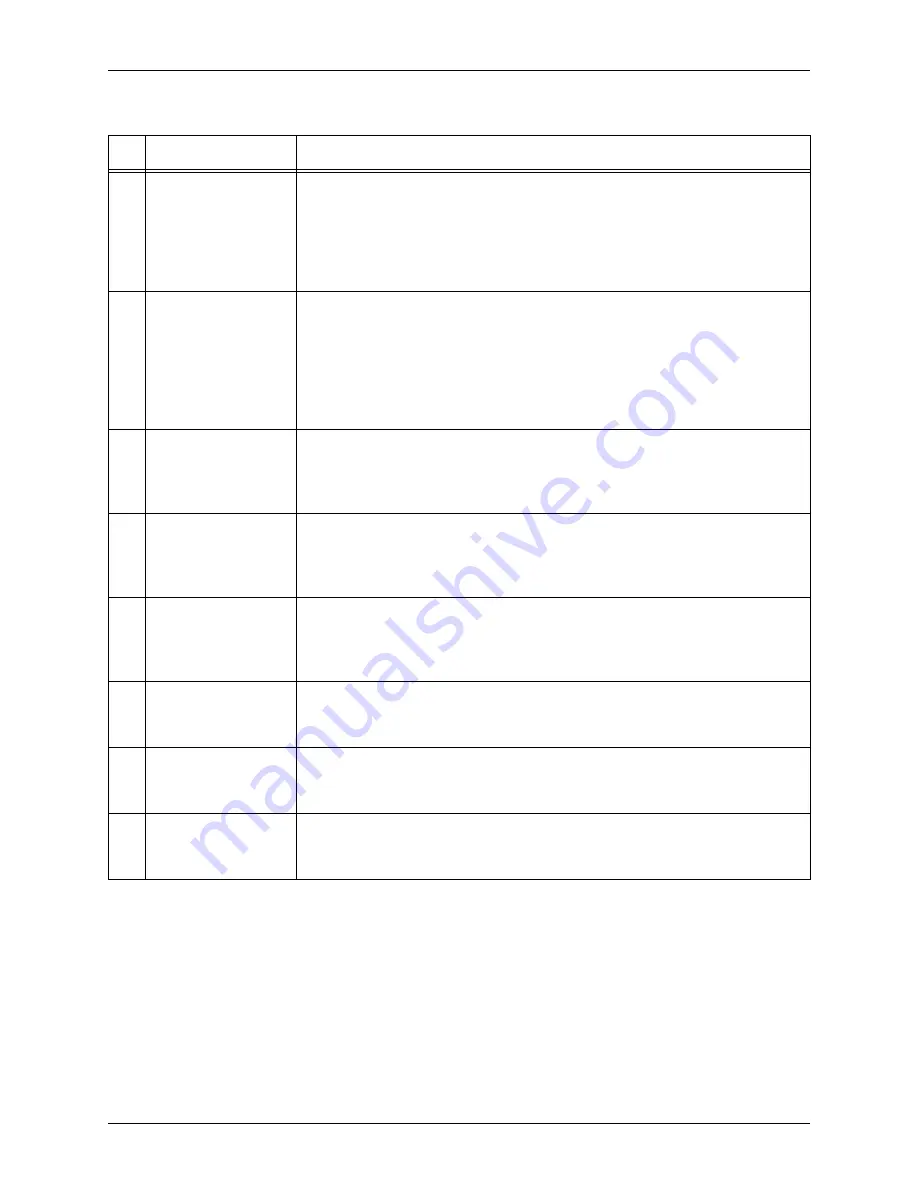
H
INTS
AND
T
IPS
C
USTOMER
S
OFTWARE
R
ELEASE
D
OCUMENT
3-6
X
EROX
F
REE
F
LOW
® M
AKEREADY
9
Windows “Found
New Hardware”
message
Upon a reboot of the scanner and the PC, Windows may occasionally
display a “Found New Hardware” message, despite a full installation of the
scanner hardware. Assuming the devices were rebooted in the proper
sequence (scanner first, until the “Ready” light is lit, then the PC), this
message can be ignored by selecting “Cancel” from the “Found New
Hardware” dialog.
10
Pictorial rendering
warning message
Changes made to the “Pictorial rendering” selection, followed immediately
by a change in the “Original Type” selection, or a change in the “Optimize
Image for” selection, may yield a warning, noting that the pictorial rendering
has been automatically changed (“Warning - setting change - the following
setting will be reset: Pictorial rendering”).
NOTE: The “Pictorial rendering” selection is located by selecting the
“More” button on the “Image Quality” tab of the scanner driver.
11
Printing Help
If you attempt to print the full contents of “Help” (go to Help and choose the
heading “Solving Problems”; choose to print “selected heading and all
subtopics”), the last subtopic entitled “Clearing Jams and Misfeeds” does
not print and must be printed separately.
12
Low resolution
scanning of text
Scanning text printed in 10 pt font or less at resolutions of 100 dpi or less
will result in image content that may be difficult to discern. These low-
resolution selections are typically used for generating thumbnails. If better
readability is desired, resolutions of 200 dpi or higher should be used.
13
Original Types /
Image File Sizes
Originals scanned using incorrect “Original Type” selection (scanning a
halftone in “Photograph” mode, for example) can yield image file sizes that
are significantly larger than the resulting file size scanned in the correct
“Original Type”.
14
Scanner Support
Unpredictable behavior can result if the scanner diagnostic software
(“Scanner Support” application) is invoked while the scanner is booting.
The application should be run with the scanner fully powered up.
15
Image registration
If scanned images repeatedly contain thin, black lines on the edge of the
image, run the “Setup Registration” routine in the “Scanner Support”
application to re-set the scanner’s registration.
16
Electronic Page
Deskew
The “Electronic Page Deskew” feature found in the “Options: Preferences”
dialog, is functional only when scanning from the feeder. It reduces and
eliminates document feeder induced page skew.
Table 3-1. FreeFlow Scanner 665 Hints and Tips
#
Feature/Function
Hints/Tips











































