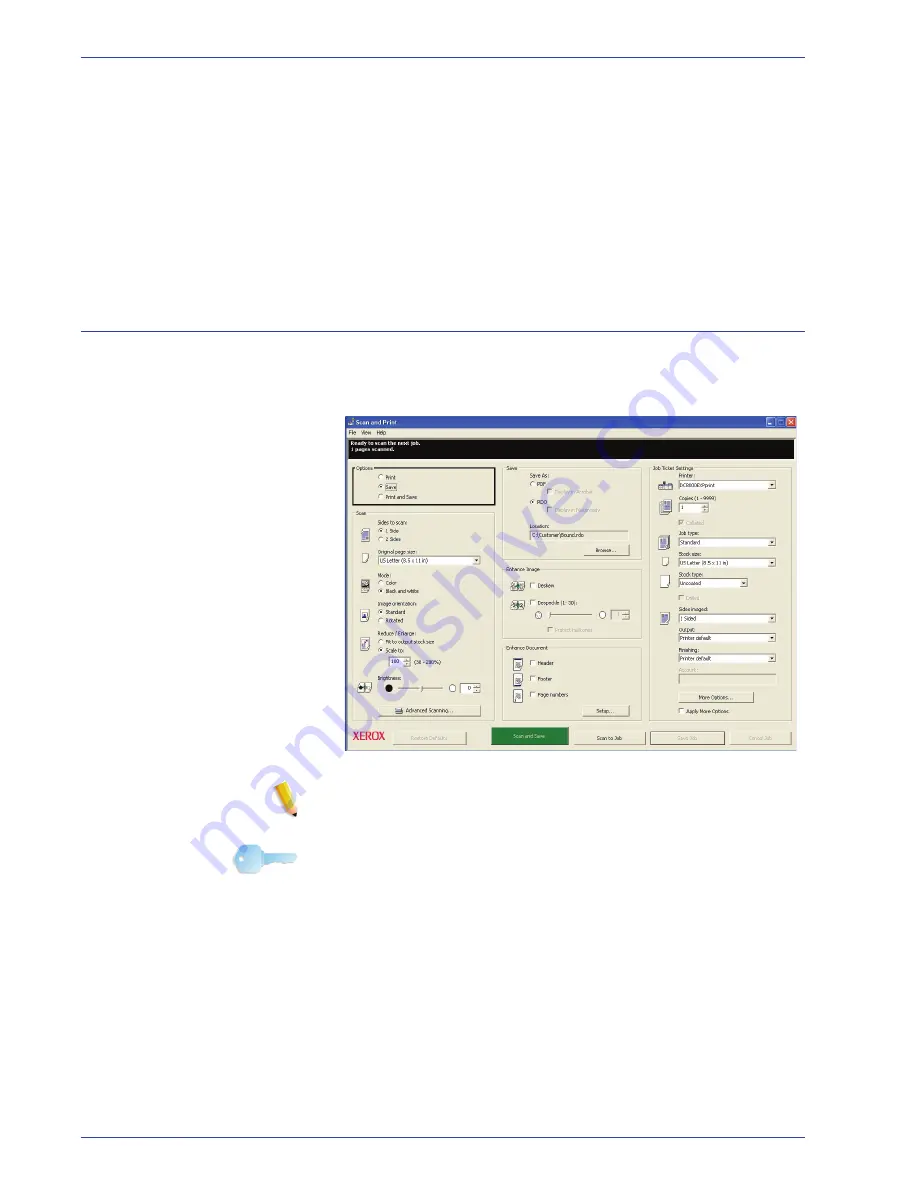
F reeFlow Scanner 665E Operator Manual
3-12
3. Scan and Print
8.
Select
PDF Files (*.pdf)
or
RDO Files (*.rdo)
from the
Save
as type
list box.
9.
Select
Save
to close the
Save As
dialog box and return to
Scan and Print. The path for your job displays in the Location
box.
10.
Click
Save, Print & Save
.
11.
When you are finished, close the
Scan and Print
application.
Scan and Print features
This section discusses in detail the various Scan and Print
features. The features are discussed in the order they are shown
on the Scan and Print dialog box (refer to the illustration below):
NOTE:
When the
Scan and Print
application is started, the
option is the default selection.
KEY POINT:
This book uses illustrations showing a DocuColor
8000 Digital Press connected to a Fiery EXP8000 color
server. Your system may vary depending on the digital press and
color server for your work environment.
Summary of Contents for 701P44148
Page 50: ...FreeFlow Scanner 665E Operator Manual 1 24 1 Overview...
Page 90: ...FreeFlow Scanner 665E Operator Manual 3 30 3 Scan and Print...
Page 146: ...FreeFlow Scanner 665E Operator Manual 5 18 5 Job Ticket Job Setup...
Page 168: ...DocuColor 8000 7000 Operator Manual 8 2 8 Security Certification...
Page 187: ......
Page 188: ...701P44148...
















































