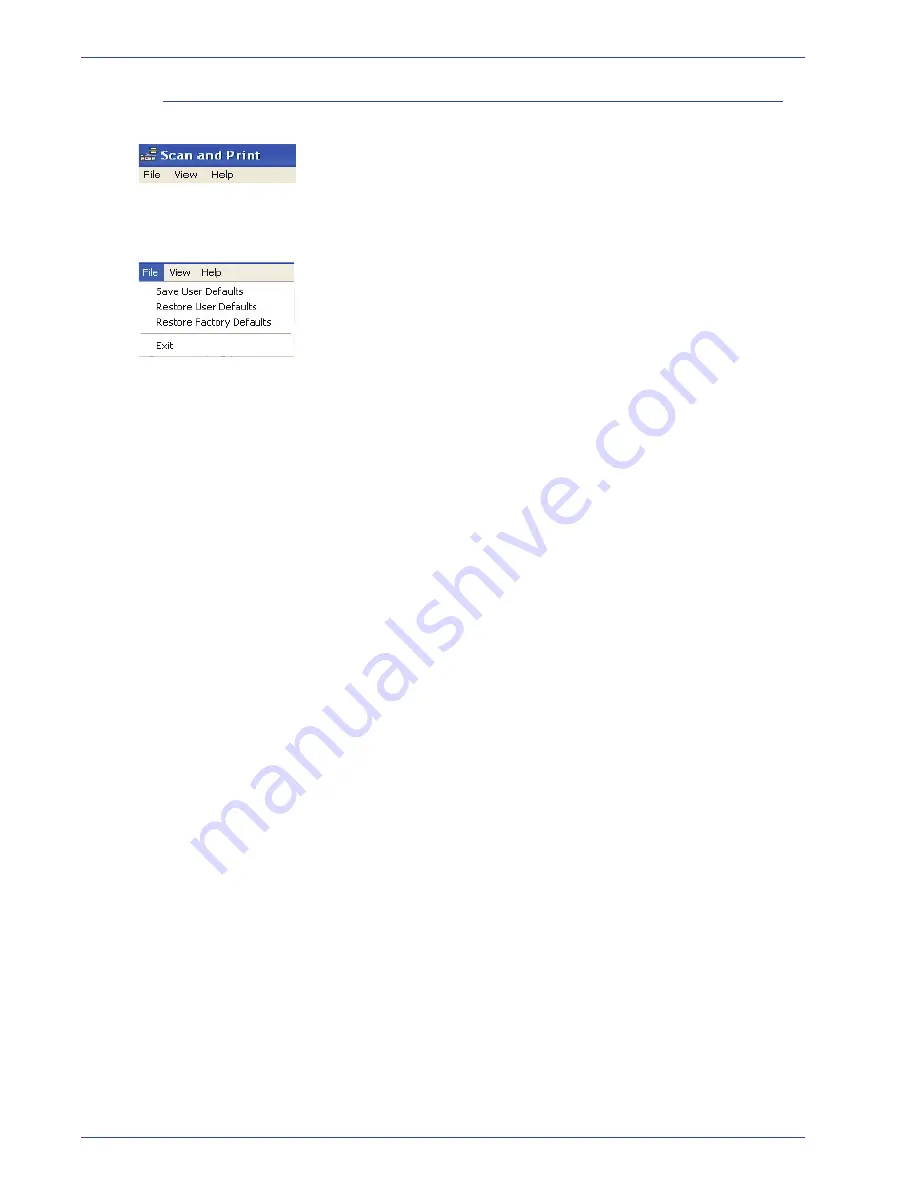
FreeF low Scanner 665E Operator Manual
3-13
3. Scan and Print
Menus
The Scan and Print application has the following menus:
File:
This menu contains:
•
Save User Defaults:
Allows you to save the current settings
as the user defaults for Scan and Print. All user default
settings are restored when Scan and Print is opened.
You can create user default settings to maintain your most
frequently used feature settings between Scan and Print
sessions. To create new user defaults, refer to “Creating new
user defaults” on page 3-14 for the step-by-step instructions.
•
Restore User Defaults:
Returns all controls to the user
default settings.
– You can reset all feature settings to the previously defined
user defaults at any time during your Scan and Print
session. Resetting defaults is particularly helpful when
scanning multiple documents with different properties (for
example, size, plex, headers, and so forth); it allows you to
quickly return all features to their default setting.
– You can restore all user default settings by selecting
File:
Restore User Defaults
.
•
Restore Factory Defaults:
Returns all controls to the factory
default settings.
– You can reset all feature settings to the factory defined
defaults at any time during your Scan and Print session.
– To reset factory defaults, select
File: Restore Factory
Defaults
.
•
Exit:
Allows you to exit from the Scan and Print application.
Summary of Contents for 701P44148
Page 50: ...FreeFlow Scanner 665E Operator Manual 1 24 1 Overview...
Page 90: ...FreeFlow Scanner 665E Operator Manual 3 30 3 Scan and Print...
Page 146: ...FreeFlow Scanner 665E Operator Manual 5 18 5 Job Ticket Job Setup...
Page 168: ...DocuColor 8000 7000 Operator Manual 8 2 8 Security Certification...
Page 187: ......
Page 188: ...701P44148...
















































