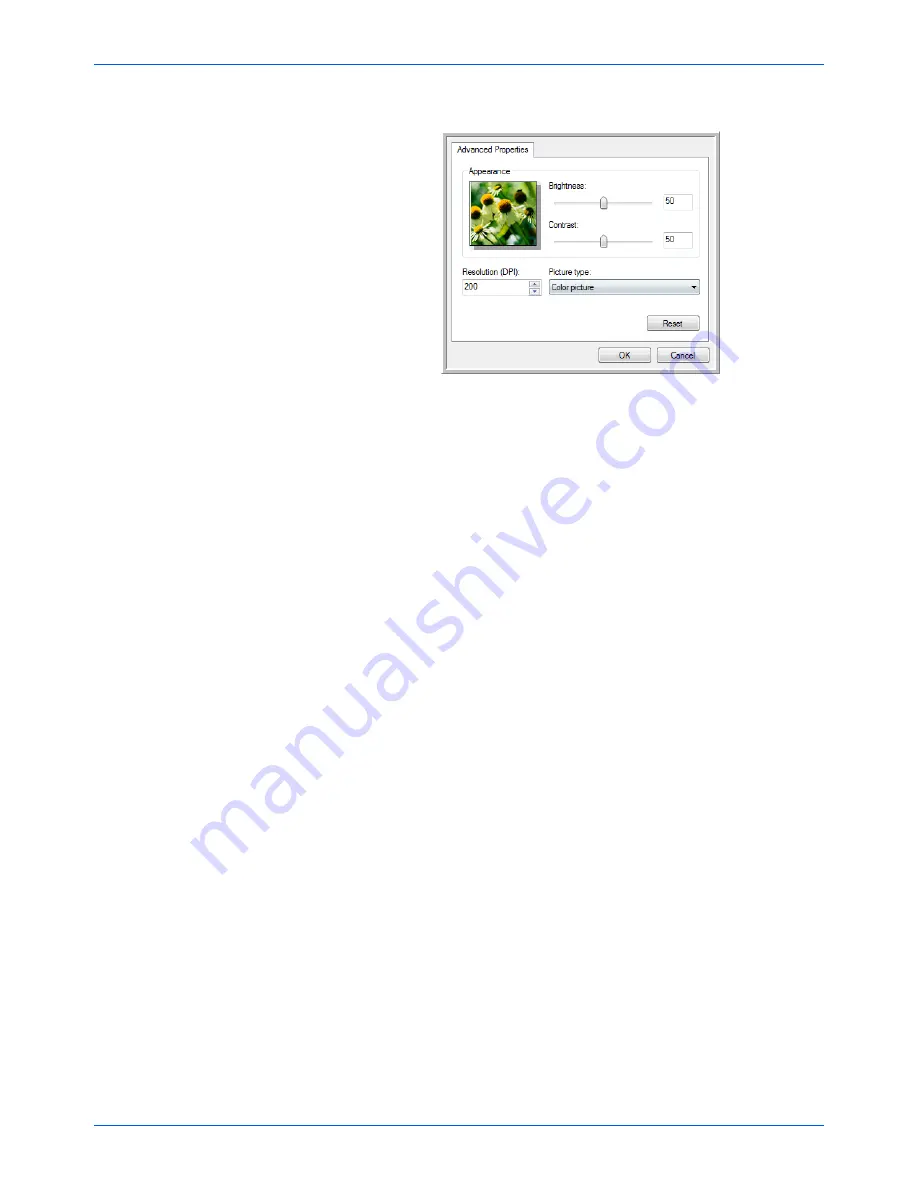
Scanning from WIA
96
DocuMate 765 Scanner User’s Guide
The Advanced Properties dialog box opens.
2.
Select the options for scanning.
Brightness
and
Contrast
—Drag the sliders to the right or left to
adjust the brightness and contrast of the scanned image. The
Contrast setting does not apply to the setting
Black and White
picture or text
.
Resolution (DPI)
—Click the menu arrow and choose the dots per
inch (dpi) of the resolution. The maximum resolution is 600 dpi; the
minimum is 100 dpi. The higher the dpi setting, the sharper and
clearer the scanned image. However, higher dpi settings take longer
to scan and produce larger files for the scanned images.
Picture type
—Click the menu arrow and choose the most
appropriate type for the item you’re scanning.
3.
Click
OK
.
The Custom Settings button is now set to scan with the options you
selected.
If you want to reset the settings and start over, click
Reset
.
Summary of Contents for 765
Page 1: ...DocuMate 765 user s guide scanner...
Page 2: ...DocuMate 765 scanner user s guide...
Page 7: ...Table of Contents vi DocuMate 765 Scanner User s Guide...
Page 73: ...Scanning from TWAIN 66 DocuMate 765 Scanner User s Guide...
Page 99: ...Scanning from ISIS 92 DocuMate 765 Scanner User s Guide...
Page 143: ...Scanner Options Maintenance and Troubleshooting 136 DocuMate 765 Scanner User s Guide...
Page 153: ...146 DocuMate 765 Scanner User s Guide...
Page 158: ...05 0756 300...
















































