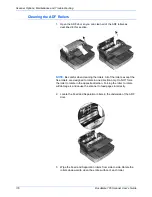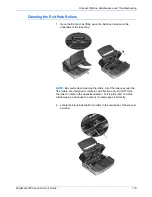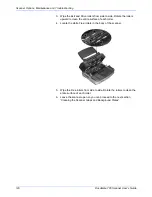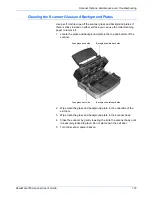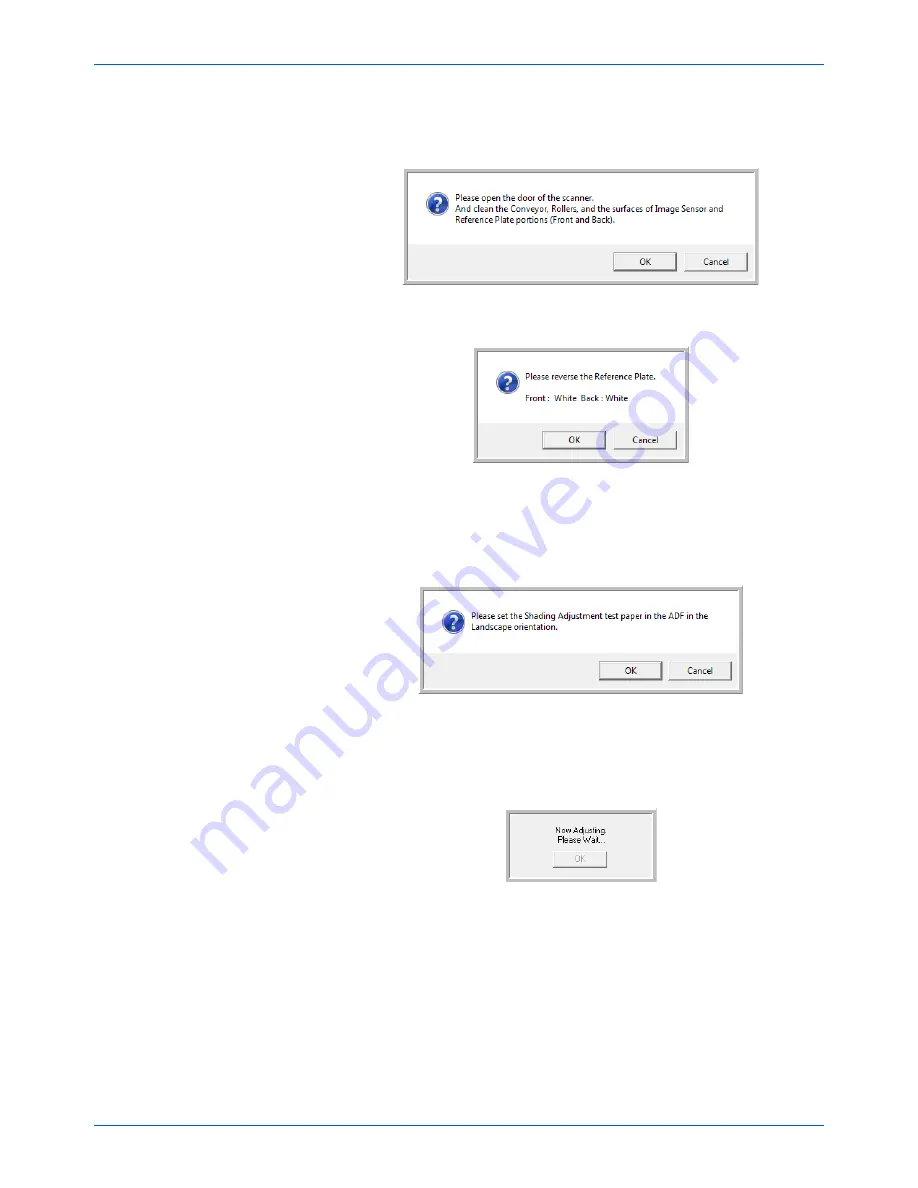
Scanner Options, Maintenance and Troubleshooting
112
DocuMate 765 Scanner User’s Guide
4.
When prompted to clean the scanner click on OK to proceed only if
you have already cleaned the scanner during preparation. Otherwise,
follow the instructions on screen and clean the scanner.
5.
Change the background plates to white then click on OK to proceed.
If you have already changed the plates to white you will not see the
above message. Proceed to the next step.
6.
Place the Shading Paper in the scanner’s input tray in the Landscape
position then click on OK.
7.
The scanner will pull the Shading Paper through as it sets the
adjustment for the white background plate. The Now Adjusting
message box will close automatically when the white background
Shading Adjustment is complete.
NOTE:
Do not stop the shading adjustment after it has started. When
the scanner pulls the shading paper in it will pause several times. This
is the expected behavior. The shading adjustment with the shading
paper will take about 5 minutes to complete.
Summary of Contents for 765
Page 1: ...DocuMate 765 user s guide scanner...
Page 2: ...DocuMate 765 scanner user s guide...
Page 7: ...Table of Contents vi DocuMate 765 Scanner User s Guide...
Page 73: ...Scanning from TWAIN 66 DocuMate 765 Scanner User s Guide...
Page 99: ...Scanning from ISIS 92 DocuMate 765 Scanner User s Guide...
Page 143: ...Scanner Options Maintenance and Troubleshooting 136 DocuMate 765 Scanner User s Guide...
Page 153: ...146 DocuMate 765 Scanner User s Guide...
Page 158: ...05 0756 300...