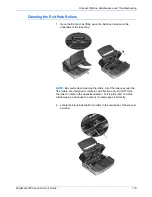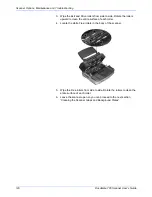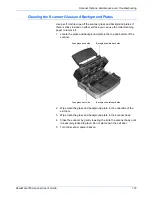DocuMate 765 Scanner User’s Guide
133
Scanner Options, Maintenance and Troubleshooting
Uninstalling Your Scanner
To uninstall the Xerox DocuMate 765 scanner, remove the scanner
software, and any other scanning software provided with the scanner.
Uninstalling the Scanner and One Touch Software
1.
On the Windows taskbar, click
Start
, point to
Settings
, then click
Control Panel
.
2.
Windows 2000 and Windows XP:
Double-click the
Add/Remove
Programs
icon.
Windows Vista:
Double-click the
Programs and Features
icon.
3.
From the list of programs, select
ISIS Driver - Xerox DocuMate 765
Scanner...
.
Click the
Change/Remove
button.
4.
Click
Yes
when asked to confirm that you want to remove these
software programs.
5.
Follow these same steps to select and remove the
Xerox DocuMate
765 driver
from the installed programs list.
6.
The driver software is removed from your computer.
7.
Unplug the USB cable from the scanner.
8.
Close all open windows and restart your computer.
Uninstalling the OmniPage Software
1.
On the Windows taskbar, click
Start
, point to
Settings
, then click
Control Panel
.
2.
Windows 2000 and XP:
Double-click the
Add or Remove Programs
icon.
Windows Vista:
Double-click the
Programs and Features
icon.
3.
Select
OmniPage
and click
Remove
.
4.
A message window opens, asking if you are sure you want to remove
OmniPage from your computer. Click
Yes
.
5.
Close all open windows and restart your computer.
Summary of Contents for 765
Page 1: ...DocuMate 765 user s guide scanner...
Page 2: ...DocuMate 765 scanner user s guide...
Page 7: ...Table of Contents vi DocuMate 765 Scanner User s Guide...
Page 73: ...Scanning from TWAIN 66 DocuMate 765 Scanner User s Guide...
Page 99: ...Scanning from ISIS 92 DocuMate 765 Scanner User s Guide...
Page 143: ...Scanner Options Maintenance and Troubleshooting 136 DocuMate 765 Scanner User s Guide...
Page 153: ...146 DocuMate 765 Scanner User s Guide...
Page 158: ...05 0756 300...