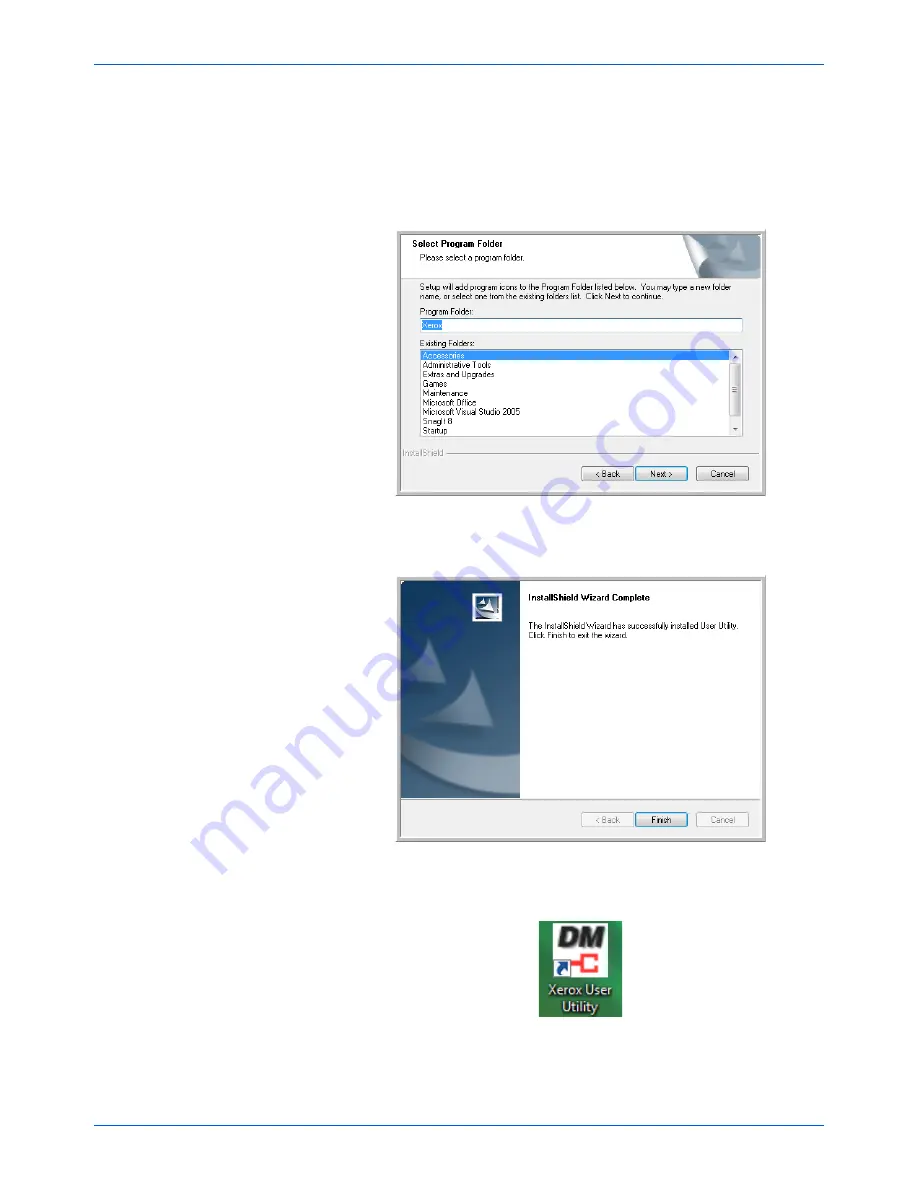
DocuMate 765 Scanner User’s Guide
11
Installation
3.
The next screen lets you change the Program Files folder name and
where the program appears in your Windows Start Programs list.
The default options on this window will install put the shortcut icon in
your Windows All Programs list in the Xerox folder. We recommend
that you keep the default options on this window and just click on
Next
to proceed with the installation.
4.
Click on
Finish
on the Installation Complete window to close the
installation window.
5.
A shortcut icon for the User Utility will be on your Windows desktop
and in the Windows Start All Programs menu.
Summary of Contents for 765
Page 1: ...DocuMate 765 user s guide scanner...
Page 2: ...DocuMate 765 scanner user s guide...
Page 7: ...Table of Contents vi DocuMate 765 Scanner User s Guide...
Page 73: ...Scanning from TWAIN 66 DocuMate 765 Scanner User s Guide...
Page 99: ...Scanning from ISIS 92 DocuMate 765 Scanner User s Guide...
Page 143: ...Scanner Options Maintenance and Troubleshooting 136 DocuMate 765 Scanner User s Guide...
Page 153: ...146 DocuMate 765 Scanner User s Guide...
Page 158: ...05 0756 300...
















































