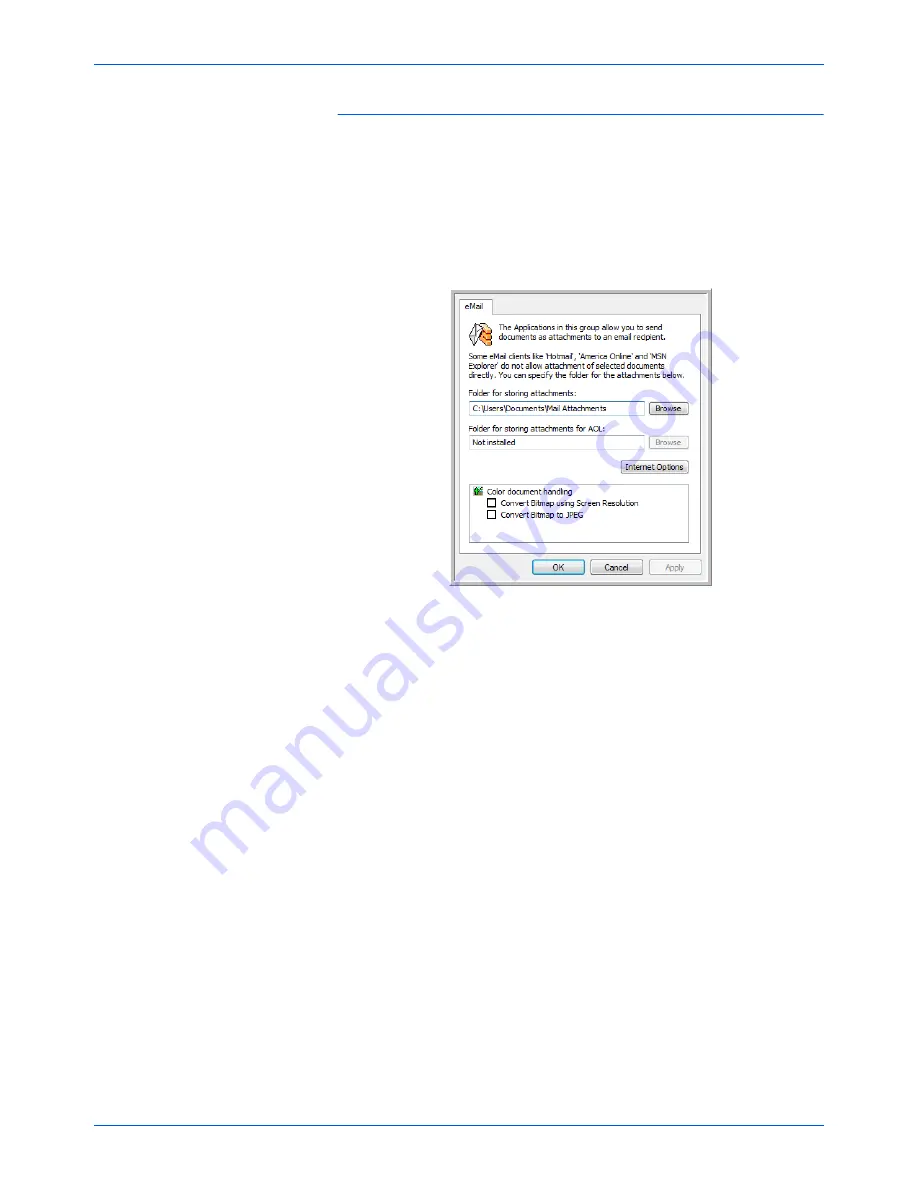
DocuMate 765 Scanner User’s Guide
41
Scanning from One Touch
eMail Properties
These properties apply to email applications so you can specify the folder
for documents that you will attach to an email message. Microsoft
Outlook
®
will accept direct attachment of documents to a blank email
message as soon as scanning is finished, but other email applications
may not. If you’re using one of those applications, such as America
Online
®
(AOL), you need to know which folder contains the scanned
documents so you can manually attach them to your email messages.
1.
Click the
Browse
button for
Folder for storing attachments
and
choose a folder for your eMail attachments.
2.
If you are using AOL on your computer, and the folder name for AOL
is incorrect, click the
Browse
button and find the correct AOL folder.
For scanned images to be auto-attached to a blank email message,
you must have the specific folder location AOL uses to find the
attachments. Please contact AOL for more information about the
folder location in which AOL stores attachments.
3.
If you need to change your email client, or any other internet options,
click the
Internet Options
button.
The Windows Internet Options Control Panel opens. Click the
Programs tab and choose a new email client from the Email list.
These are the standard Windows Internet options. Please see your
Windows documentation for more information about Internet options.
If you are using AOL, please see the AOL user manual for making
changes to the Internet options applicable to AOL.
4.
Select the options for color document handling.
Convert Bitmaps using Screen Resolution
—Use this option to
ensure that an image will fit on the computer’s screen. When a
computer screen is set to a lower resolution, bitmap images with a
higher resolution may be too big to fit on the screen.
Convert Bitmaps to JPEG
—JPEG files can be compressed to
produce smaller files sizes and, therefore, shorter transmission times.
Use this option to provide that compression capability to image files.
Summary of Contents for 765
Page 1: ...DocuMate 765 user s guide scanner...
Page 2: ...DocuMate 765 scanner user s guide...
Page 7: ...Table of Contents vi DocuMate 765 Scanner User s Guide...
Page 73: ...Scanning from TWAIN 66 DocuMate 765 Scanner User s Guide...
Page 99: ...Scanning from ISIS 92 DocuMate 765 Scanner User s Guide...
Page 143: ...Scanner Options Maintenance and Troubleshooting 136 DocuMate 765 Scanner User s Guide...
Page 153: ...146 DocuMate 765 Scanner User s Guide...
Page 158: ...05 0756 300...
















































