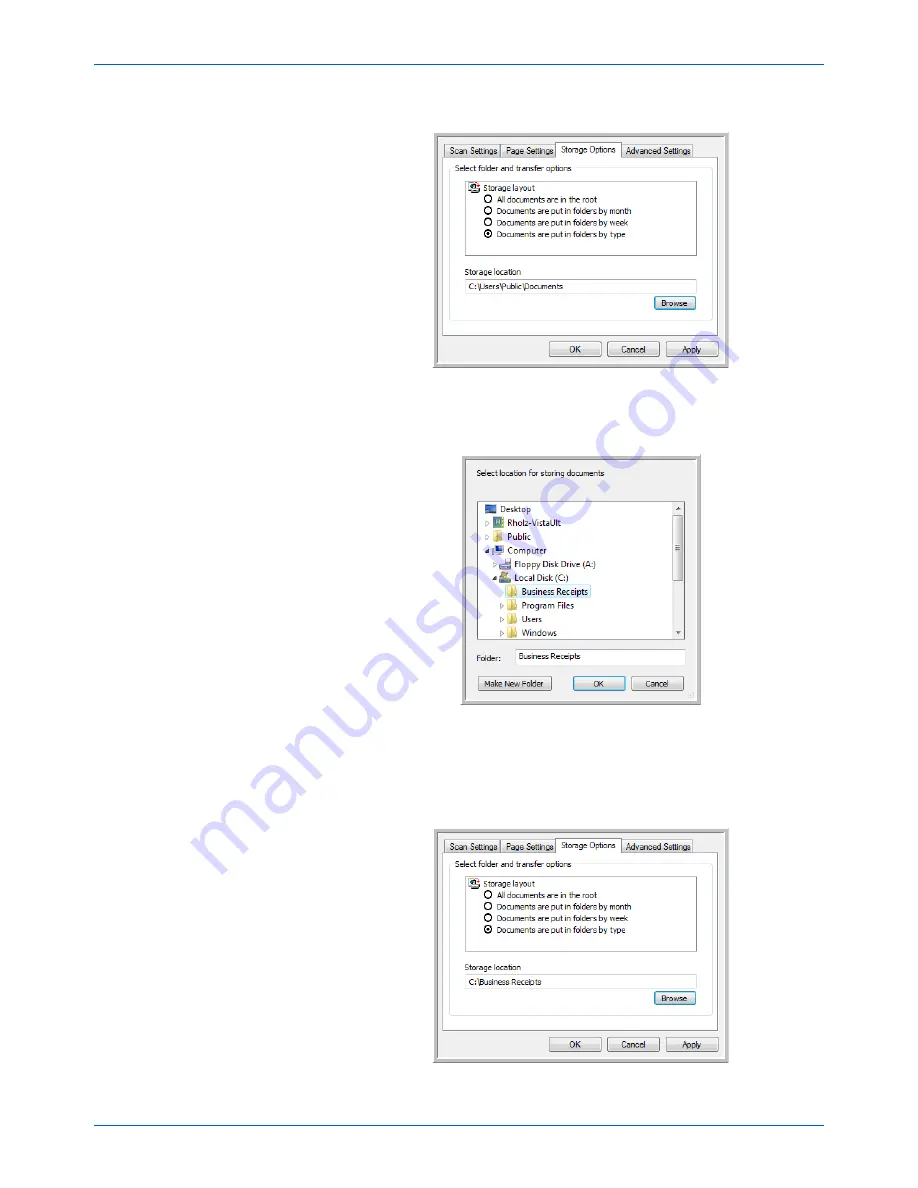
Scanning from One Touch
54
DocuMate 765 Scanner User’s Guide
7.
Click the
Storage Options
tab.
8.
Click the
Browse
button.
9.
Select the folder you created for storing the scanned documents.
If you haven’t created the folder yet, you can click the
Make New
Folder
button and type the name for the new folder.
10. Click
OK
. The selected folder will now be set as the Storage Location,
such as “Business Receipts.”
Summary of Contents for 765
Page 1: ...DocuMate 765 user s guide scanner...
Page 2: ...DocuMate 765 scanner user s guide...
Page 7: ...Table of Contents vi DocuMate 765 Scanner User s Guide...
Page 73: ...Scanning from TWAIN 66 DocuMate 765 Scanner User s Guide...
Page 99: ...Scanning from ISIS 92 DocuMate 765 Scanner User s Guide...
Page 143: ...Scanner Options Maintenance and Troubleshooting 136 DocuMate 765 Scanner User s Guide...
Page 153: ...146 DocuMate 765 Scanner User s Guide...
Page 158: ...05 0756 300...
















































