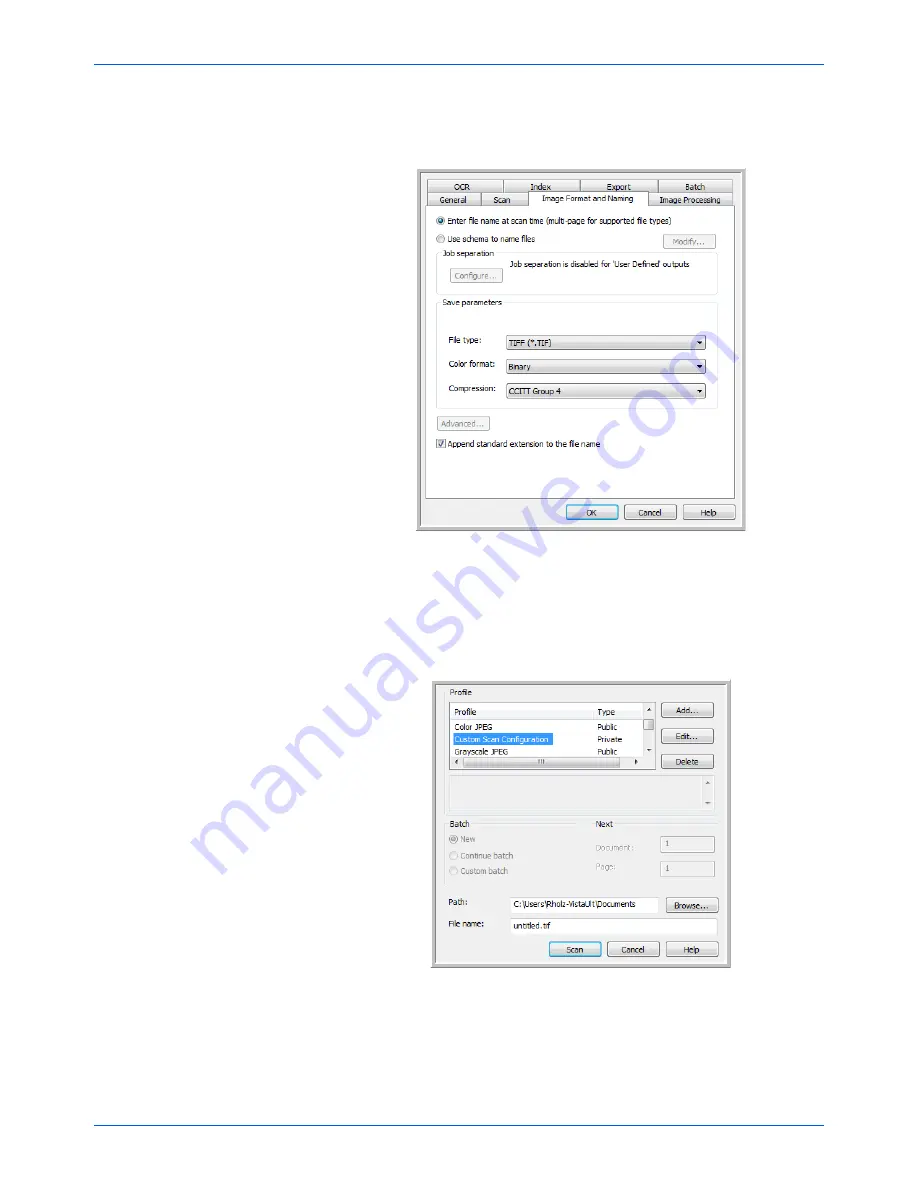
DocuMate 765 Scanner User’s Guide
71
Scanning from ISIS
7.
Click on the Image Format and Naming tab. Select the file type you
want the image saved as and the color mode of the image (color,
grayscale or black and white).
8.
Click on
OK
in the new batch window to accept the changes and
close the window.
9.
Place your documents
face up
with their tops in the scanner.
10. Click on your configuration name then click on the
Scan
button to
begin scanning.
The scanner starts scanning, when finished the images will be in the
Quick Scan application.
Summary of Contents for 765
Page 1: ...DocuMate 765 user s guide scanner...
Page 2: ...DocuMate 765 scanner user s guide...
Page 7: ...Table of Contents vi DocuMate 765 Scanner User s Guide...
Page 73: ...Scanning from TWAIN 66 DocuMate 765 Scanner User s Guide...
Page 99: ...Scanning from ISIS 92 DocuMate 765 Scanner User s Guide...
Page 143: ...Scanner Options Maintenance and Troubleshooting 136 DocuMate 765 Scanner User s Guide...
Page 153: ...146 DocuMate 765 Scanner User s Guide...
Page 158: ...05 0756 300...
















































