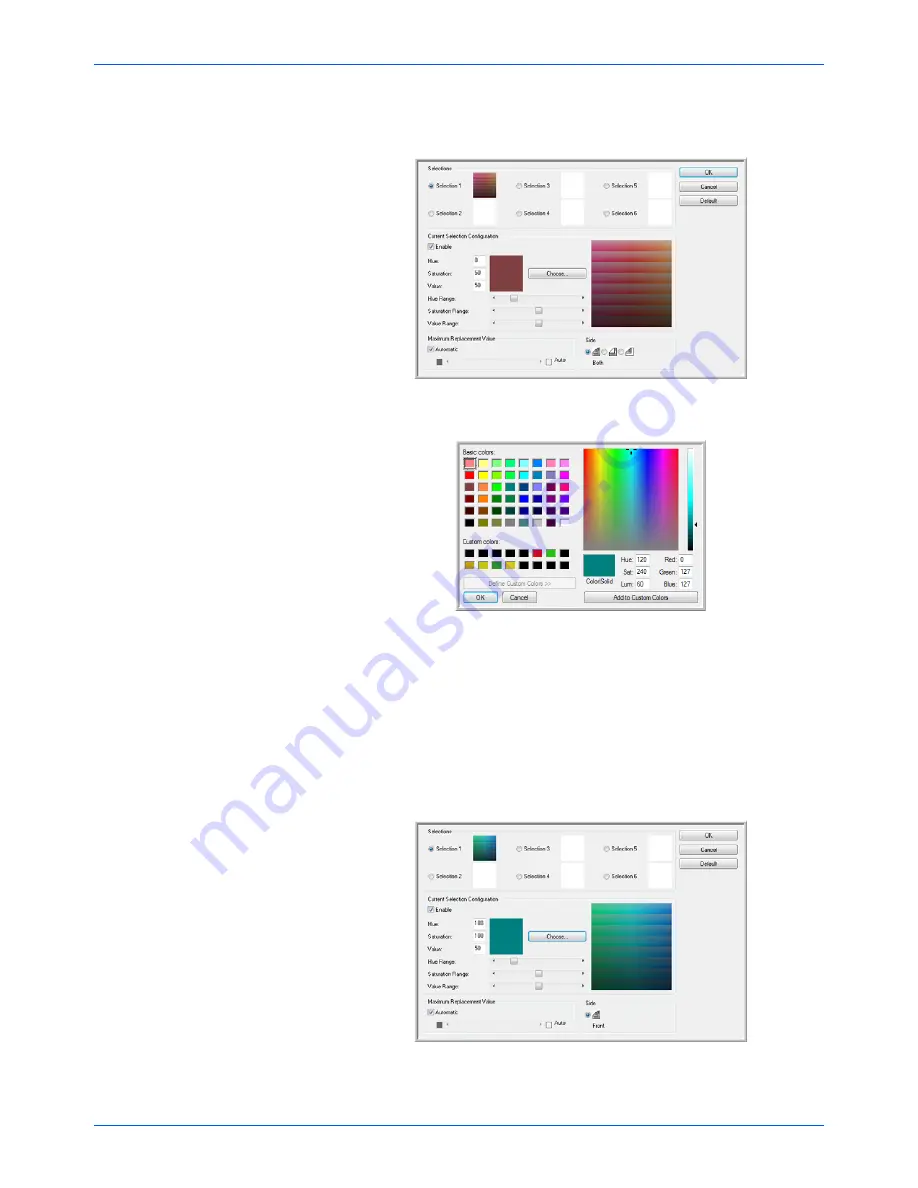
Scanning from ISIS
88
DocuMate 765 Scanner User’s Guide
3.
Click on
Selection 1
to set the first option color.
When you first click on Enable there will be a default red color.
4.
Click on
Choose...
to open the Windows color palette.
5.
You can select a predefined color, input the color code in the input
fields on the lower right, or click anywhere in preview area to
jump to a color range.
6.
Click on
OK
to close the color palette window.
7.
Your first color selection will now be in the multi-color dropout
window.
When you select a color, the scanner looks for colors in that
range showing a rainbow of colors in that set.
8.
Click on
Selection 2
.
Summary of Contents for 765
Page 1: ...DocuMate 765 user s guide scanner...
Page 2: ...DocuMate 765 scanner user s guide...
Page 7: ...Table of Contents vi DocuMate 765 Scanner User s Guide...
Page 73: ...Scanning from TWAIN 66 DocuMate 765 Scanner User s Guide...
Page 99: ...Scanning from ISIS 92 DocuMate 765 Scanner User s Guide...
Page 143: ...Scanner Options Maintenance and Troubleshooting 136 DocuMate 765 Scanner User s Guide...
Page 153: ...146 DocuMate 765 Scanner User s Guide...
Page 158: ...05 0756 300...
















































