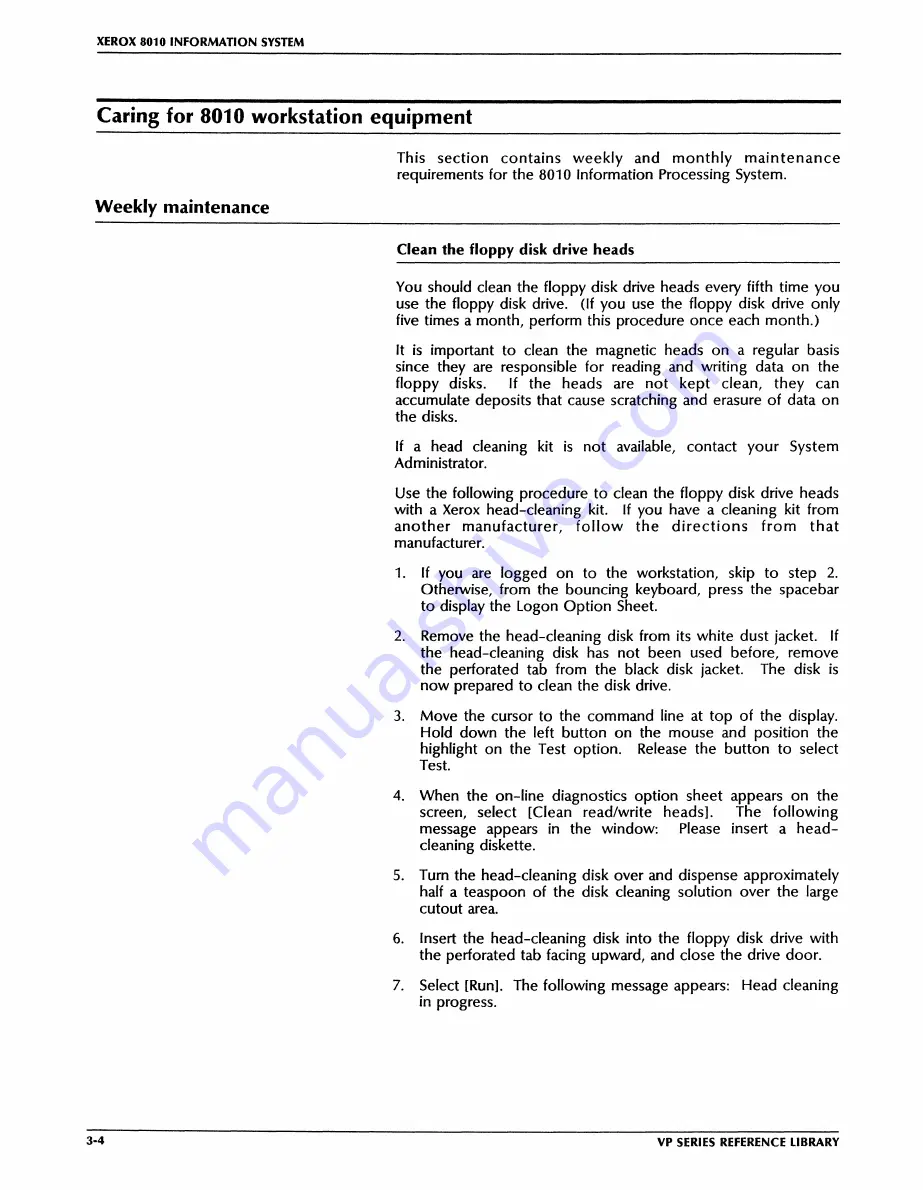Summary of Contents for 8010
Page 1: ...Xerox8010 Information System Hardware Reference 610E12460...
Page 2: ...Xerox 8010 Information System Hardware Reference VP Series Reference Library Version 2 0 XEROX...
Page 5: ...TABLE Of CONTENTS iv VP SERIES REfERENCE LIBRARY...
Page 7: ...XEROX 8010 INFORMATION SYSTEM 1 2 VP SERIES REFERENCE LIBRARY...
Page 17: ...XEROX 8010 INFORMATION SYSnM 3 6 VP SERIES REFERENCE LIBRARY...