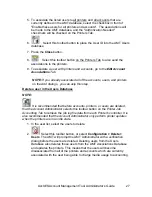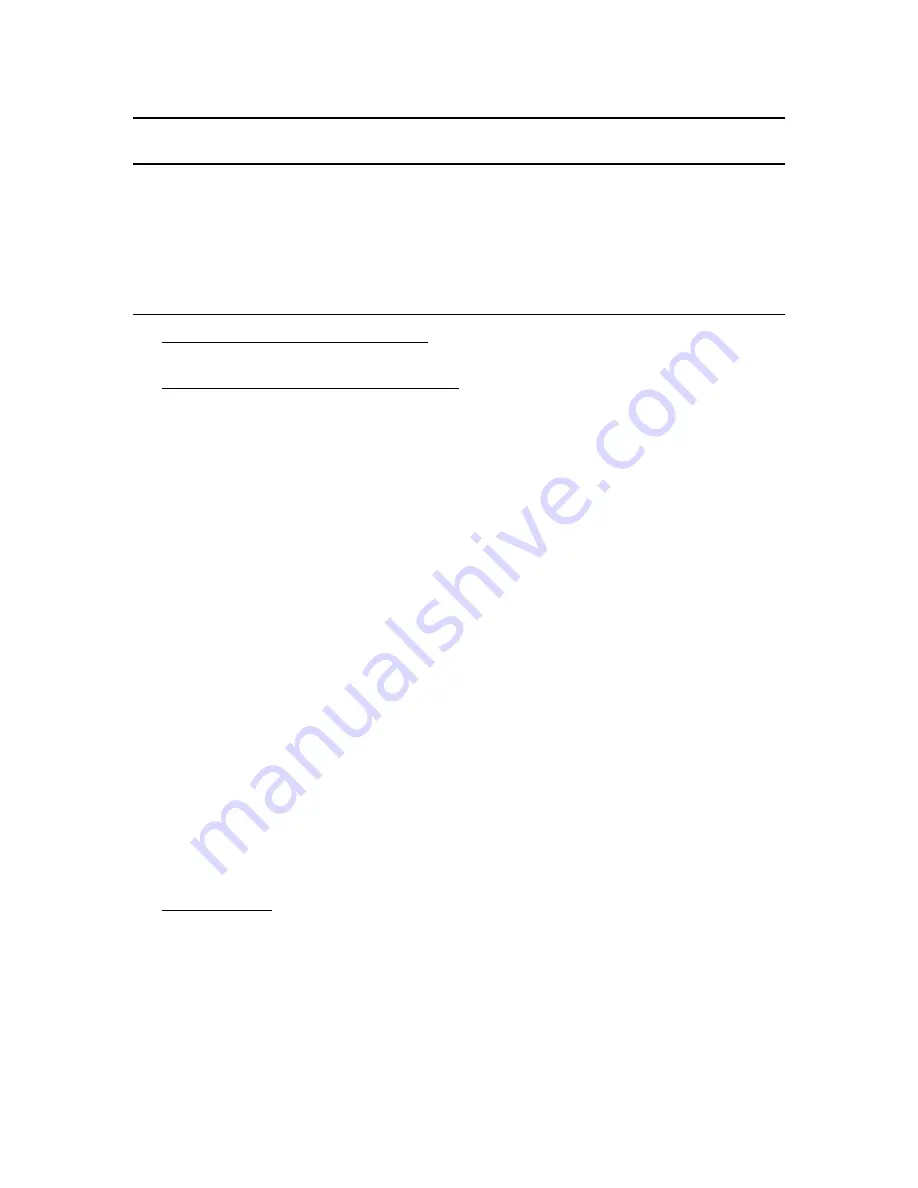
AccXES Account Management Tool Administrator’s Guide
13
Tutorial
NOTE:
To view any help screens while still interacting with the Account
Management Tool, select Help > Default Web Browser. To view this tutorial
electronically, select Help > Help Topics > Tutorial. Then minimize the Tutorial to
see the AMT screens.
Before Using the Account Management Tool
1. Turn on each printer and scanner with which the Account Management Tool
will be interacting.
2. Enable job accounting at each printer as follows.
Ÿ
Open your web browser, such as Microsoft Internet Explorer.
Ÿ
In the Address field, type in your printer’s IP address, such as
13.10.144.8. This will open the Web PMT software, which manages
the printer settings.
Ÿ
In the Web PMT, select
Session Setup
.
Ÿ
Enter your password, or
0
as the default password.
Ÿ
Press the
Submit
button.
Ÿ
Click on
ACCOUNTING
to display the Accounting Page.
Ÿ
Copy down the Machine Name, which will be needed later in this
tutorial.
Ÿ
Click on the
Enabled
or
Optional
radio button. Selecting Enabled will
require every user to enter an Account ID and User ID into the scanner
or Document Submit Tool before every print or scan job. Selecting
Optional gives each user the choice of using, or not using, an Account
ID and User ID. When these identifiers are not used, the job
accounting data will be logged in the controller’s job log file as
GenericAccountID and GenericUserID.
Ÿ
Press the
Update Printer
button to set the mode. The Controller will
send a message back indicating the success of your request.
NOTE:
Job Accounting can also be enabled on the scanner, or on the
printer user interface. See
Appendix 1
for details.
3. Save the data from each printer controller's job log file that is using pre- 7.0
AccXES firmware, or the data will be lost when AccXES firmware 7.0, or
greater, is loaded. If you do not need to do this, go to the step entitled “Install
the 8.0 AccXES firmware”.
Ÿ
On the Web PMT Main Menu toolbar, select
ACCOUNTING
.
Ÿ
Select
Reports
.
Ÿ
On the Reports Page put in the account and sub-account for which you
want to retrieve media usage data. To retrieve system account data,