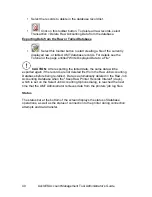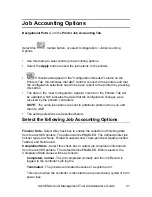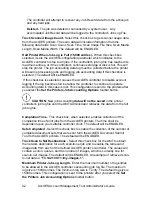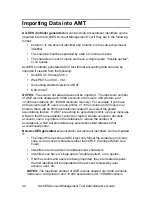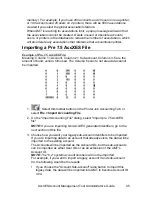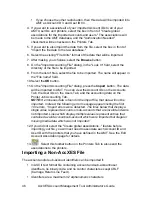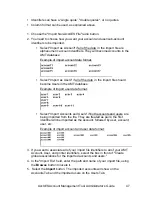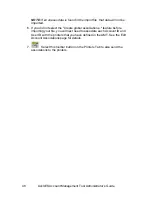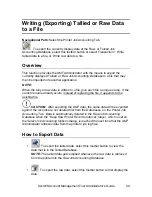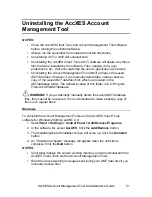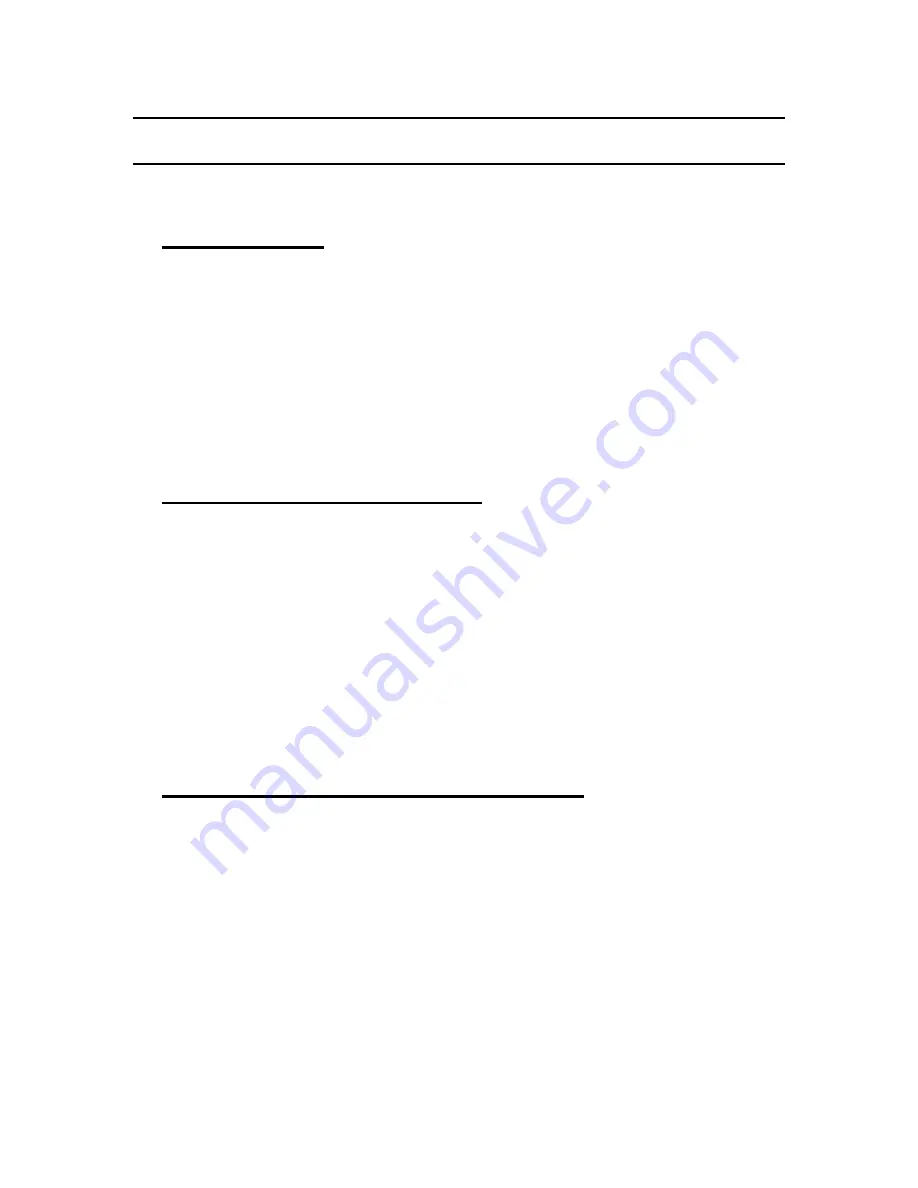
AccXES Account Management Tool Administrator’s Guide
54
Appendix 1
1. Enabling Job Accounting
From the Web PMT
Ÿ
Log on to the Web PMT and enter your password. Press the
Submit
button.
Ÿ
After notification of the successful submission of your password, click on
ACCOUNTING
.
Ÿ
Click on the
Enabled, or Optional
radio button. (Selecting Enabled will
require every person to enter an Account ID and User ID before using the
scanner or printer).
Ÿ
Press the
Update Printer
button to set the mode. The Controller will send
a message back indicating the success or failure of your request.
From the AccXES Compliant Scanner
Ÿ
Press the
Menu
key, on the printer control panel.
Ÿ
Press the
Next
key until
SYSTEM ADMINISTRATION
is displayed.
Ÿ
Press the
Entry
key.
Ÿ
Enter the administrator password.
Ÿ
Press the
Next
key until
JOB ACCOUNTING
is displayed. Press the Enter
key.
Ÿ
Press the
Next
key until
ACCOUNTING MODE
is displayed. Press the
Enter key.
Ÿ
Press the
Next
key until
ENABLED
or
OPTIONAL
is displayed. Press the
Enter
key.
From the Printer User Interface ( 8825/8830/8850 )
Ÿ
Press the
On-line
key.
Ÿ
Press the
Enter
key.
Ÿ
Press the
Next
key until
SYSTEM ADMINISTRATOR
is displayed.
Ÿ
Press the
Enter key
. The display shows
ENTER PASSWORD
.
Ÿ
Enter the administrator password using the numeric keypad on the printer.
Ÿ
Press the
Enter
key. The display shows
ACCOUNTING
ADMINISTRATION
.
Ÿ
Press the
Next
key until
PRINTER ACCOUNTING MODE
is displayed.
Ÿ
Press the
Enter
key.
Ÿ
Press the
Next
key until the desired mode is displayed (ENABLE,