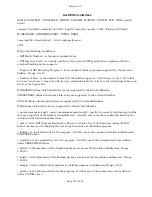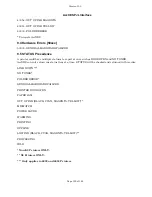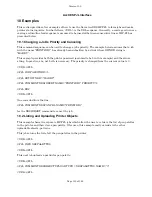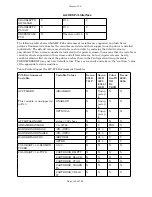Version 10.0
Page 133 of 160
AccXES PJL Interface
10 Examples
This section provides a few examples of how to use the Xerox AccXES HP-PJL to form jobs and make
printer status inquiries. In what follows, <UEL> is the UEL sequence. Generally, a carriage return or a
carriage return/line feed sequence is assumed to be inserted between consecutive lines of HP-PJL as
presented below.
10.1 Changing a Job’s Priority and Canceling
This command sequence can be used to change a job’s priority. The example below assumes that a job
with the name “PRINTJOB1” has already been submitted by a client whose OWNER string is
“HARRY”.
This example provides both the printer password (assumed to be 5 in this example) and the owner
string. In practice, one, not both, is necessary. The priority is changed from the current value to 3.
<UEL>@PJL
@PJL JOB PASSWORD=5
@PJL SET OWNER = “HARRY”
@PJL COMMENT XESJOBSET NAME=“PRINTJOB1” PRIORITY=3
@PJL EOJ
<UEL>@PJL
One can substitute the line:
@PJL COMMENT XESCANCEL NAME=“PRINTJOB1”
for the XESJOBSET command to cancel the job.
10.2 Listing and Uploading Printer Objects
This example shows two separate HP-PJL jobs which allow the user to retrieve the list of pen palettes
in the printer and then view a pen palette. Of course, this example easily extends to the other
uploadable objects, patterns.
This job returns the list of all the pen palettes in the printer:
<UEL>@PJL
@PJL INFO XESPALETTES
<UEL>@PJL
This next job uploads a particular pen palette:
<UEL>@PJL
@PJL COMMENT XESOBJECTUPLOAD TYPE = XESPALETTES NAME =“0”
<UEL>@PJL