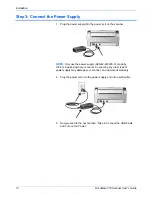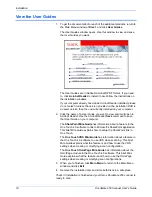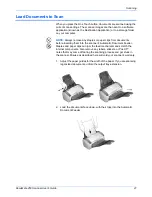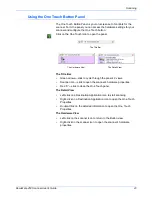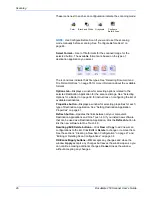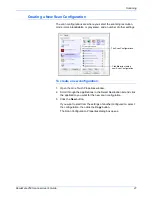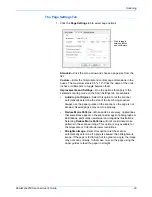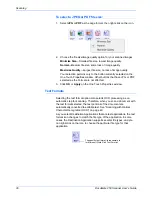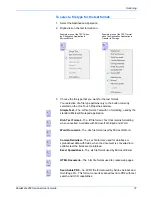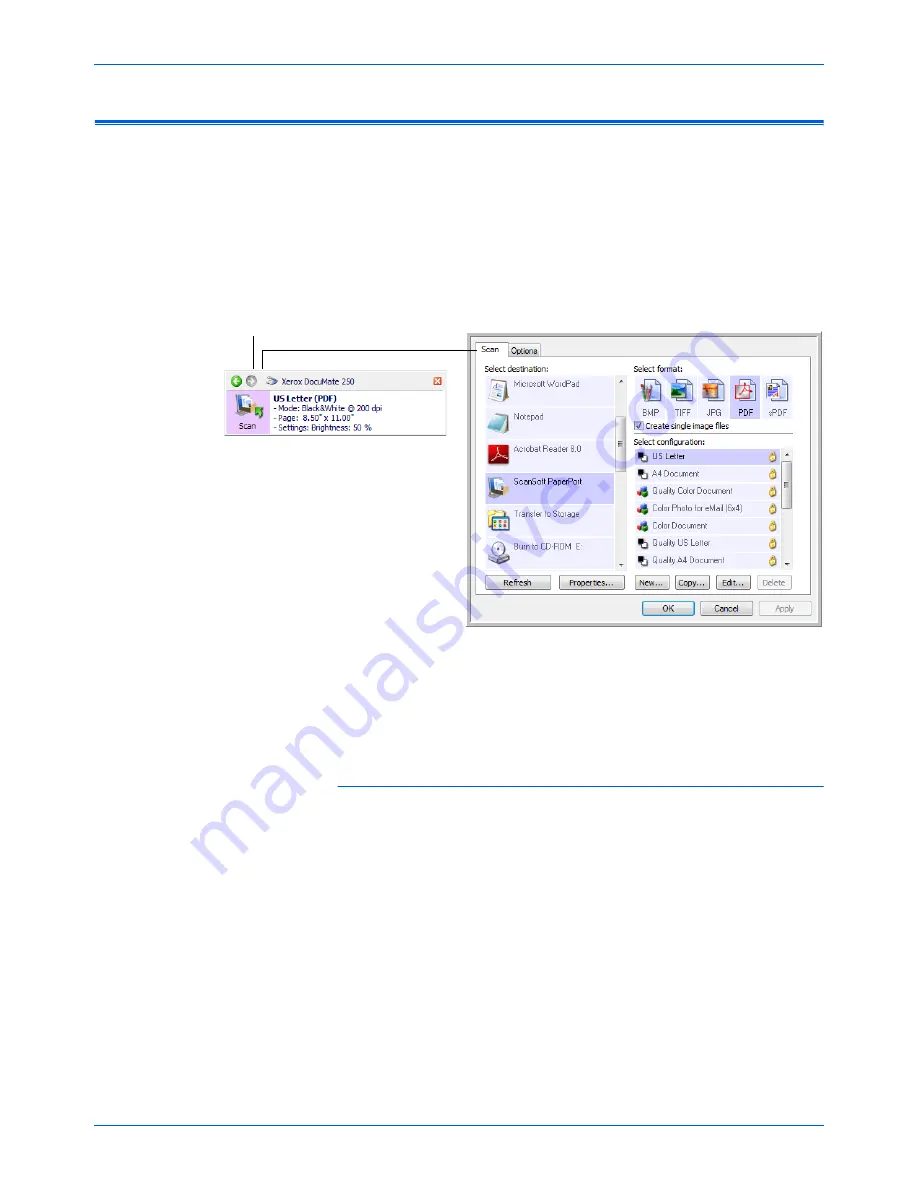
Scanning
24
DocuMate 250 Scanner User’s Guide
Configuring the One Touch Buttons
When you installed the scanner, the software configured the One Touch
button with settings consisting of: a
Destination Application
, a
Scan
Configuration
, and a
File Format
. The One Touch properties window is
where you select these 3 settings.
1. Click the One Touch icon.
2. Right-click on the Scan button on the One Touch panel.
3. The One Touch Properties window opens.
The One Touch Properties window also opens when you press, hold
down, and release the Scan button on the scanner.
Changing a Button Setting
1. Click on an application name in the
Select Destination
list.
2. Select a file format in the
Select Format
panel.
3. Select a scanning configuration in the
Select Configuration
list.
4. Click on
OK
to save the changes.
5. Click on the button that you made the changes for.
6. The scanner starts scanning and sends the image to the application,
with the file format and scanning configuration you specified.
The next section contains detailed information on making changes in the
One Touch Properties window.
Right-click on the Scan button and
the Properties window opens.
NOTE:
Grayed out options in the One Touch Properties window are not
appropriate for your scanner model.