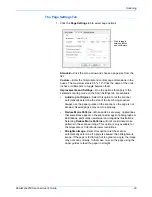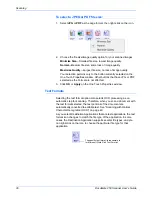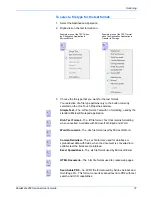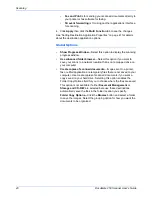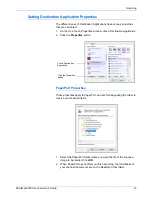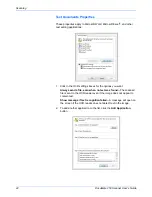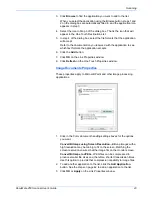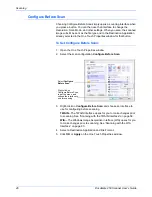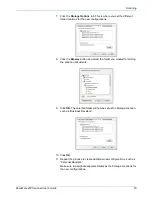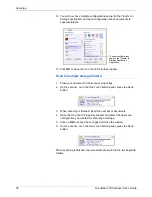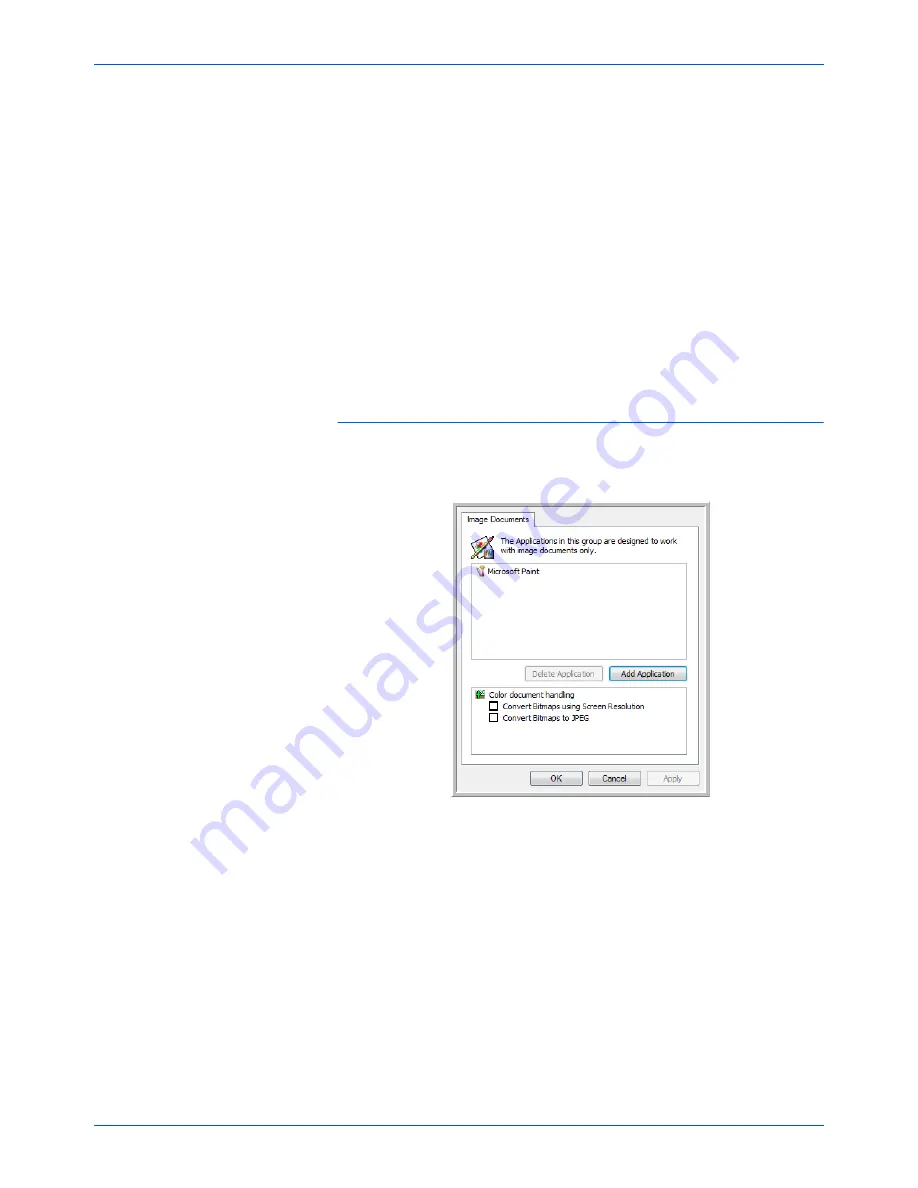
DocuMate 250 Scanner User’s Guide
43
Scanning
3. Click
Browse
to find the application you want to add to the list.
When you select the application using the Browse button, steps 1 and
2 on the dialog box are automatically filled in, and the application icon
appears in step 3.
4. Select the icon in Step 3 of the dialog box. That is the icon that will
appear in the One Touch Destination List.
5. In step 4 of the dialog box, select the file formats that the application
will accept.
Refer to the documentation you received with the application to see
which text formats the application accepts.
6. Click the
Add
button.
7. Click
OK
on the Link Properties window.
8. Click
Refresh
on the One Touch Properties window.
Image Documents Properties
These properties apply to Microsoft Paint and other image processing
applications.
1. Click in the Color document handling settings boxes for the options
you want.
Convert Bitmaps using Screen Resolution
—Bitmap images with a
high resolution may be too big to fit on the screen. Matching the
screen resolution ensures that the image fits on the monitor screen.
Convert Bitmaps to JPEG
—JPEG files can be compressed to
produce smaller file sizes and, therefore, shorter transmission times.
Use this option to provide that compression capability to image files.
2. To add another application to the list, click the
Add Application
button. See the steps on page 42 to add an application to the list.
3. Click
OK
or
Apply
on the Link Properties window.