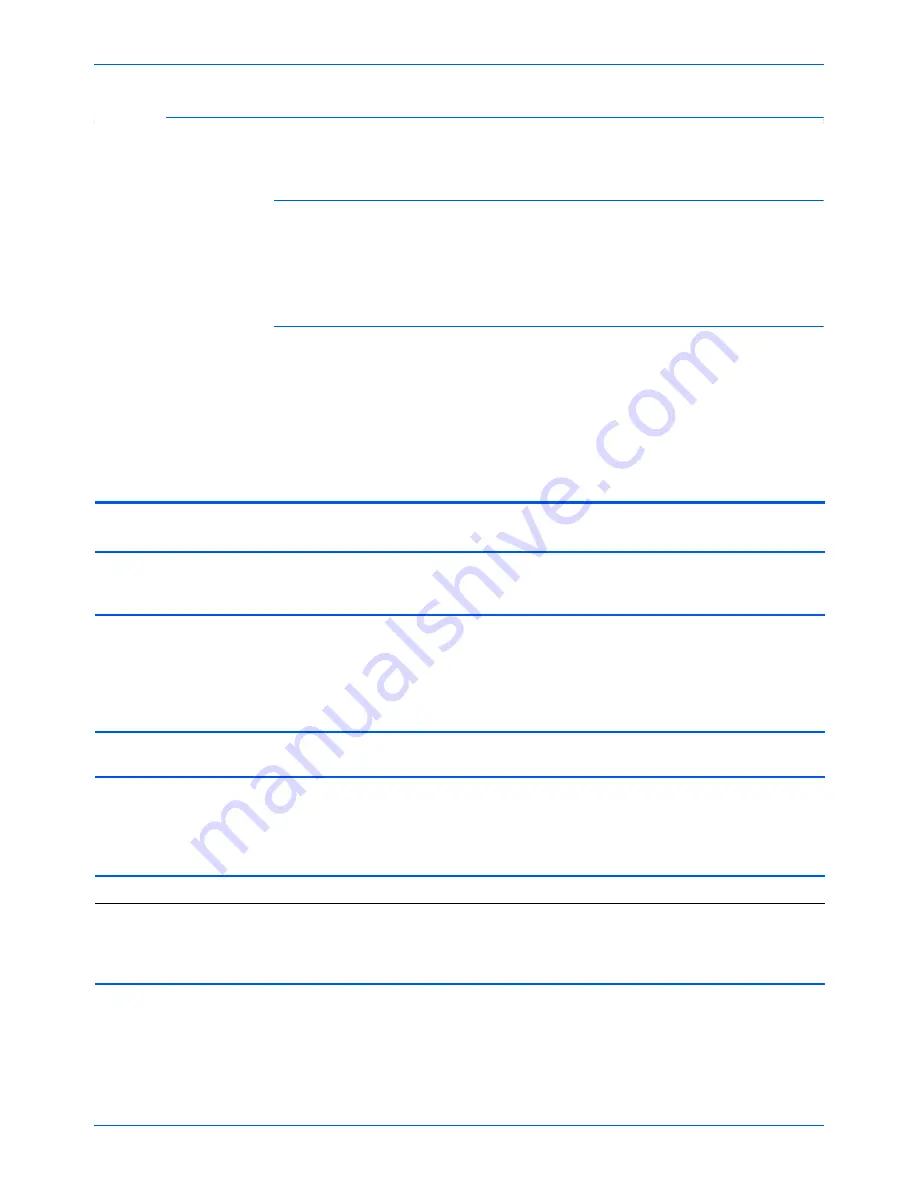
Maintenance
72
DocuMate 250 Scanner User’s Guide
Status Light Troubleshooting Codes
A green status light indicates the normal state of the scanner.
Normal Operation
•
Blinking green:
indicates the scanner is waking up from power
saving and preparing to scan.
•
Steady green:
indicates the scanner is ready to scan.
Error Codes
If your scanner experiences hardware problems, the status light will blink
red. The number of times it blinks indicates the error code.
In all cases you should turn off your scanner and check your scanner
setup. Open the scanner and make sure your input tray is fully seated in
the scanner casing, make sure your ADF pad is securely snapped in
place, verify the connections to the PC and wall.
Error
Code
Problem Description
Solution
0
Scanner is not connected to the
computer. (The LED does not flash but
remains red)
A cable may be loose. Check that the scanner’s cables
are correctly attached to the computer. If the scanner
still does not connect, re-boot the computer.
4
The scanner lamp is either turned off or
the lamp has not warmed up enough to
initiate scanning.
In the One Touch hardware properties turn the scanner
lamp on. See page 57 for instructions. If the lamp is
already on, turn the lamp off then on again. If the
problem persists and your scanner’s power is plugged
into a surge protector or UPS battery backup, try
plugging the scanner power directly into a wall outlet.
6
The scanner’s cover is open.
Close the scanner cover and make sure it attaches
completely.
7
The lamp in the scanner body has
malfunctioned.
Make sure that the lamp has not been turned off
manually. See the steps on page 57 to turn the lamp on
and off.
Re-boot your computer. If the problem persists, contact
Xerox Technical Support.
9
Paper jam
See “Clearing Paper Jams” on page 68.
All Other
Codes
An internal part in the scanner may
have malfunctioned.
Turn off the power to your scanner, then turn it back on
again. If the problem persists, re-boot your computer. If
the problem still persists, contact Xerox Technical
Support.












































