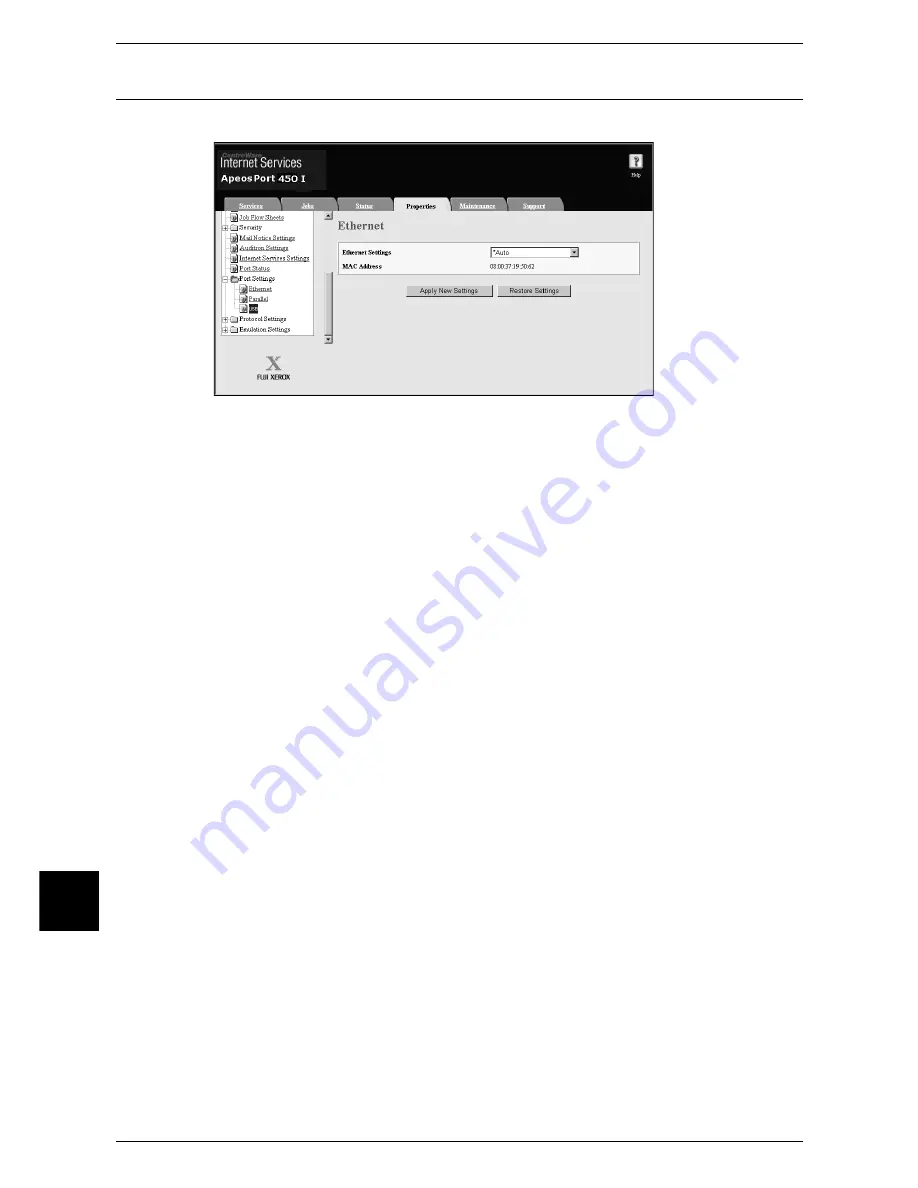
10 Using CentreWare Internet Services
72
Using CentreWare
Internet Services
10
USB
This section describes the settings for the USB interface.
1
Start a web browser.
2
Enter the machine's IP address or the Internet address to the address entry column on
the web browser, and press the <Enter> key.
z
Example of the IP address entry
http://192.168.1.1/
z
Example of the Internet address entry
http://xxx.yyyy.zz.vvv/
Note
•
When specifying a port number, add “:” and a port number to the end of the Internet address.
3
Click the [Properties] tab.
4
Click [+] on the left of [Port Settings] to display the items in the folder.
5
Click [USB].
6
Set [Auto Eject Time].
7
Set the protocol using the [Adobe Communications Protocol] pull-down menu.
Note
•
Adobe Communication Protocol can be set only when an optional PostScript 3 Kit is
installed.
8
Reflect the values as the machine's setting values.
1) Click the [Apply New Settings]. A screen to enter the user name and password will
be displayed.
2) Enter the System Administrator user ID and password into [User Name] and
[Password], and then click [OK].
Note
•
The default user ID is “11111” and password is “x-admin”.
3) The right frame on the web browser will change to the machine reboot display.
4) Click [Reboot]. The machine will reboot and the setting value will be reflected.
Summary of Contents for apeosport 550 I
Page 1: ...ApeosPort 550 I 450 I 350 I DocuCentre 550 I 450 I Network Administrator Guide...
Page 8: ......
Page 14: ......
Page 38: ......
Page 42: ......
Page 46: ......
Page 50: ......
Page 58: ......
Page 62: ......
Page 66: ......
Page 92: ......
Page 122: ......
Page 158: ......
Page 160: ......
















































