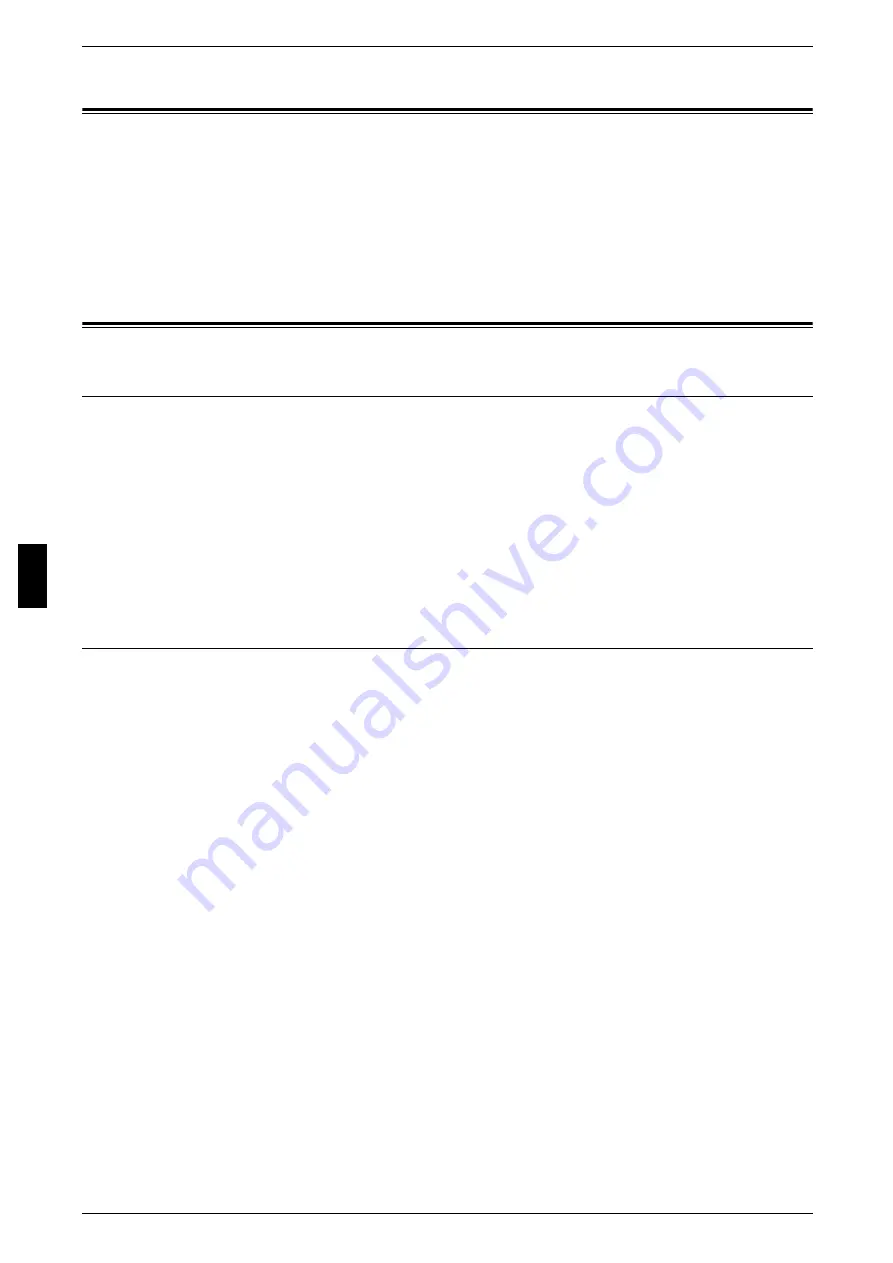
4 Installation When Using TCP/IP (LPD/Port9100)
34
In
s
tal
la
tio
n
W
h
e
n
Us
ing
T
C
P/
IP
(LPD
/
Preparations
Prepare the following items to install the machine when using a TCP/IP (LPD/Port9100)
protocol.
z
TCP/IP network environment
z
CentreWare Utilities CD-ROM (provided with the maChine)
z
PostScript3 kit (optional: when using Macintosh)
Installation Procedure
Installation Overview
The machine can be connected to a computer using a TCP/IP (LPD/Port9100)
protocol.
The following is the procedure to use a TCP/IP(LPD/Port9100) protocol.
z
Configuration on the machine
Configuring TCP/IP (LPD/Port9100) on the machine.
z
Configuration on the computer
Installing a print driver.
Configuration on the Machine
The following describes the configuration procedure to use a TCP/IP (LPD/Port9100)
protocol on the machine. Enable a LPD Port or Port9100 port, then assign an IP
address.
Note
• The configuration can also be performed using CentreWare Internet Services or
CentreWare Utilities.
For information how to use CentreWare Internet Services, refer to "Using CentreWare Internet
Services" (P.53).
1
Display the [System Administrator Menu] screen.
1) Press the <Log In/Out> button.
2) Enter the UserID with the numeric keypad or a keyboard displayed by pressing
[Keyboard], and select [Confirm].
Note
• The default UserID is “11111”. When using the Authentication feature, a password is
required. The default password is “x-admin”.
3) Select [System Settings].
2
Enable either the LPD port or the Port9100 port as appropriate. In this example, the
LPD port is enabled.
1) Select [System Settings].
2) Select [Network Settings].
3) Select [Port Settings].
4) Select [LPD] and then select [Change Settings].
5) Select [Port Status] and select [Change Settings].
Summary of Contents for ApeosPort C6550 I
Page 1: ...ApeosPort C6550 I C5540 I DocuCentre C6550 I C5540 I Network Administrator Guide...
Page 10: ......
Page 14: ...2 Product Overview 12 Product Overview 2 19 20 21 22 23 24 26 25 27 28 29 30 32 31 17 18 16...
Page 30: ......
Page 34: ......
Page 38: ......
Page 46: ......
Page 50: ......
Page 54: ......
Page 124: ......
Page 128: ......
Page 130: ......
Page 132: ......
















































