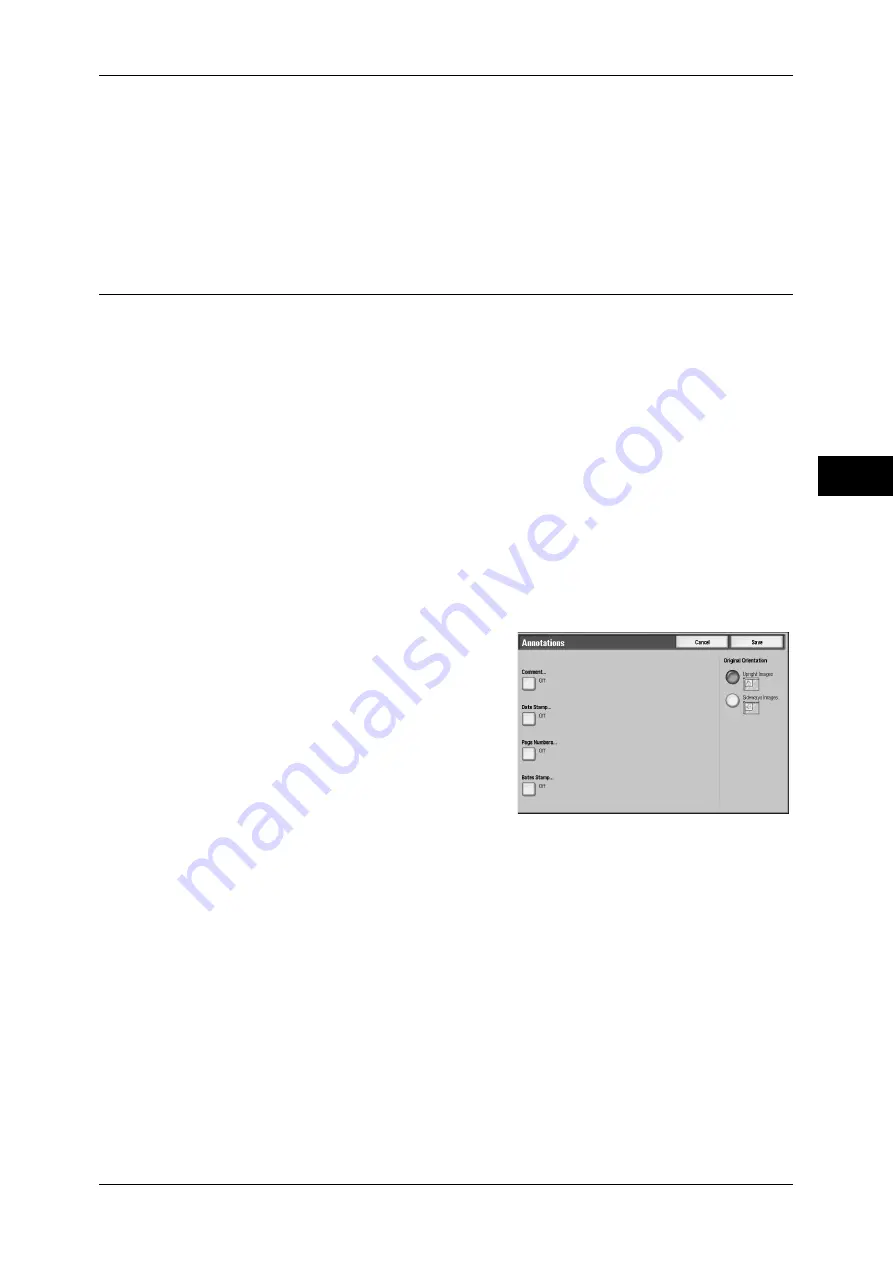
Output Format
107
Copy
3
Image Layout
z
Evenly Spaced
The specified number of images are evenly arranged on the paper.
z
Side by Side
The specified number of images are arranged with no space on the paper.
Annotations (Adding a Comment / a Date / Page Numbers to Copies)
This feature allows you to add a comment, a date, and page numbers onto copies.
You can select comment, date, and page-number styles, and their print positions.
Important •
When you select this feature, if the number of pages scanned by the machine exceeds the
maximum limit, the machine will not print the scanned data. In that case, follow the message
displayed on the screen to cancel the job. The maximum number of pages that the machine
can scan is 999 pages per job.
Note
•
The Reduce/Enlarge feature does not affect the annotation image and text sizes.
•
If you specify [Comment], [Date Stamp], and [Page Numbers] together, make sure that their
print positions do not overlap.
•
When the [Multiple-Up] feature is used, an annotation is added to each copy page.
•
When the [Repeat Image] or [Booklet Creation] feature is used, an annotation is added to
each copy image.
•
If a layout template is specified in [Apply Layout Template to Copy/Print Jobs] under [Force
Annotation] in the System Administration mode, the stamp, date, and page number specified
here are overlapped with the text on the layout template when printed. For information about
Force Annotation, refer to "5 Tools" > "Common Service Settings" > "Force Annotation" in
the Administrator Guide.
1
Select [Annotations].
2
Select any item.
Comment
Displays the [Comment] screen.
Refer to "[Comment] Screen" (P.108).
Date Stamp
Displays the [Date Stamp] screen.
Refer to "[Date Stamp] Screen" (P.108).
Page Numbers
Displays the [Page Numbers] screen.
Refer to "[Page Numbers] Screen" (P.109).
Bates Stamp
Displays the [Bates Stamp] screen.
Refer to "[Bates Stamp] Screen" (P.111).
Original Orientation
Allows you to specify the orientation of the document to have the machine identify the
top of the document.
Note
•
If the [Original Orientation] differs from the actual document orientation, then the machine
may mistakenly detect the top of the document.
Summary of Contents for ApeosPort-III C7600
Page 1: ...ApeosPort III C7600 C6500 C5500 DocuCentre III C7600 C6500 C5500 User Guide...
Page 12: ......
Page 28: ...1 Before Using the Machine 26 Before Using the Machine 1...
Page 38: ......
Page 58: ......
Page 138: ......
Page 208: ......
Page 282: ......
Page 298: ......
Page 314: ......
Page 334: ......
Page 355: ...13 Appendix This chapter contains a list of terms used in this guide z Glossary 354...
Page 362: ......
















































