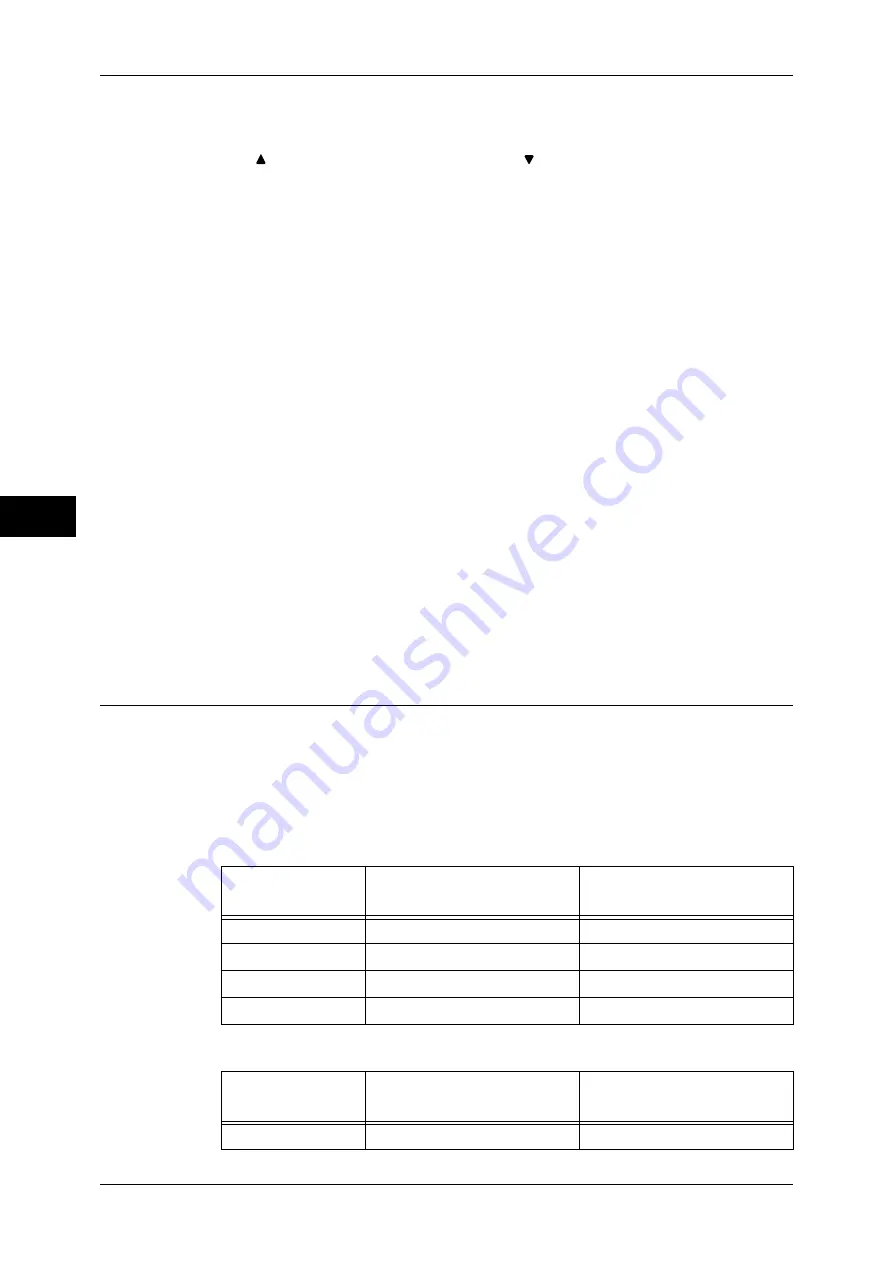
Fa
x
4
4 Fax
160
List All Group Entries
Allows you to search for the pre-registered group dial numbers.
Select [ ] to return to the previous screen or [ ] to move to the next screen. Select
items that you want to specify for a recipient, and select [Setup].
For more information on how to register groups dial numbers, refer to "5 Tools" > "Setup" > "Create
Fax Group Recipients" in the Administrator Guide.
Search Network
Allows you to search for fax numbers not in the local address book but the one
registered in a server on a network. Set any items for [Name], [Fax Number], [Custom
Item], and select [Search]. Select items you want to specify for a recipient, and select
[+ Add].
Go to
Enter the desired speed dial number with the numeric keypad. The corresponding
address appears at the top of the list.
Details
Select an item of which details you want to check, and select [Details].
Chain Dial
Allows you to combine the fax numbers registered in one touch button, speed dial, and
address book respectively and the numbers entered using the Numeric Keypad to
specify as one recipient. You do not use the [+ Add] button.
Show Fax Number / E-mail Address
When you check this box, the names of recipients will not be displayed in the recipient
fields
Speed Dialing (Specifying a Destination Using an Address Number)
You can use address numbers to specify recipients. Register the address numbers for
speed dialing beforehand.
You can use wildcards ("
∗
" character on the numeric keypad or [
∗
] on the keyboard
screen) for the last or the last two digits of the address numbers. As shown in the
following examples, you can use wildcards to specify multiple recipients.
z
When using a wildcard for the last digit
z
When using wildcards for the last two digits
Input example
Specified Address
Numbers
The number of specified
Addresses
000
*
0001 - 0009
9
001
*
0010 - 0019
10
010
*
0100 - 0109
10
100
*
1000 - 1009
10
Input example
Specified Address
Numbers
The number of specified
Addresses
00
**
0001 - 0099
99
Summary of Contents for ApeosPort-III C7600
Page 1: ...ApeosPort III C7600 C6500 C5500 DocuCentre III C7600 C6500 C5500 User Guide...
Page 12: ......
Page 28: ...1 Before Using the Machine 26 Before Using the Machine 1...
Page 38: ......
Page 58: ......
Page 138: ......
Page 208: ......
Page 282: ......
Page 298: ......
Page 314: ......
Page 334: ......
Page 355: ...13 Appendix This chapter contains a list of terms used in this guide z Glossary 354...
Page 362: ......
















































