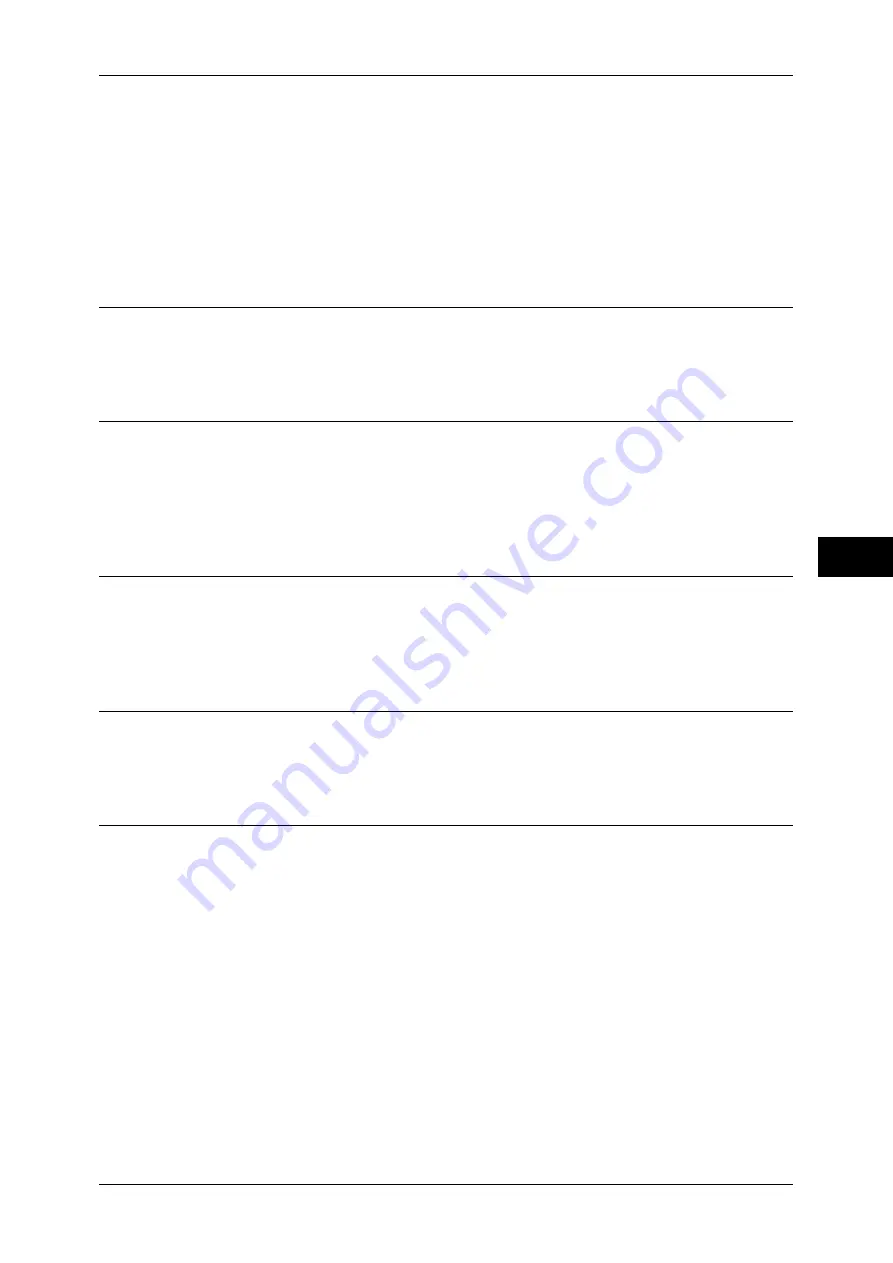
Network Scanning
229
Scan
5
Template Description
Displays the [Template Description] screen. The screen displays the description of the
job template. This applies only when the description has been added to a job template.
Update Templates
Refreshes the information. If a created job template has not been displayed, selecting
[Refresh] will display the job template.
Color Scanning (Selecting an Output Color)
You can set the output color to scan a document.
For information about the feature, refer to "Color Scanning (Selecting an Output Color)" (P.238).
2 Sided Scanning (Scanning Both Sides of a Document)
You can automatically scan both sides of a 2-sided document.
By setting the binding style, both sides are scanned in the same orientation.
For information about the feature, refer to "2 Sided Scanning (Scanning Both Sides of a Document)"
(P.239).
Original Type (Selecting the Document Type)
You can select the type of the document.
For information about the feature, refer to "Original Type (Selecting the Document Type)" (P.240).
Preview (Confirming the Scanned Data while Scanning the Document)
You can confirm the scanned data while scanning the document.
Refer to "Preview (Confirming the Scanned Data while Scanning the Document)" (P.241).
File Format (Selecting a File Format for Output Data)
You can select a file format for output data.
For information about the feature, refer to "File Format (Selecting a File Format for Output Data)"
(P.241).
Summary of Contents for ApeosPort-III C7600
Page 1: ...ApeosPort III C7600 C6500 C5500 DocuCentre III C7600 C6500 C5500 User Guide...
Page 12: ......
Page 28: ...1 Before Using the Machine 26 Before Using the Machine 1...
Page 38: ......
Page 58: ......
Page 138: ......
Page 208: ......
Page 282: ......
Page 298: ......
Page 314: ......
Page 334: ......
Page 355: ...13 Appendix This chapter contains a list of terms used in this guide z Glossary 354...
Page 362: ......
















































