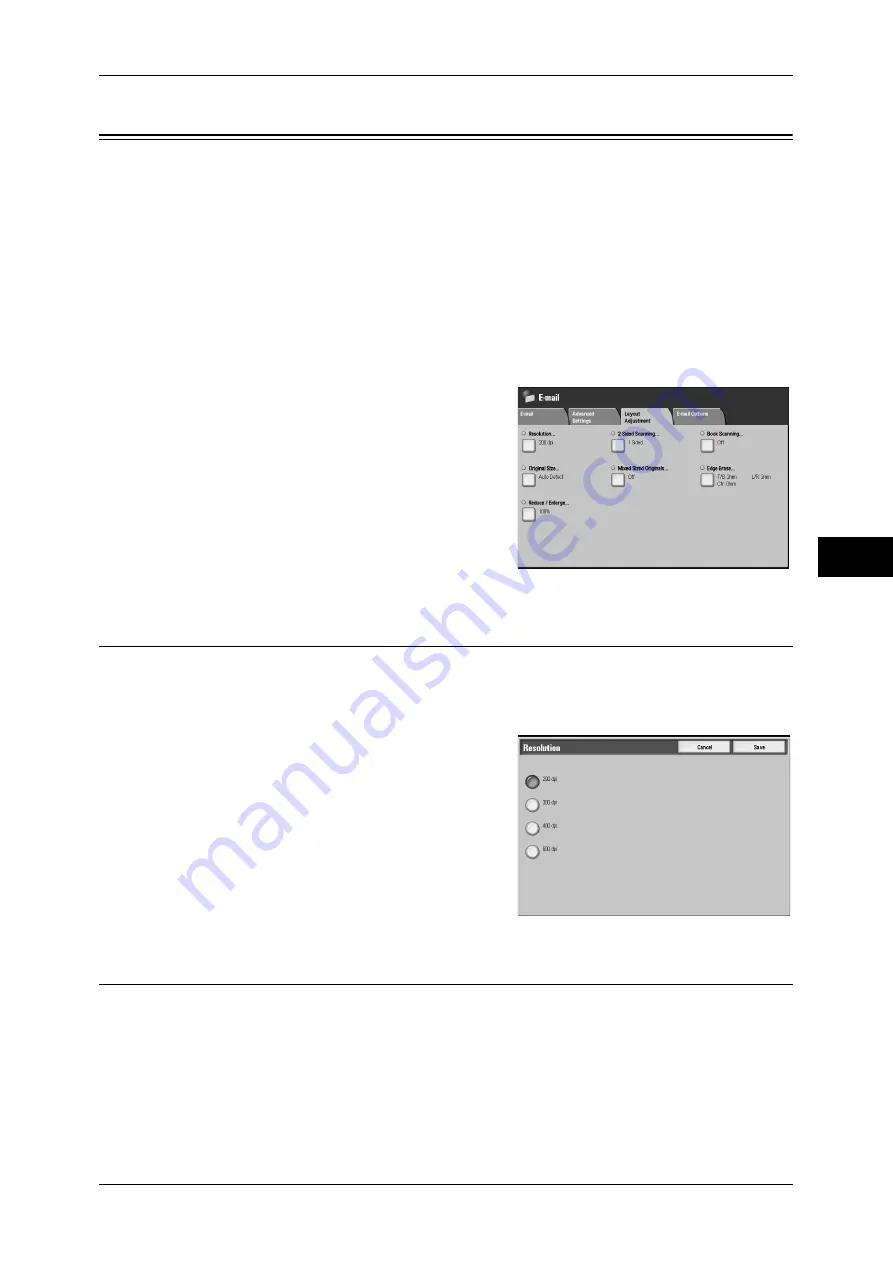
Layout Adjustment
253
Scan
5
Layout Adjustment
On the [Layout Adjustment] screen under [E-mail], [Scan to Folder], [Network
Scanning], [Scan to PC], or [Store & Send Link], you can adjust the scan options. The
following shows the reference section for each feature.
Resolution (Specifying a Scanning Resolution)....................................................................... 253
2 Sided Scanning (Scanning Both Sides of a Document) ........................................................ 253
Book Scanning (Scanning Facing Pages on Separate Sheets) ................................................. 254
Original Size (Specifying a Scan Size) .................................................................................... 255
Mixed Sized Originals (Scanning Different Size Documents Simultaneously) ...................... 255
Edge Erase (Erasing Edges and Margin Shadows in the Document) ...................................... 257
Reduce/Enlarge (Specifying a Scanning Ratio) ....................................................................... 258
1
On the [All Services] screen, select [E-mail],
[Scan to Folder], [Network Scanning], [Scan
to PC], or [Store & Send Link].
2
Select the [Layout Adjustment] tab, and then
select a feature on the [Layout Adjustment]
screen.
Resolution (Specifying a Scanning Resolution)
This feature allows you to set the resolution to scan a document.
As the value increases, the scan becomes more detailed, but the data size also
increases. The scanning and transfer time increases as well.
1
Select [Resolution].
2
Select a resolution.
Note
•
Select from [200 dpi] or [300 dpi] when
[MRC High Compression] is set to [On]
for PDF, DocuWorks or XPS files on the
[File Format] screen.
•
Select from [200 dpi] or [300 dpi] when
[Searchable Text] is set to [Searchable]
for PDF or DocuWorks files on the [File
Format] screen.
2 Sided Scanning (Scanning Both Sides of a Document)
This feature is the same as [2 Sided Scanning] in the [E-mail]/[Scan to Folder]/[Network Scanning]/
[Scan to PC]/[Store & Send Link] tab. Refer to "2 Sided Scanning (Scanning Both Sides of a
Document)" (P.239).
Summary of Contents for ApeosPort-III C7600
Page 1: ...ApeosPort III C7600 C6500 C5500 DocuCentre III C7600 C6500 C5500 User Guide...
Page 12: ......
Page 28: ...1 Before Using the Machine 26 Before Using the Machine 1...
Page 38: ......
Page 58: ......
Page 138: ......
Page 208: ......
Page 282: ......
Page 298: ......
Page 314: ......
Page 334: ......
Page 355: ...13 Appendix This chapter contains a list of terms used in this guide z Glossary 354...
Page 362: ......
















































