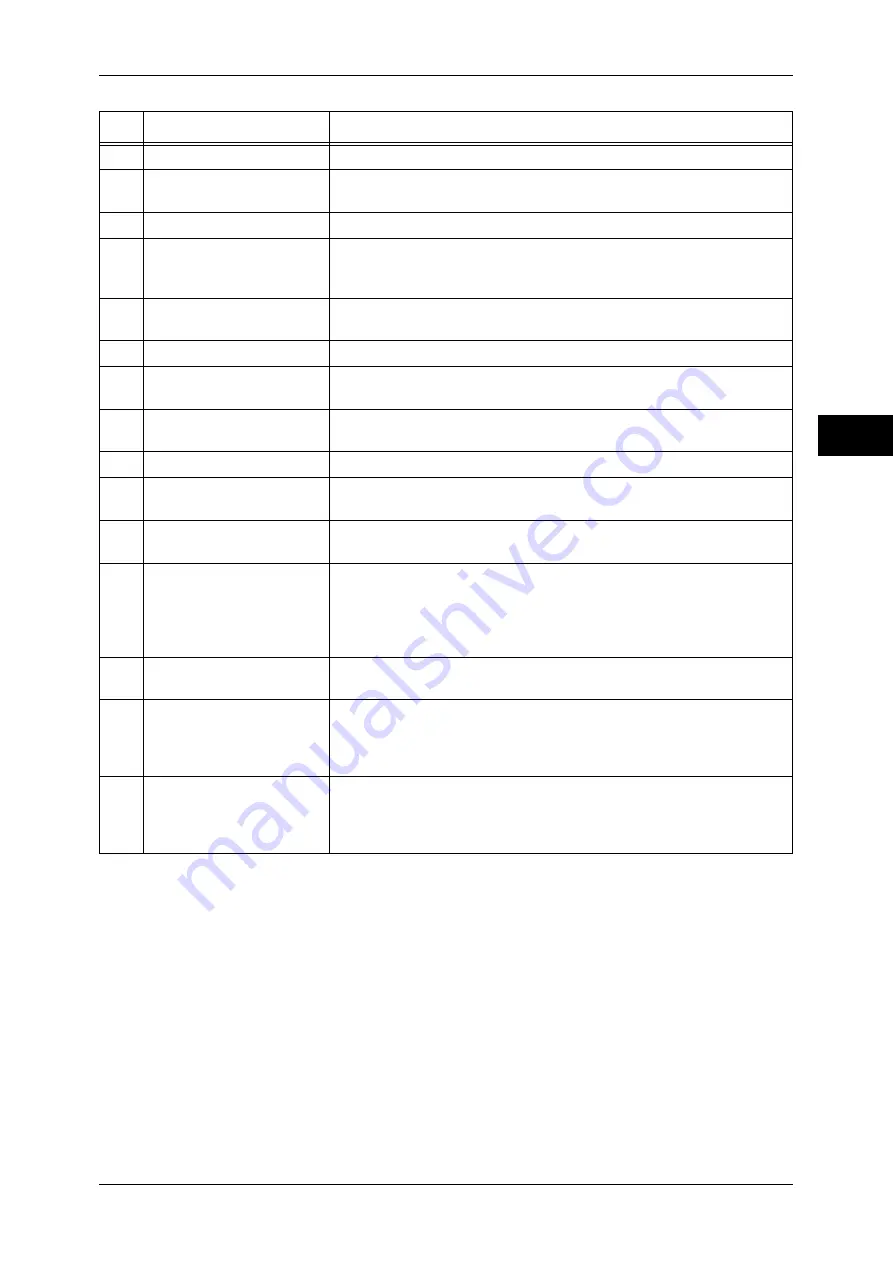
Machine Components
39
Prod
uc
t O
vervi
ew
2
Important •
When the Gigabit Ethernet Board (optional) is installed, you cannot install:
-
both the Image Expansion Kit (w/Thumbnail/Preview) and the High Compression Image Kit
concurrently
-
Media Print Kit
-
USB 2.0 Kit
5
Toner cover
Open this cover to replace toner cartridges.
6
Front cover
Open this cover to access the insides of the machine to clear paper
jams or replace consumables.
7
Tray 1, 2, 3, 4
Accommodates paper.
8
Bottom left cover
Open this cover to access the insides of the machine to clear paper
jams.
If the Tray 6 is installed in the machine, move the Tray 6 to the left first.
9
Locking casters
Used for locking the wheels of the machine. Lock these casters after
moving the machine to its installation site.
10
Tray 6 (optional)
Accommodates paper.
11
Tray 6 top cover
Move the Tray 6 to the left and then open this top cover to clear paper
jams.
12
Tray 5 (Bypass)
Used for loading non-standard paper (thick-stock paper, and other
special media) that cannot be loaded in the Trays 1 to 4, and 6.
13
Tray 5 (Bypass) top cover
Open the top cover to clear paper jams.
14
USB 2.0 interface
connector (optional)
Connected to a USB cable.
15
10BASE-T / 100BASE-TX
connector
Connected to a network cable.
16
10BASE-T / 100BASE-TX /
1000BASE-T connector
(When the Gigabit Ethernet
Board (optional) is
installed)
Connected to a network cable.
17
Connector
This connector is not available when the Gigabit Ethernet Board
(optional) is installed.
18
Full size color UI
(When attached on the left
side)
Provides operation buttons, LED indicators, and a touch screen.
For details, refer to "Full Size Color UI" (P.52).
The illustration shows the full size color UI attached on the left side of
the machine.
19
Full size color UI
(When attached on the right
side)
Provides operation buttons, LED indicators, and a touch screen.
For details, refer to "Full Size Color UI" (P.52).
The illustration shows the full size color UI attached on the right side of
the machine.
No.
Component
Function
Summary of Contents for ApeosPort-III C7600
Page 1: ...ApeosPort III C7600 C6500 C5500 DocuCentre III C7600 C6500 C5500 User Guide...
Page 12: ......
Page 28: ...1 Before Using the Machine 26 Before Using the Machine 1...
Page 38: ......
Page 58: ......
Page 138: ......
Page 208: ......
Page 282: ......
Page 298: ......
Page 314: ......
Page 334: ......
Page 355: ...13 Appendix This chapter contains a list of terms used in this guide z Glossary 354...
Page 362: ......
















































