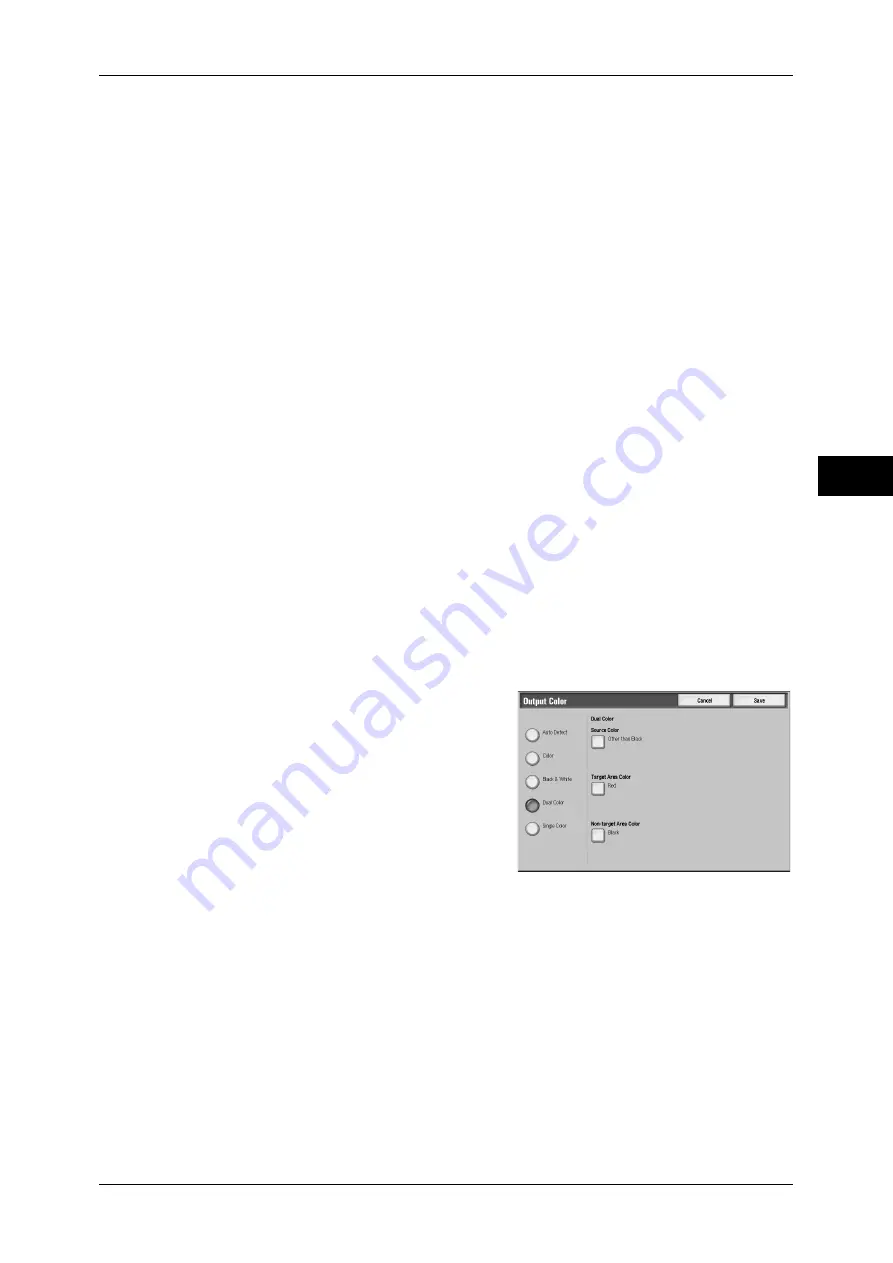
Copy
75
Copy
3
Note
•
If a color document is in one of the following conditions, the machine may copy the
document in black and white.
- The colored area is too small.
- The colors are too light.
In that case, change a level from the five levels used by the machine when it recognizes
color. For details, refer to "5 Tools" > "Common Service Settings" > "Image Quality
Adjustment/Calibration" > "Image Quality" > "Output Color Recognition" in the Administrator
Guide.
Color
Copies in full color using all the four colors of toner: yellow, magenta, cyan, and black.
Black & White
Copies in black and white regardless of the colors in the original document.
Dual Color - Red/Black
Copies color documents using two colors.
You can select colors. For details, refer to "5 Tools" > "Copy Service Settings" > "Copy Defaults" >
"Dual Color - Source Color" and "Dual - Non-target Area Color" in the Administrator Guide.
Single Color - Red
Copies color documents using one color.
You can select the color. For details, refer to "5 Tools" > "Copy Service Settings" > "Copy Defaults" >
"Single Color" in the Administrator Guide.
More...
Displays the [Output Color] screen.
[Output Color] Screen
You can make settings for full color, dual color, and single color.
1
Select [More...].
2
Select the desired output color mode.
Auto Detect
Automatically determines the color of the
original document and makes copies in full
color if the original document is colored, or in
single color (black) if the document is black-
and-white.
Color
Copies in full color using all the four colors of toner: yellow, magenta, cyan, and black.
Black & White
Copies in black and white regardless of the colors in the original document.
Dual Color
Separates the colors of your document into the source colors and the other colors, and
then copies the document using two colors. Selecting [Dual Color] allows you to set the
following:
Summary of Contents for ApeosPort-III C7600
Page 1: ...ApeosPort III C7600 C6500 C5500 DocuCentre III C7600 C6500 C5500 User Guide...
Page 12: ......
Page 28: ...1 Before Using the Machine 26 Before Using the Machine 1...
Page 38: ......
Page 58: ......
Page 138: ......
Page 208: ......
Page 282: ......
Page 298: ......
Page 314: ......
Page 334: ......
Page 355: ...13 Appendix This chapter contains a list of terms used in this guide z Glossary 354...
Page 362: ......
















































