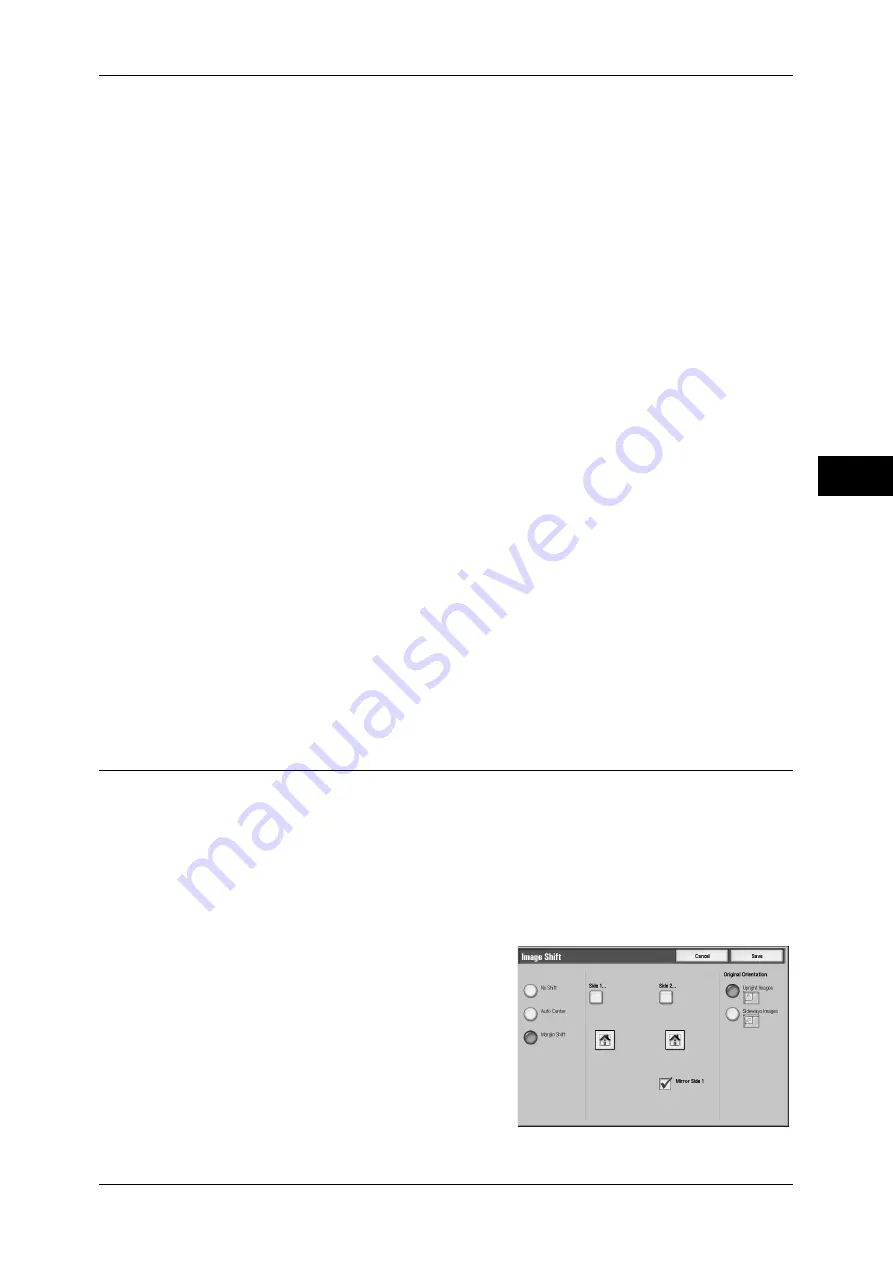
Layout Adjustment
91
Copy
3
z
Left & Right (Left/Right)
Erases the shadows of left and right edges of the document in accordance with the
orientation of the loaded document. You can set the edge erase width within the
range from 0 to 50 mm in 1 mm increments.
z
Center
Erases the shadow in the center of facing pages of a bound document. You can set
the binding erase width within the range from 0 to 50 mm in 1mm increments.
Original Orientation
Allows you to specify the orientation of the document to have the machine identify the
top of the document.
Note
•
If the [Original Orientation] differs from the actual document orientation, then the machine
may mistakenly detect the top of the document.
z
Upright Images
Select this item when placing the top edge of the document against the top side of
the document glass or document feeder.
z
Sideways Images
Select this item when placing the top edge of the document against the left side of
the document glass or document feeder.
2 Sided Original - Side 2
Appears when [Edge Erase] is selected.
Set whether the same value is set to the edge erase amount of Side 1 and Side 2.
z
Same as Side 1
The same value is set to the edge erase amount of Side 1 and Side 2.
z
Mirror Side 1
The edge erase amounts of Side 1 and Side 2 are set symmetrically.
Image Shift (Adjusting the Image Position)
This feature allows you to shift the position of document images so that the images are
placed on the left, right, top, bottom, or center of paper. You can also adjust the
amounts of the left, right, top, and bottom margins. If you make 2-sided copies, you can
adjust the image positions for [Side 1] and [Side 2] individually.
Important •
Ensure that the orientation of the document and the [Original Orientation] setting are the
same.
Note
•
The settings made for the Image Shift feature are set in accordance with paper. They are not
affected by the Reduce/Enlarge settings.
1
Select [Image Shift].
2
Select any item.
Summary of Contents for ApeosPort-III C7600
Page 1: ...ApeosPort III C7600 C6500 C5500 DocuCentre III C7600 C6500 C5500 User Guide...
Page 12: ......
Page 28: ...1 Before Using the Machine 26 Before Using the Machine 1...
Page 38: ......
Page 58: ......
Page 138: ......
Page 208: ......
Page 282: ......
Page 298: ......
Page 314: ......
Page 334: ......
Page 355: ...13 Appendix This chapter contains a list of terms used in this guide z Glossary 354...
Page 362: ......
















































