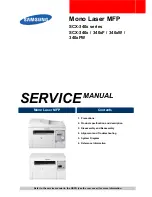Action
Yes
No
Step 1
1 Check if the printer is using a
genuine and supported Xerox
toner cartridge.
If the cartridge is not
supported, then install a
supported one.
2 Print the document.
Is the print mottled?
Go to step 2.
The problem is solved.
Step 2
Check the printer for leaked toner
contamination.
Is the printer free of leaked toner?
Go to step 3.
Contact
Step 3
1 Check the status of the
imaging unit.
From the control panel,
navigate to:
Settings
>
Reports
>
Device
>
Device Statistics
2 From the Supply Information
section of the pages printed,
check the status of the
imaging unit.
Is the imaging unit near end of
life?
Go to step 4.
Contact
Step 4
1 Replace the imaging unit.
2 Print the document.
Is the print mottled?
Contact
The problem is solved.
Xerox
®
B310 Printer
User Guide
127
Summary of Contents for B310
Page 1: ...Version 1 0 March 2021 702P08627 Xerox B310 Printer User Guide...
Page 8: ...8 Xerox B310 Printer User Guide Table of Contents...
Page 16: ...16 Xerox B310 Printer User Guide Safety...
Page 44: ...44 Xerox B310 Printer User Guide Set up Install and Configure...
Page 50: ...50 Xerox B310 Printer User Guide Secure the Printer...
Page 176: ...176 Xerox B310 Printer User Guide Troubleshoot a Problem...
Page 190: ...190 Xerox B310 Printer User Guide Recycling and Disposal...
Page 191: ......
Page 192: ......