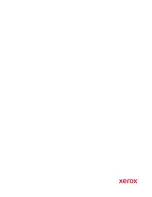automatically engaged after this product is not used for a specified period of time, called the Sleep
Mode Timeout.
Note:
Factory default Sleep Mode Timeout for this product is 15 minutes.
By using the configuration menus, the Sleep Mode Timeout can be modified between 1 minute and
120 minutes. If the print speed is less than or equal to 30 pages per minute, then you can set the
timeout only up to 60 minutes. Setting the Sleep Mode Timeout to a low value reduces energy
consumption, but may increase the response time of the product. Setting the Sleep Mode Timeout to
a high value maintains a fast response, but uses more energy.
H
Hiibbeerrnnaattee M
Mooddee
This product is designed with an ultra-low power operating mode called Hibernate mode. When
operating in Hibernate Mode, all other systems and devices are powered down safely.
The Hibernate mode can be entered in any of the following methods:
• Using the Hibernate Timeout
• Using the Schedule Power modes
Note:
Factory default Hibernate Timeout for this product in all countries or regions is 3 days.
The amount of time the printer waits after a job is printed before it enters Hibernate mode can be
modified between one hour and one month.
O
Offff M
Mooddee
If this product has an off mode which still consumes a small amount of power, then to completely
stop product power consumption, disconnect the power supply cord from the electrical outlet.
TToottaall EEnneerrggyy U
Ussaaggee
It is sometimes helpful to estimate the total product energy usage. Since power consumption claims
are provided in power units of Watts, the power consumption should be multiplied by the time the
product spends in each mode in order to calculate energy usage. The total product energy usage is
the sum of each mode's energy usage.
RReegguullaattoorryy N
Noottiicceess ffoorr W
Wiirreelleessss PPrroodduuccttss
This section contains regulatory information that applies only to wireless models.
If in doubt as to whether your model is a wireless model, go to
M
Moodduullaarr C
Coom
mppoonneenntt N
Noottiiccee
Wireless models contain modular components. To determine which modular components are installed
in your particular product, refer to the labeling on your actual product.
180
Xerox
®
B310 Printer
User Guide
Summary of Contents for B310
Page 1: ...Version 1 0 March 2021 702P08627 Xerox B310 Printer User Guide...
Page 8: ...8 Xerox B310 Printer User Guide Table of Contents...
Page 16: ...16 Xerox B310 Printer User Guide Safety...
Page 44: ...44 Xerox B310 Printer User Guide Set up Install and Configure...
Page 50: ...50 Xerox B310 Printer User Guide Secure the Printer...
Page 176: ...176 Xerox B310 Printer User Guide Troubleshoot a Problem...
Page 190: ...190 Xerox B310 Printer User Guide Recycling and Disposal...
Page 191: ......
Page 192: ......