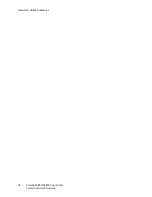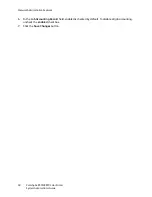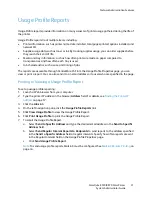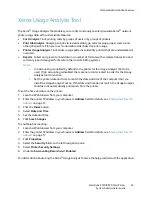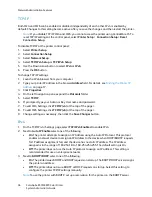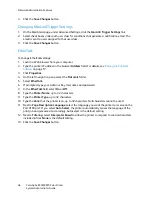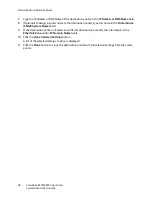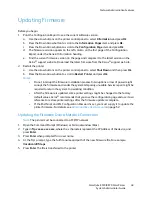Network Administration Features
ColorQube 8570/8870 Color Printer
System Administrator Guide
36
TCP/IP
Both IPv4 and IPv6 can be enabled or disabled independently of each other. IPv4 is enabled by
default. Changes to this setting become active after you save the changes, and then restart the printer.
Note:
If you disable TCP/IP IPv4 and IPv6, you cannot access the printer using CentreWare IS. To
reset TCP/IP settings at the control panel, select
Printer Setup
>
Connection Setup
>
Reset
Connection Setup
.
To disable TCP/IP at the printer control panel:
1.
Select
Printer Setup
.
2.
Select
Connection Setup
.
3.
Select
Network Setup
.
4.
Select
TCP/IPv4 Setup
or
TCP/IPv6 Setup
.
5.
Use the Down Arrow button to select
IPv4
or
IPv6
.
6.
Press the
OK
button.
To change TCP/IP settings:
1.
Launch a Web browser from your computer.
2.
Type your printer IP address in the browser
Address
field. For details, see
Finding the Printer IP
Address
on page 17.
3.
Click
Properties
.
4.
On the left navigation pane, expand the
Protocols
folder.
5.
Select
TCP/IP
.
6.
If prompted, type your Admin or Key User name and password.
7.
To edit IPv4 Settings, click
TCP/IP (v4)
at the top of the page).
8.
To edit IPv6 Settings, click
TCP/IP (v6)
at the top of the page).
9.
Change settings as necessary, then click the
Save Changes
button.
IPv4
1.
On the TCP/IP (v4) Settings page, select
TCP/IP v4 Enabled
to enable IPv4.
2.
Next to
Auto IP Enable
select one of the following:
•
On
: The printer attempts to assign an IP Address using the Auto IP Protocol. This protocol
enables a network device to assign an IP Address to the device when DHCP/BOOTP requests
for IP address assignment fail, and the device has no static IP address. The IP address
assigned is in the range of 169.254.1.0 to 169.254.254.255. The default setting is On.
•
Off
: The printer does not use the Auto IP protocol to assign an IP address. This setting is
recommended for use on enterprise networks.
3.
Next to
BOOTP/DHCP
, select one of the following:
•
On
: The printer issues BOOTP and DHCP requests on startup. The BOOTP/DHCP server assigns
the printer an address.
•
Off
: The printer does not issue BOOTP or DHCP requests on startup. Select this setting to
configure the printer TCP/IP settings manually.
Note:
To use the printer with BOOTP, set up a reservation for the printer on the BOOTP server.
Summary of Contents for COLORQUBE 8570
Page 8: ...Contents ColorQube 8570 8870 Color Printer System Administrator Guide 8...
Page 18: ...Overview ColorQube 8570 8870 Color Printer System Administrator Guide 18...
Page 26: ...Network Installation Features ColorQube 8570 8870 Color Printer System Administrator Guide 26...
Page 84: ...Security Features ColorQube 8570 8870 Color Printer System Administrator Guide 84...
Page 102: ...Printer Commands ColorQube 8570 8870 Color Printer System Administrator Guide 102...