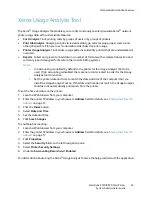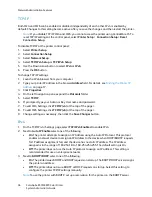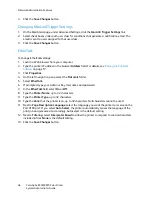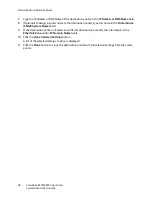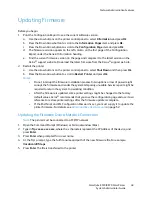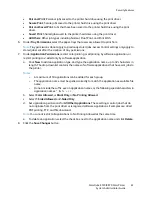Network Administration Features
ColorQube 8570/8870 Color Printer
System Administrator Guide
46
4.
Click the
Save Changes
button.
Changing MaiLinX Trigger Settings
1.
On the Mail Alerts page, under Advanced Settings, click the
MaiLinX Trigger Settings
link.
2.
Select check boxes under each user class for conditions that generate a notification email. The
email is sent to users assigned to that user class.
3.
Click the
Save Changes
button.
EtherTalk
To change EtherTalk settings:
1.
Launch a Web browser from your computer.
2.
Type the printer IP address in the browser
Address
field. For details, see
Finding the Printer IP
Address
on page 17.
3.
Click
Properties
.
4.
On the left navigation pane, select the
Protocols
folder.
5.
Select
EtherTalk
.
6.
If prompted, type your Admin or Key User name and password.
7.
In the
EtherTalk
field, select
On
or
Off
.
8.
Type the
Printer Name
, up to 32 characters.
9.
Type the
Printer Type
, up to 32 characters.
10. Type the
Zone
that the printer is on, up to 32 characters. Null characters cannot be used.
11. Next to
Page Description Language
, select the language you want the printer to receive on the
Port 9100 port. If you select
Auto Select
, the printer automatically senses the language of the
print job and processes it accordingly. Autos elect is the default setting.
12. Next to
Filtering
, select
Interpreter Based
to allow the printer to respond to control characters
included in files.
None
is the default setting.
13. Click the
Save Changes
button.
Summary of Contents for COLORQUBE 8570
Page 8: ...Contents ColorQube 8570 8870 Color Printer System Administrator Guide 8...
Page 18: ...Overview ColorQube 8570 8870 Color Printer System Administrator Guide 18...
Page 26: ...Network Installation Features ColorQube 8570 8870 Color Printer System Administrator Guide 26...
Page 84: ...Security Features ColorQube 8570 8870 Color Printer System Administrator Guide 84...
Page 102: ...Printer Commands ColorQube 8570 8870 Color Printer System Administrator Guide 102...