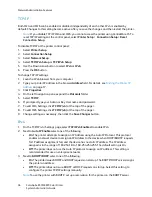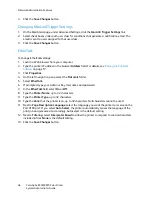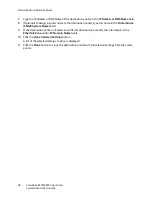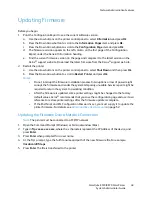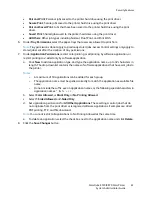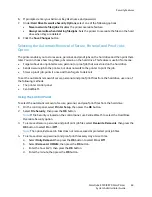Network Administration Features
ColorQube 8570/8870 Color Printer
System Administrator Guide
50
Updating the Firmware using CentreWare Internet Services:
1.
From a computer, open an Internet web browser.
2.
Type the IP Address of the printer in the
Address
field, and then press
Enter
.
3.
Click
.
4.
Click the
File Download
link in the list of options on the left side of the window.
5.
Click
Browse
or
Choose File
, and select the new firmware file.
6.
Click on the blue, square button to send the file to the printer.
Updating the Firmware over a USB Connection
To update the firmware on a Window computer:
1.
Install the Xerox
®
File Downloader on your computer.
2.
Open the Xerox
®
File Downloader Utility. By default, the utility is installed at: C:\File Downloader.
3.
Select your printer from the the list.
4.
Click
Browse
or
Choose File
, and select the new firmware file.
5.
Click
Send
.
To update the firmware on a Mac:
1.
Open
System Preferences
and double-click
Print & Fax
.
2.
Select your printer and click
Open Print Queue
.
3.
Drag the firmware file into the print queue window.
Summary of Contents for COLORQUBE 8570
Page 8: ...Contents ColorQube 8570 8870 Color Printer System Administrator Guide 8...
Page 18: ...Overview ColorQube 8570 8870 Color Printer System Administrator Guide 18...
Page 26: ...Network Installation Features ColorQube 8570 8870 Color Printer System Administrator Guide 26...
Page 84: ...Security Features ColorQube 8570 8870 Color Printer System Administrator Guide 84...
Page 102: ...Printer Commands ColorQube 8570 8870 Color Printer System Administrator Guide 102...