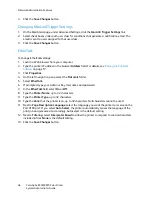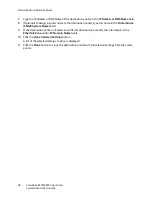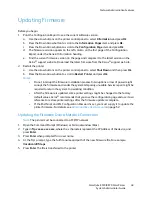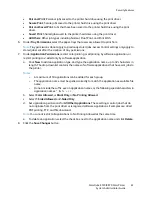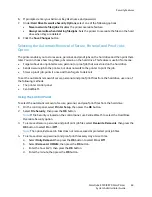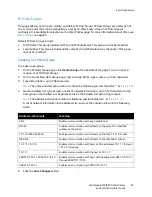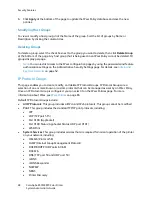Security Features
ColorQube 8570/8870 Color Printer
System Administrator Guide
57
Configuring SSL
Once a certificate is set up, you can select when to use SSL to secure the connection between the
printer and the server.
Note:
You can restrict user access to SSL pages in CentreWare IS. For more information, see
Configuring Administrator and Key User Settings
on page 58.
To configure SSL:
1.
Launch a Web browser from your computer.
2.
Enter your printer IP address in the browser
Address
field. For details, see
Finding the Printer IP
Address
on page 17.
3.
Click
Properties
.
4.
On the left navigation pane, select the
Security
folder.
5.
Select
HTTPS
.
6.
If prompted, enter your Admin or Key User name and password.
7.
In the
Use SSL
box, select one of the following options:
•
Never
(the default): SSL authentication is not required.
•
To Secure Passwords
: Secures Web pages that use passwords. A certificate must exist on the
printer before you can use this setting.
•
To Secure Pages and Passwords
: Secures all Web pages.
8.
Click the
Save Changes
button.
For more information, click the
Help
button in CentreWare IS to go to the
CentreWare IS Online Help
.
See also:
Managing Certificates
on page 56
Summary of Contents for COLORQUBE 8570
Page 8: ...Contents ColorQube 8570 8870 Color Printer System Administrator Guide 8...
Page 18: ...Overview ColorQube 8570 8870 Color Printer System Administrator Guide 18...
Page 26: ...Network Installation Features ColorQube 8570 8870 Color Printer System Administrator Guide 26...
Page 84: ...Security Features ColorQube 8570 8870 Color Printer System Administrator Guide 84...
Page 102: ...Printer Commands ColorQube 8570 8870 Color Printer System Administrator Guide 102...