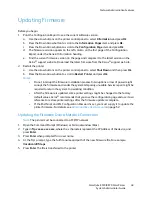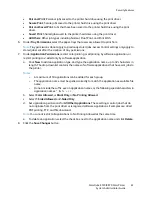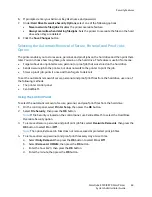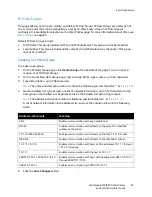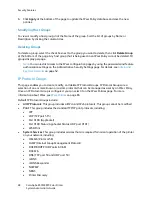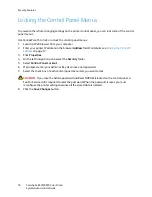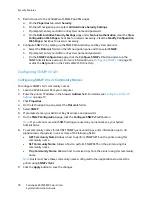Security Features
ColorQube 8570/8870 Color Printer
System Administrator Guide
63
6.
If prompted, enter your Admin or Key User name and password.
7.
Under
Hard Drive Overwrite Security Options
, select one of the following options:
•
Never overwrite files/jobs
: Disables the printer overwrite feature.
•
Always overwrite when deleting files/jobs
: Sets the printer to overwrite the files on the hard
drive when they are deleted.
8.
Click the
Save Changes
button.
Selecting the Automatic Removal of Secure, Personal, and Proof Jobs
Option
The printer enables you to store secure, personal, and proof jobs on the hard drive and then print them
later. You can choose how long these jobs remain on the hard drive. This feature is useful if someone:
•
Forgets about an unprinted secure, personal, or proof job that was stored on the hard drive.
•
Sends a secure job to the printer, but does not walk to the printer to print the job.
•
Stores a proof job, prints it once and then forgets to delete it.
To set the automatic removal of secure, personal, and proof print files from the hard drive, use one of
the following methods:
•
The printer control panel
•
CentreWare IS
Using the Control Panel
To select the automatic removal of secure, personal, and proof print files from the hard drive:
1.
On the control panel, select
Printer Setup
, then press the
OK
button.
2.
Select
File Security
, then press the
OK
button.
Note:
If File Security is locked on the control panel, use CentreWare IS to select the Hard Drive
Overwrite Security option.
3.
To remove all secure, personal, and proof print job files, select
Overwrite Removals
, then press the
OK
button to select
On
or
Off
.
Note:
The option Remove Job Files does not remove saved or protected print job files.
4.
To remove all secure, personal, and proof print files every day at a set time:
a.
Select
Daily Removal
, then press the
OK
button to select
On
or
Off
.
b.
Select
Remove At HH:MM
, then press the
OK
button.
c.
Enter the hour 0–23, then press the
OK
button.
d.
Enter the minute, then press the
OK
button.
Summary of Contents for COLORQUBE 8570
Page 8: ...Contents ColorQube 8570 8870 Color Printer System Administrator Guide 8...
Page 18: ...Overview ColorQube 8570 8870 Color Printer System Administrator Guide 18...
Page 26: ...Network Installation Features ColorQube 8570 8870 Color Printer System Administrator Guide 26...
Page 84: ...Security Features ColorQube 8570 8870 Color Printer System Administrator Guide 84...
Page 102: ...Printer Commands ColorQube 8570 8870 Color Printer System Administrator Guide 102...