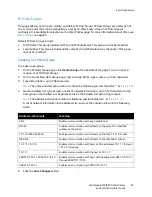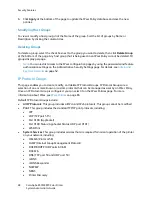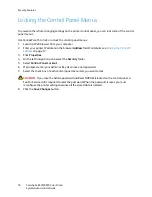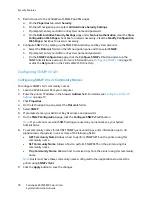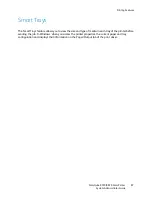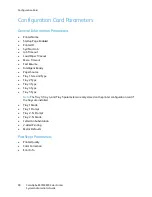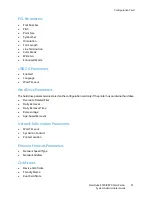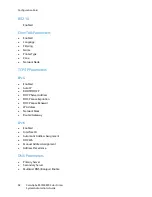Security Features
ColorQube 8570/8870 Color Printer
System Administrator Guide
78
5.
Restrict access to the CentreWare IS SNMP and SSL pages:
a.
On the
Properties
tab, select
Security
.
b.
On the left navigation pane, select
Administrative Security Settings
.
c.
If prompted, enter your Admin or Key User name and password.
d.
On the
Administrative Security Settings
page under
Feature Authorization
, clear the
View
Configuration Web Pages
check box for users as necessary. Clear the
Modify Configuration
Web Pages
check box for users as necessary.
6.
Configure SNMP v3 by setting up the SNMP Administrative and Key User accounts:
a.
Select the
Protocols
folder on the left navigation pane and then select
SNMP
.
b.
If prompted, enter your Admin or Key User name and password.
c.
On the
SNMP Configuration
page, click the
Configure SNMP v3
button and set up the
SNMP Administrative account. For more information, see
Configuring SNMP v3
on page 79,
or click the
Help
button in the
CentreWare IS Online Help
.
Configuring SNMP v1/v2c
Configuring SNMP v1/v2c Community Names
To configure SNMP v1v2c community names:
1.
Launch a Web browser from your computer.
2.
Enter the printer IP address in the browser
Address
field. For details, see
Finding the Printer IP
Address
on page 17.
3.
Click
Properties
.
4.
On the left navigation pane, select the
Protocols
folder.
5.
Select
SNMP
.
6.
If prompted, enter your Admin or Key User name and password.
7.
On the
SNMP Configuration
page, click the
Configure SNMP v1/v2c
button.
Note:
If you are not sure what SNMP settings are used on your network, see your System
Administrator.
8.
To set community names for GET/SET SNMP queries and traps, enter information (up to 32
alphanumeric characters) in one or more of the following fields:
•
GET Community Name
: Allows a host to perform SNMP GETS on the printer using this
community name.
•
SET Community Name
: Allows a host to perform SNMP SETS on the printer using this
community name.
•
Trap Community Name
: Allows a host to receive traps from the printer using this community
name.
Note:
Hosts must have these community names configured in their applications to access the
printer using
SNMP v1/v2c
.
9.
Click the
Apply
button to save the changes.
Summary of Contents for COLORQUBE 8570
Page 8: ...Contents ColorQube 8570 8870 Color Printer System Administrator Guide 8...
Page 18: ...Overview ColorQube 8570 8870 Color Printer System Administrator Guide 18...
Page 26: ...Network Installation Features ColorQube 8570 8870 Color Printer System Administrator Guide 26...
Page 84: ...Security Features ColorQube 8570 8870 Color Printer System Administrator Guide 84...
Page 102: ...Printer Commands ColorQube 8570 8870 Color Printer System Administrator Guide 102...