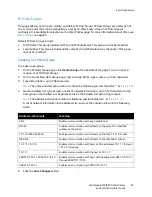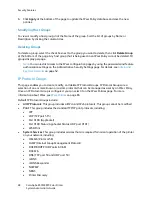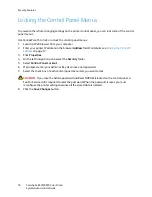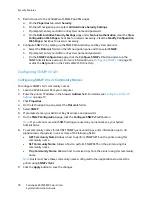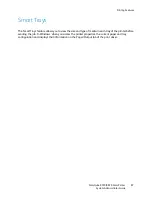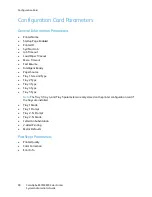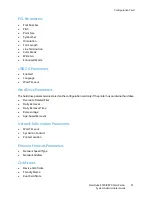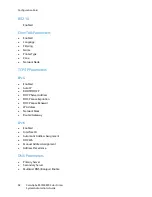Security Features
ColorQube 8570/8870 Color Printer
System Administrator Guide
79
Adding or Editing Traps for SNMP v1/v2c
To add or edit traps for SNMP v1v2c:
1.
On the
SNMP Configuration
page: Click the
Configure SNMP v1v2c
button, then click the
Configure Traps
button.
The
Configure Traps
page lists the current Trap Destination Addresses for the SNMP protocol.
•
The
Address
column lists the Trap Destination IP address or DNS Name.
•
The
Version/Type
column lists the SNMP Trap version or Inform Request for sending to the
specified trap address. SNMP Trap versions include SNMP v1 Traps, SNMP v2c Traps, and
SNMP v2c Inform Requests.
•
The
Traps
column lists the types of traps to send to the Trap Destination Address. Traps
include Printer Traps, Job Monitoring Traps, Cold Start, and Authentication Traps.
2.
Do one of the following:
•
To add traps for SNMP v1v2c, click the
Add Destination
button, then go to Step 3.
•
To edit the settings for a Trap Destination Address, click the corresponding
Edit
button, then
go to Step 3.
•
To delete a Trap Destination Address, click the corresponding
Delete
button.
3.
To add or edit a Trap Destination IP Address, click the IP Address radio button, then enter the IP
Address in the fields.
4.
To add or edit a Trap Destination DNS Name, click the
DNS Name
radio button, then enter the
DNS Name in the field.
5.
For a non-standard UDP port, enter the UDP Port Number in the field.
6.
Select the SNMP trap version to send to the specified address. SNMP versions include SNMP v1
Traps (default), SNMP v2c Traps, and SNMP v2c Inform Requests.
7.
Enter the community name of the destination device in the
Community Name
field.
8.
For
Traps to be received
, select the check boxes of the different types of traps to send to the
specified address. Traps to be received include Printer Traps (default), Job Monitoring Traps, Cold
Start Traps, and Authentication Traps.
Note:
Select at least one trap type.
9.
Click the
Apply
button to save the changes.
Configuring SNMP v3
When configuring SNMP v3, you can set up:
•
Administrative, Key, Any User, and Driver accounts with Privacy and Authentication Keys
associated with each account.
•
SNMP user read and write access.
•
An access control list that limits SNMP printer access to the specific hosts. See
Configuring the
SNMP Access Control List
on page 81.
Summary of Contents for COLORQUBE 8570
Page 8: ...Contents ColorQube 8570 8870 Color Printer System Administrator Guide 8...
Page 18: ...Overview ColorQube 8570 8870 Color Printer System Administrator Guide 18...
Page 26: ...Network Installation Features ColorQube 8570 8870 Color Printer System Administrator Guide 26...
Page 84: ...Security Features ColorQube 8570 8870 Color Printer System Administrator Guide 84...
Page 102: ...Printer Commands ColorQube 8570 8870 Color Printer System Administrator Guide 102...