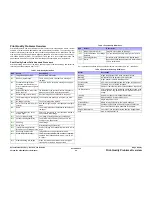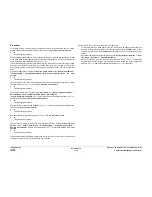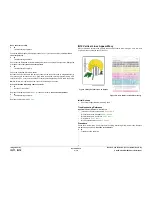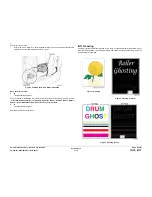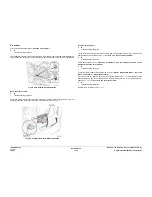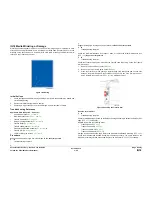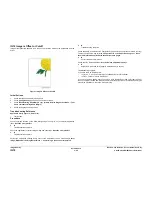October 2012
3-13
ColorQube 8570/8870 Service Manual
IQ8
Image Quality
Xerox Internal Use Only - Revised, 3rd Revision
IQ8 Color is Uneven or Wrong (Uniformity)
Uneven or incorrect colors typically result from incorrect colors in the Ink Loader, old ink in the
Printhead, or color mixing at the faceplate.
NOTE: Using non-Xerox ink may cause unpredictable color results.
Initial Actions
1.
Check that supported media is being used.
2.
Check that correct color ink sticks are in the Ink Loader.
3.
Perform the Light Stripes test (Control Panel Menu -> Troubleshooting -> Print Qual-
ity Problems -> Eliminate Light Stripes -> Light Stripes Test). Check for missing or
discolored jets (see
IQ2
Random Light Stripes).
Troubleshooting Reference
Applicable Part (Chapter 5 - Parts List)
•
Printhead Assembly,
PL 2.1 Item 3
Procedure
Check that print mode is not set to Fast Color or Standard. Verify that paper type is not set to
Transparency. Set paper type to Plain Paper (Paper Tray Setup -> Tray 2/3/4/5 Paper Type -
> Plain Paper). Does the error persist after making the adjustments?
Y
N
Troubleshooting complete.
Check that the correct driver setting and color correction setting are correct.
1.
From the Start menu, select Settings -> Printers and Faxes -> Xerox ColorQube
8570DN.
2.
Highlight Xerox ColorQube 8570DN.
3.
Right-click and select Printing Preferences.
4.
Click the Color Options tab.
5.
Under Color Correction, ensure Automatic Color (Recommended) is selected.
6.
Under Saved Settings, verify that Driver Defaults is selected.
7.
Click OK to close the window.
Print Solid Fills page to verify it’s not a computer application issue.
Try Custom Color Options in the printer driver to adjust color to customer preference. Suggest
printing in Photo mode for more vibrant colors. Does the error persist?
Y
N
Troubleshooting complete.
NOTE: If the printer has a low print volume and the ink is exposed to too high temperature for
a long period of time, color shift occurs slightly.
Example: Red changes to orange, cyan changes to light green.
Clear discolored jets in the Printhead. Print a Solid Fill test print (Control Panel Menu -> Trou-
bleshooting -> Service Tools -> Ink Flush Prints) for the affected color.
Purge the ink (Control Panel Menu -> Troubleshooting -> Print Quality Problems -> Elimi-
nate Light Stripes -> Advanced -> Cyan/Magenta/Yellow/Black) from the affected color up
to 10 times, checking output every 3 purges until the discoloration clears. If some improvement
is seen, the ink could be discolored due to exposure. Does the error persist?
Y
N
Troubleshooting complete.
Check if Intelligent Ready power save mode is on. If necessary, advise the customer that
using Intelligent Ready power saver mode may avoid future ink discoloration.
Replace the Printhead Assembly (
REP 2.3
).
Figure 1 Color is Uneven or Color is
Wrong
Figure 2 Uneven Color
A
A
Summary of Contents for COLORQUBE 8570
Page 1: ...ColorQube 8570 8870 Printer ColorQube 8570 8870 Service Manual Xerox Internal Use Only...
Page 2: ......
Page 423: ......