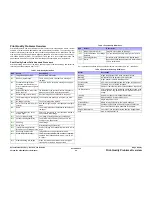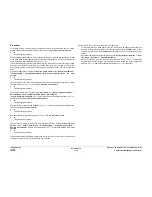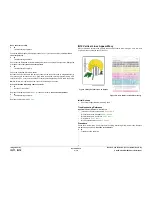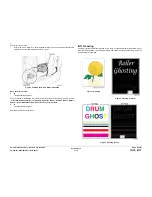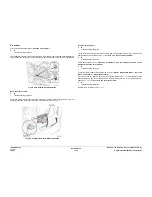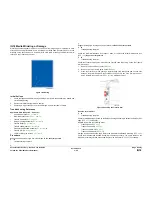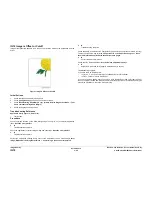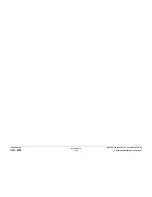October 2012
3-16
ColorQube 8570/8870 Service Manual
IQ10
Revised, 3rd Revision - Xerox Internal Use Only
Image Quality
Procedure
Try printing using a smoother, higher quality paper. Some recycled papers are too coarse.
Watermarked or punched paper could also cause latent images. Does the error persist?
Y
N
Troubleshooting complete.
Check the Drum Maintenance Unit for sufficient oil. Remove the Drum Maintenance Unit and
press loose piece of paper against Oil Roller with light finger pressure. If oil does not appear on
page, replace the Drum Maintenance Unit (
REP 1.16
).
If ink is transferred from adjacent print in the stack, this is blocking. To prevent this, do not allow
print job to sit in the Exit Tray for long time or allow large stack to accumulate in the Exit Tray.
Some glossy media are susceptible to blocking and should be removed from the tray immedi-
ately.
Clean the Stripper Blade. Perform the Remove Print Smears routine (Control Panel Menu ->
Troubleshooting -> Print Quality Problems -> Remove Print Smears). Does the error
persist?
Y
N
Troubleshooting complete.
Check condition of the Drum Temperature Sensor (debris and damage). Replace the Drum
Temperature Sensor (
REP 6.5
) if necessary. Does the error persist?
Y
N
Troubleshooting complete.
Check the X-Axis motion. Perform the X-Axis Motor test (Service Diagnostics Menu ->
Exercise Menu -> Exercise Motors/Shafts Menu -> X-Axis Motor).
Is the X-Axis Motor impeded? If so, use the White Stripes (Pinstripes) procedure (
IQ17
) to
troubleshoot the problem. Does the problem persist?
Y
N
Troubleshooting complete.
Remove the Drum Wiper Blade Assembly (
REP 2.17
). Clean the plastic Wiper Blade with a
lint-free cloth. Does the error persist?
Y
N
Troubleshooting complete.
Replace the Drum Wiper Blade Assembly (
REP 2.17
). Does the error persist?
Y
N
Troubleshooting complete.
Check for dust or debris on the Feed Rollers and Retard Rollers. Perform the Remove Print
Smears routine (Control Panel Menu -> Troubleshooting -> Print Quality Problems ->
Remove Print Smears). Replace the Feed Rollers (
REP 3.10
) if necessary. Does the error
persist?
Y
N
Troubleshooting complete.
If ink spots appear after Eliminate Light Stripes or after long time in Power Saver mode, check
the Purge Pressure Pump, Printhead Wiper, and Printhead.
If defect occurs only on the 1st printed side of 2-sided prints:
•
For manually printing 2-sided prints, when you load a tray with paper already printed on
one side, at the printer Control Panel, set the tray’s paper type to 2nd Side. Also, at your
computer’s printer driver, select 2nd Side as the Paper Type. This ensures the best print
quality.
•
Check that the Preheater Solenoid work correctly (Service Diagnostics Menu -> Exer-
cise Menu -> Activators -> Preheater Solenoid).
Open the Front Door. Remove the Lower Inner Duplex Guide (
REP 3.2
). The Preheater
should alternate between open and closed positions. Replace the Upper Duplex and
Solenoid (
REP 3.5
) and/or the Preheater Assembly (
REP 2.20
) if necessary.
Summary of Contents for COLORQUBE 8570
Page 1: ...ColorQube 8570 8870 Printer ColorQube 8570 8870 Service Manual Xerox Internal Use Only...
Page 2: ......
Page 423: ......