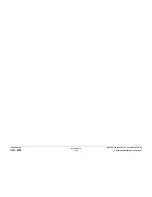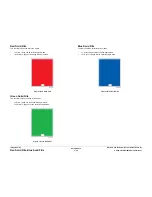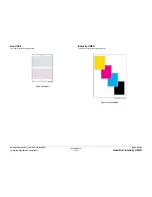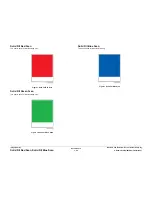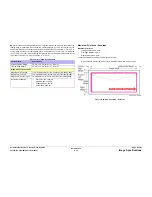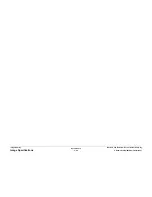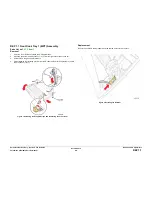October 2012
3-41
ColorQube 8570/8870 Service Manual
Jet Substitution Mode
Image Quality
Xerox Internal Use Only - Revised, 3rd Revision
Jet Substitution Mode
Jet Substitution Mode provides a solution for print-quality problems when weak or missing jets
are not recoverable by cleaning. This mode substitutes adjacent jets to print the area normally
covered by the problem jet. Perform a cleaning procedure before disabling any jets. Substi-
tuted jets are stored and remain disabled until Jet Substitution Mode is turned Off. Substituted
jets can recover on their own. When this occurs, jet sub can be turned off.
Jet Substitution Mode (see
Figure 1
), is not effective in correcting situations where 3 or more
consecutively numbered jets (1) are weak or missing. Jet substitution requires the presence of
a numerically adjacent functional jet to replace the affected jet. As an example, If jet 2 is miss-
ing, jet 1 or jet 3 could substitute for 2. If jets 1, 2, and 3 were all missing, no jet is available to
substitute for jet 2. Once Jet Substitution mode is enabled for a particular jet, the Light Stripes
Test page displays a black line (2) underneath the substituted jet number. It is normal for the
substituted jet to appear either blank or filled on Light Stripes Test page after substitution,
because Jet Substitution is ignored when printing the Light Stripes Test page. Also, Saved &
Stored jobs stored on the hard drive will not print correctly because they were rendered before
the Jet Substitution was made.
Figure 1 Jet Substitution Exception
Enabling Jet Substitution Mode
To correct print-quality problems, refer to the Eliminate Light Stripes test page to determine
which jets are weak or missing.
To access Jet Substitution Mode from the Control Panel: Control Panel Menu -> Trouble-
shooting -> Print Quality Problems -> Eliminate Light Stripes.
1.
Select Jet Substitution Mode and press the OK button.
2.
Select the color of the weak or missing jet. To substitute the jet:
a.
Use the Up Arrow or Down Arrow button to select the number of the affected jet.
Press the OK button.
b.
Select Save Change and Exit, and then press the OK button to complete the proce-
dure.
After substituting a jet, print the Light Stripes Test page (Control Panel Menu -> Trouble-
shooting -> Print Quality Problems -> Eliminate Light Stripes -> Light Stripes Test) to
verify Jet Substitution mode is enabled for the correct jet.
Other options on the Eliminate Light Stripes menu are:
•
Light Stripes Test prints the Light Stripes Test page. Use this print to detect weak,
missing, or discolored jets.
•
Start Basic Clean Cycle initiates a cleaning cycle and print a Cleaning page and a Light
Stripes Test page.
•
Advanced requests a jet color and number, and then attempts to purge the jet by printing
five, double-sided pages using a range of jets and color that include the affected jet. After
the purge pages, the printer performs a cleaning cycle, prints a Cleaning page and a
Light Stripes Test page.
Disabling Jet Substitution Mode
After replacing the Printhead, disable Jet Substitution Mode to restore normal operation.
To disable Jet Substitution Mode from the Control Panel: Control Panel Menu -> Trouble-
shooting -> Print Quality Problems -> Eliminate Light Stripes.
1.
Select Start Basic Cleaning Cycle to begin a cleaning cycle, Advanced to select the Jet
color, or Jet Substitution Mode.
2.
Scroll to Turn Jet Substitution Mode Off and press OK.
3.
Print the Eliminate Light Stripes Test page to verify that Substitution Mode is disabled
for all jets.
Summary of Contents for COLORQUBE 8570
Page 1: ...ColorQube 8570 8870 Printer ColorQube 8570 8870 Service Manual Xerox Internal Use Only...
Page 2: ......
Page 423: ......