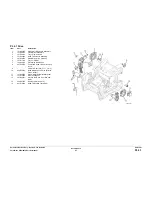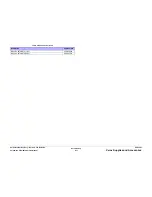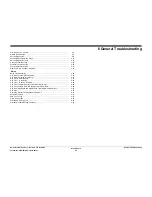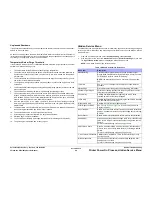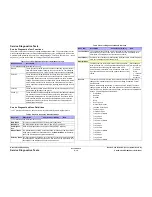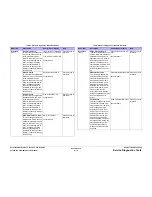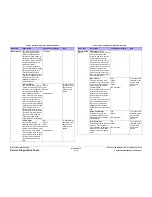October 2012
6-6
ColorQube 8570/8870 Service Manual
Hidden Service Menu, Service Diagnostics
Revised, 3rd Revision - Xerox Internal Use Only
General Troubleshooting
Service Diagnostics
The printer has built-in diagnostics to aid in troubleshooting problems with the printer compo-
nents. The Service Diagnostics menu provides a means to test Sensors, Motors, Switches,
Clutches, Solenoids, Fans, and Power Supplies. Diagnostics also contain functions to report
printer status and some NVRAM access. Service Diagnostics are to be executed by a certified
service technician only.
The Control Panel and Exit Module are discreet subsystems with their own diagnostic special-
ized diagnostic firmware. Typically, the printer’s Service Diagnostics firmware simply com-
mands the subsystem to perform the built in test, and reports the results.
Test results appear on the Control Panel display in this format: RX: YYYYYY, where X is the
result identifier (starting with 0), and YYYYYY is the result. Labels (meaning), and units are not
presented. If the results exceed the display, the last line is replaced by Display full - press key
to page. Pressing any Control Panel key, except the Back (small round) key, scrolls the display
to additional results. When the Down(v), Up(^), or Enter (large round) buttons are pressed
after the last results group have been presented, the first group will be presented again (i.e.
with wraparound). If the Cancel or Back button is pressed after the last result group has been
displayed, the results are erased and the menu is refreshed.
Control Panel Button Functions
When the printer is powered up (or reset) directly into Diagnostic mode, or Enter Diagnostics
is selected from the Hidden Service menu, the initial Control Panel displays the Service Diag-
nostics menu. The display reverts back to this menu whenever a test terminates. On return, the
highlighted menu item is the previously selected test. Use the Control Panel buttons as
described in
Table 1
to navigate the menu, select tests and respond to prompts.
Head to Drum Adjust
Stops Drum rotation, shuts off the Drum Heater and moves the
Printhead to the home position so that head-to-drum measure-
ments and adjustments may be performed.
This is for manufacturing or engineering use only.
Wipe Adjust
Sets the Wipe adjust value.
Purge Adjust
Sets the Purge adjust value.
Service Usage Profile
Prints pages with detailed system-usage information.
OCR Usage Profile
Prints pages with system-usage information in an OCR friendly
format.
Center Image
Adjusts the margin to center an image.
Engine Copy Count
Displays engine copy count.
Head Serial Number
Displays the Printhead serial number.
Head Cal Date
Displays the date the Printhead was calibrated.
Head Version
Displays the Printhead version.
Engine Firmware Version
Displays the engine firmware version.
Table 1 Hidden Service Menu Selections
Menu Item
Description
Table 1 Control Panel Button Functions in Service Diagnostics
Button
Function
BACK
Returns to the prior higher level menu structure, if available.
Cancels the display of test results on the Control Panel and allows the
current test to complete. If help text is displayed on the Control Panel,
pressing BACK restores the current menu item and removes the help
text.
CANCEL
Cancels certain functions of the printer.
?
Provides help information about the current menu selection, if avail-
able.
Press any key to advance through the help text.
UP
Scrolls up one menu item within a menu list. This control does not
‘wrap’.
Used to increment data in tests requiring user input.
DOWN
Scrolls down one menu item within test results. This control does not
‘wrap’.
Used to decrement data in tests requiring user input.
OK
Enters the highlighted menu. Executes the current test item.
NOTE: Pressing any key may cause an abort if allowed by the test being performed. A power
cycle is used to arbitrarily stop a test.
Summary of Contents for COLORQUBE 8570
Page 1: ...ColorQube 8570 8870 Printer ColorQube 8570 8870 Service Manual Xerox Internal Use Only...
Page 2: ......
Page 423: ......