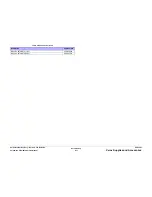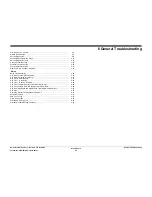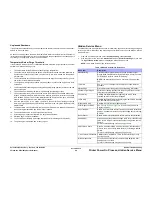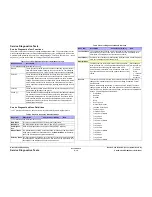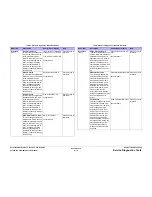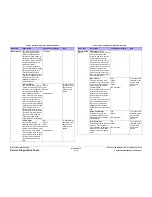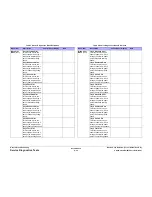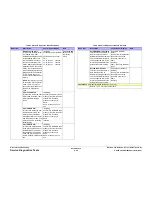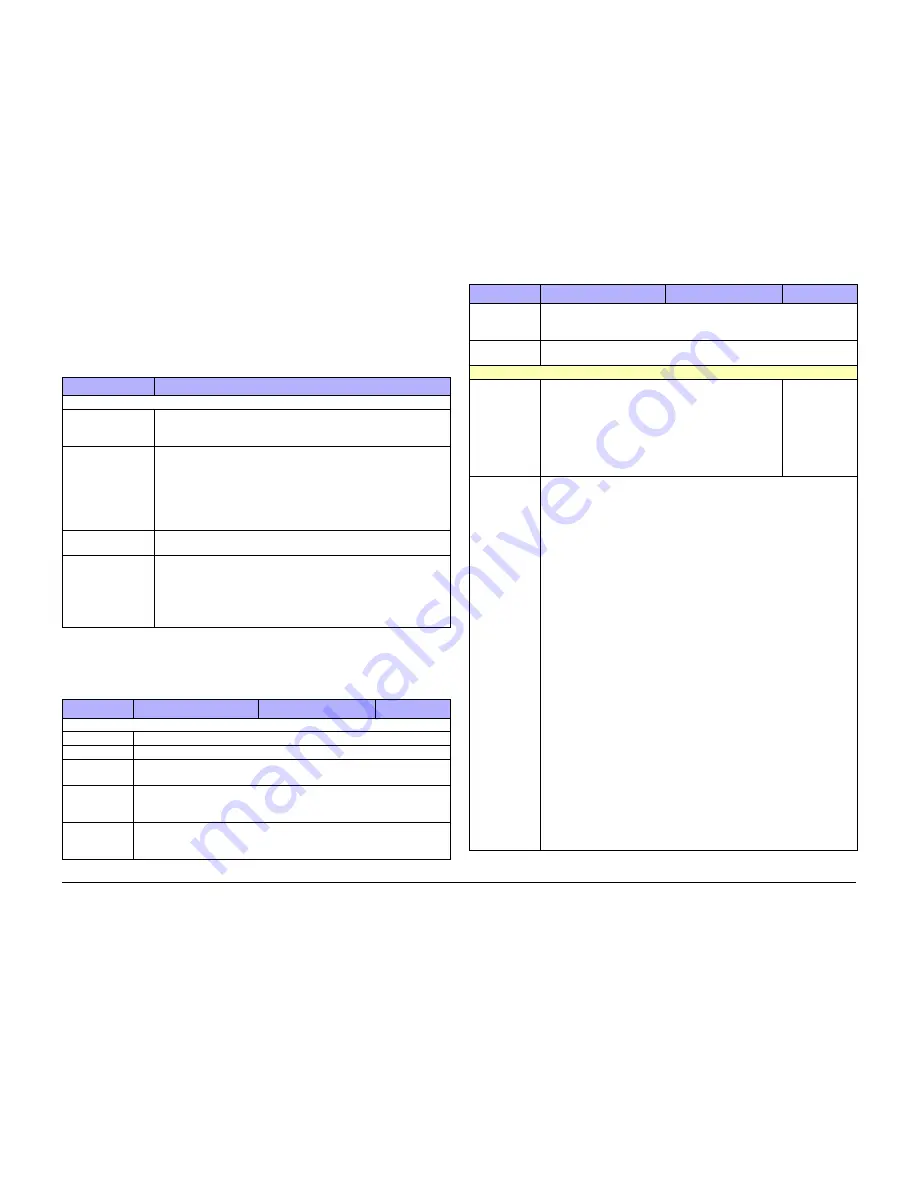
October 2012
6-12
ColorQube 8570/8870 Service Manual
Service Diagnostics Tests
Revised, 3rd Revision - Xerox Internal Use Only
General Troubleshooting
Service Diagnostics Tests
Service Diagnostics Test Functions
The printer reboots while entering or exiting all Diagnostic modes. The printer keeps the ther-
mals hot during Diagnostics to avoid unnecessary cleaning cycles. If a Diagnostic test runs into
a problem while initializing the heaters, a message displays, “Test Fault, can’t warm up - press
any button”, you can still continue to run Diagnostics under this condition.
Service Diagnostics Menu Definitions
Table 2
provides a description, behavior, and preconditions for Service Diagnostic tests.
Table 1 Functional Organization of Service Diagnostic Tests
Menu Function
Description
(*) For Manufacturing/Development use only
Monitor
These functions provide passive continuous reporting of parameters or
state information without changing the current state (i.e. temperatures,
mechanism positions, etc.). Most monitor functions run until cancelled.
Exercise
These functions provide the ability to change the printer’s state in
defined ways (turn on the heaters, activate a solenoid, or rotate a shaft.
The change of state is usually as small as possible to show a visible
change. If possible, the function attempts to put the state back to where
it was initially. Most exercise functions run until cancelled. The techni-
cian is expected to directly observe the resulting state changes to verify
results.
Function
These functions contain a set of functions for commanding more com-
plex actions by portions of the printer.
Check (*)
These functions exercise subsystems and printer components individu-
ally outside of normal Customer mode operation. Used primarily by
Engineering/Development to test printer operation, these tests collect
data, process the data to extract specific parameters, and report the
parameters to the Control Panel. These parametric values are com-
pared with defined limits.
Table 2 Service Diagnostics Menu Definitions
Menu Item
Description
Control Panel Display
Note
(*) For Manufacturing/Development use only
Main Menu
This menu contains sub menu for the printer subsystems.
Menu Help
The Menu Help displays information on how to use the menus.
Exit Diagnos-
tics
Exit Service Diagnostics exits and runs through POST to Ready.
Monitor Menu
The Monitor Menu contains a set of functions for passively viewing or moni-
toring printer mechanical parameters. See the Monitor Menu for a descrip-
tion of the individual test functions and results.
Exercise Menu The Exercise Menu contains a set of functions for actively causing mechani-
cal actions which may then be observed. See the Exercise menu table for a
description of the individual test functions and results.
Function Menu The Function Menu contains a set of functions for commanding more com-
plex actions by portions of the printer. See the Function menu table for a
description of the individual test functions and results.
Check Menu (*) Contains a set of extensive manufacturing tests that return measured param-
eters for comparison against known limits.
Monitor Menu
The Monitor Menu tests report current values (tempera-
tures, positions, etc.), and demonstrate the ability to read
the values without changing the current state of the
printer. Some monitor tests, such as sensors, allow track-
ing of the values as a state change, either manually or oth-
erwise.
State changes
are reported as:
•
H = Open
or de-actu-
ated
•
L = Closed/
Present/
Actuated
Sensors
This function monitors the state of each discrete Sensor and reports any
changes from manual activation of the Sensor Flags, except the Control
Panel buttons.
When a state change is detected, it is reported on the display. The state
change reports scroll up as new ones are added. If the Sensor transitions
several times very fast (too fast to do by hand), the transition is reported as a
bounce. The monitored Sensors include:
•
PreDeskew
•
Deskew
•
Preheat
•
Strip
•
Exit Tray Full
•
Waste Tray Present
•
Ink Load Cover Open
•
Top Door Open
•
Front Door Open
•
Tray 1 Out of Media
•
Tray 2 Open
•
Tray 2 Lifted
•
Tray 2 Out of Media
•
Tray 3 Pick
•
Tray 3 Open
•
Tray 3 Lifted
•
Tray 3 Out of Media
•
Tray 4 Pick
•
Tray 4 Open
•
Tray 4 Lifted
•
Tray 4 Out of Media
Table 2 Service Diagnostics Menu Definitions
Menu Item
Description
Control Panel Display
Note
Summary of Contents for COLORQUBE 8570
Page 1: ...ColorQube 8570 8870 Printer ColorQube 8570 8870 Service Manual Xerox Internal Use Only...
Page 2: ......
Page 423: ......